Staff User Access Levels Explained
Scenarios:
You want to know the difference between the staff access levels on Enrolmy
You need to change the level of access for your staff
This document assumes the following:
You have an active Enrolmy account
Staff User Groups and Their Access Levels
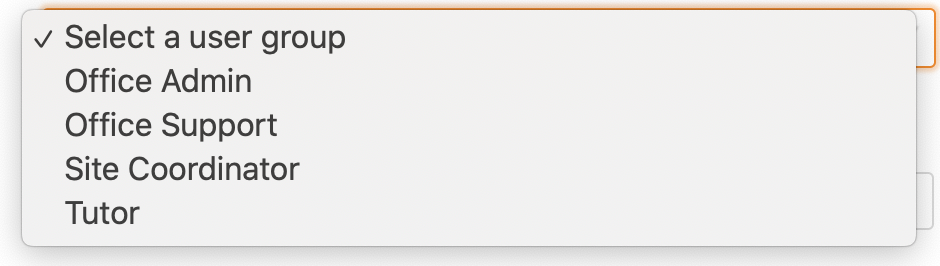
The table below shows what the different user levels have access to:
Staff User Groups | |||||
|---|---|---|---|---|---|
Web App | Office Admin | Office Support | Site Coordinator | Tutor | |
Activities | Can access and modify | Can access and modify | No access | No access | |
Customers | Can access and modify | Can access and modify | No access | No access | |
Money | Can access and modify | Can access and modify | No access | No access | |
Settings | Can access and modify | No access | No access | No access | |
On-site Apps | Parent Kiosk | Can access without being assigned to activity | Can access without being assigned to activity | Can access only if assigned to specific activity | Can access only if assigned to specific activity |
Enrolmy for Providers Mobile App | Can access without being assigned to activity | Can access without being assigned to activity | Can access only if assigned to specific activity. Can save the draft attendance reconciliation | Can access only if assigned to specific activity. Unable to save attendance reconciliation | |
Please note: If a staff member has Office Admin or Office Support access, no need to add them to an activity.
Changing Staff Access Level
You can change a staff’s access level anytime in Settings → Manage Staff.
Awesome! You now know how the different staff access levels work. You can now invite staff to join Enrolmy too!
Last updated:
