Tracking Additional Items for Camps and Sports Registrations
Scenarios:
You are wanting to sell additional items to people when they book for your Camp or Sports activity
You want to view who has purchased the additional items
This document assumes the following:
You know how to create a Camp or Sports activity in Enrolmy
You understand how you will financially track this sale
Additional Items For Classes And Lessons Activity
When creating your activity, you will have entered separate details for the fee and for any additional items you are selling.
To see the additional item purchases for the associated Activity:
Go to the Additional Items tab
Move down to the additional item you're looking for.
On the right-hand side of the row, click on the down arrow.
Click on the blue text beginning with IN- under the Invoice column to view the invoice for this purchase.
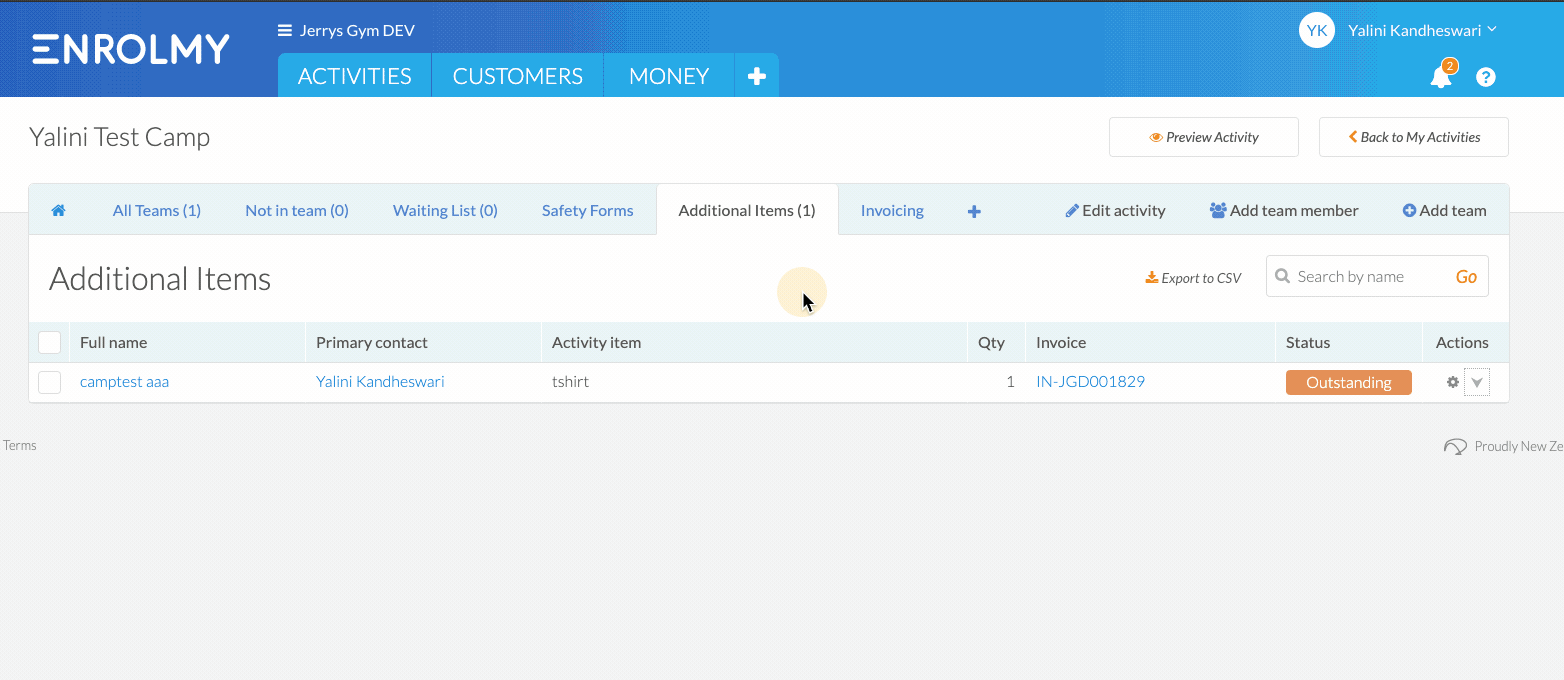
To edit an order:
Click on the action cog on the right side of the row.
Select Edit order
Make the necessary changes to the customer's order. This could be:
Removing an item from the purchase.
Adding an additional item to the purchase.
Changing the quantity of purchase of an item.
If the first invoice has not yet been paid, click the orange Save & re-invoice button.
This will generate a new invoice with the changes made and send it to the customer.
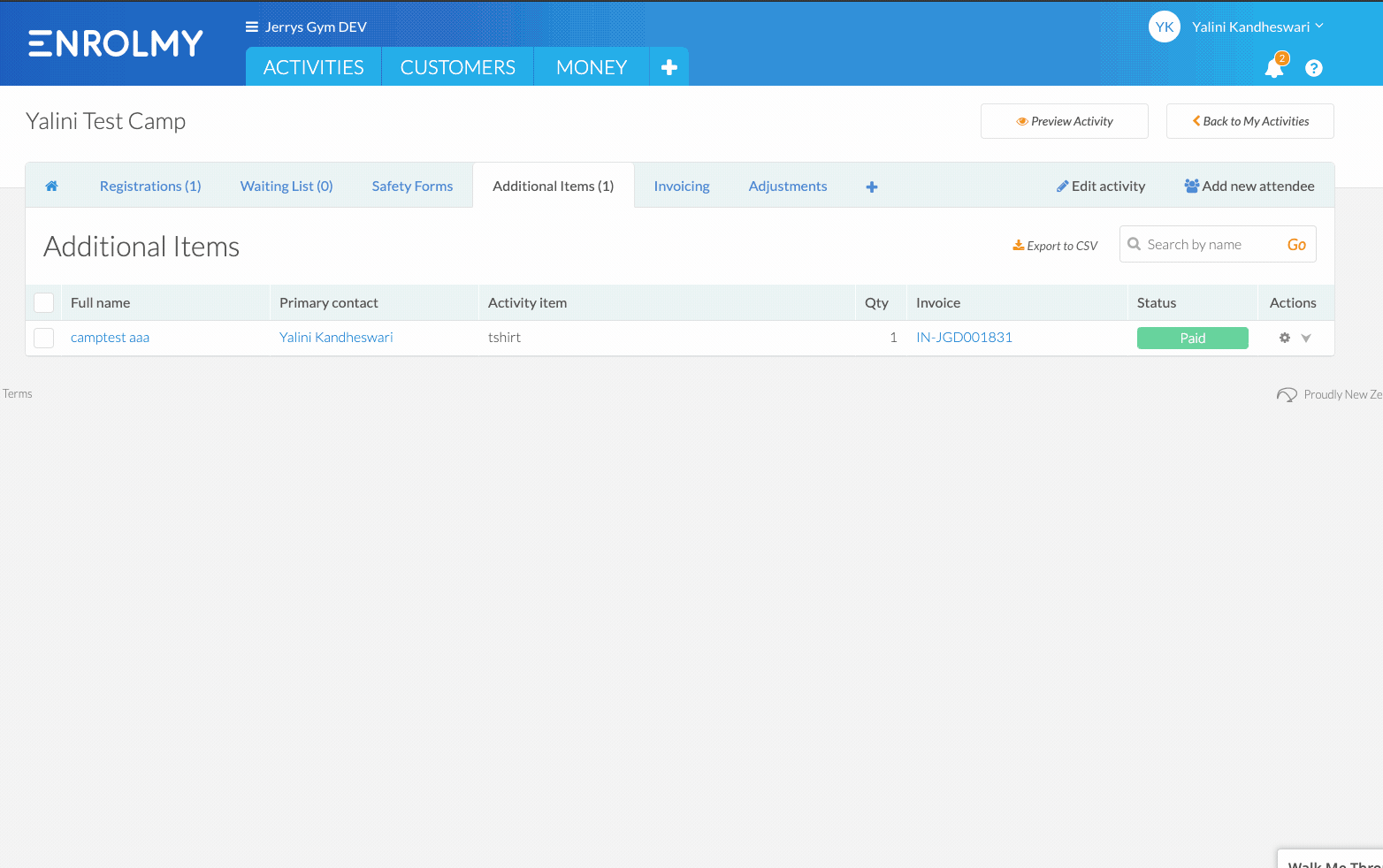
If the customer has already paid the first invoice, click the orange Save & create the pending adjustments button.
This will make a note of the monetary adjustments, which you can later turn into an invoice or a credit note accordingly.
Awesome! You can now track your additional items!
Last Updated:
