When & How To Use Activity Statements
Scenarios:
You want to learn about the different features on Enrolmy regarding Activity Statements
You want to know how to find activity statements
You want to know how to email or print an activity statement
This document assumes the following:
You understand the difference between an outstanding and activity statement
Activity Statement Explanation
A billpayers activity statement displays the details of all invoices and payments for a selected period. A billpayer may be responsible for multiple children. Therefore the billpayer's activity statement may show multiple children's invoices. You can send this statement to the billpayer if you need to share their invoiced and payment history. Activity statements on Enrolmy will display...
Enrolmy outstanding, overdue and paid invoices
Reconciled payments in Enrolmy
Current and paid Enrolmy credit notes
Current and paid WCN's
Xero-generated credit notes if they have been applied to Enrolmy-generated invoices
Overpayments applied in Xero, against Enrolmy-generated invoices
Stripe refunds processed in Enrolmy
Activity Statement Detail
The opening balance displays the outstanding dollar amount of the billpayer as at a certain date.
The amount column displays all invoices for the billpayer
The payments column displays all transactions applied against invoices.
The balance column displays the running balance (all financial activity) of the billpayer, less applied payments
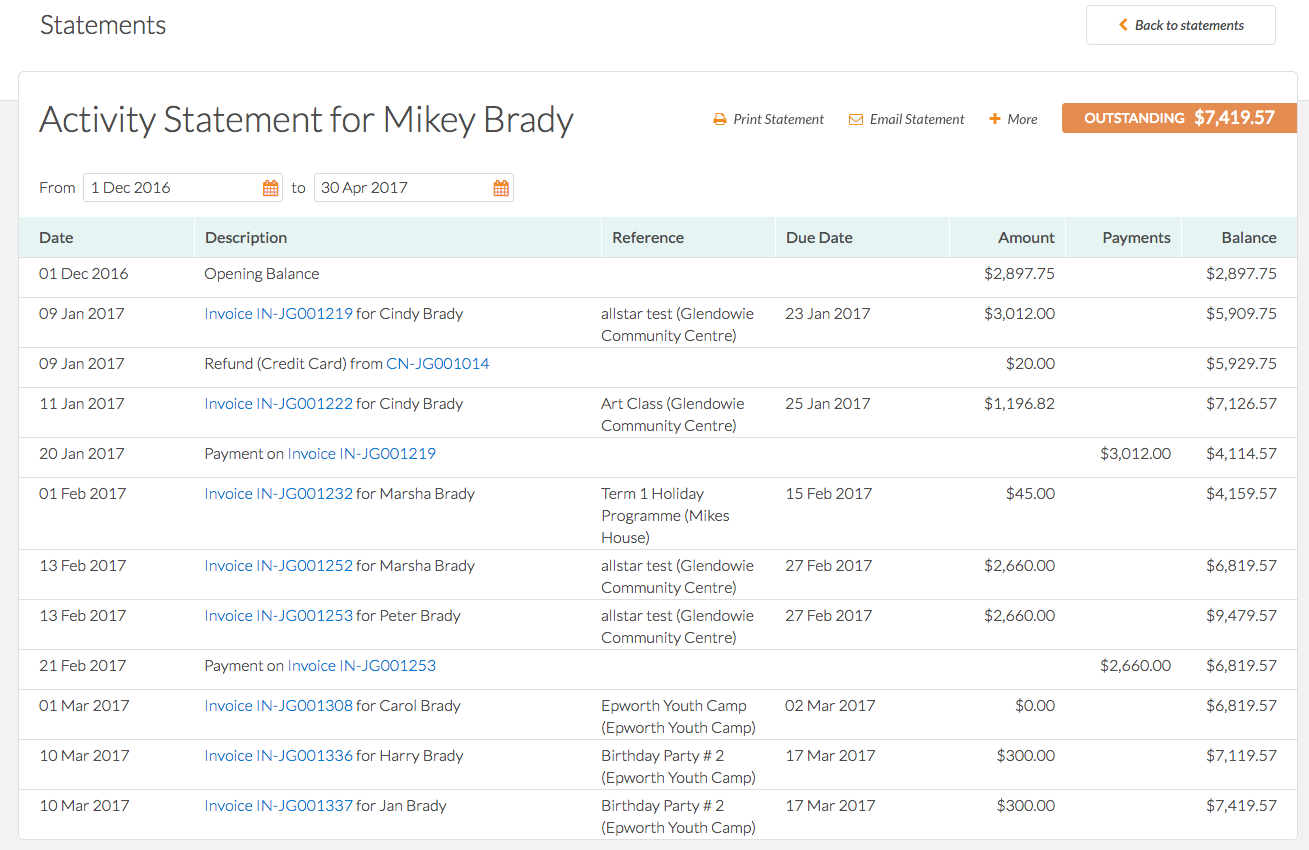
How To Find Activity Statements
Within the Money Tab, select Statements
Select a date range
Search for a billpayer and click go
Open the activity statement
Download or print statements
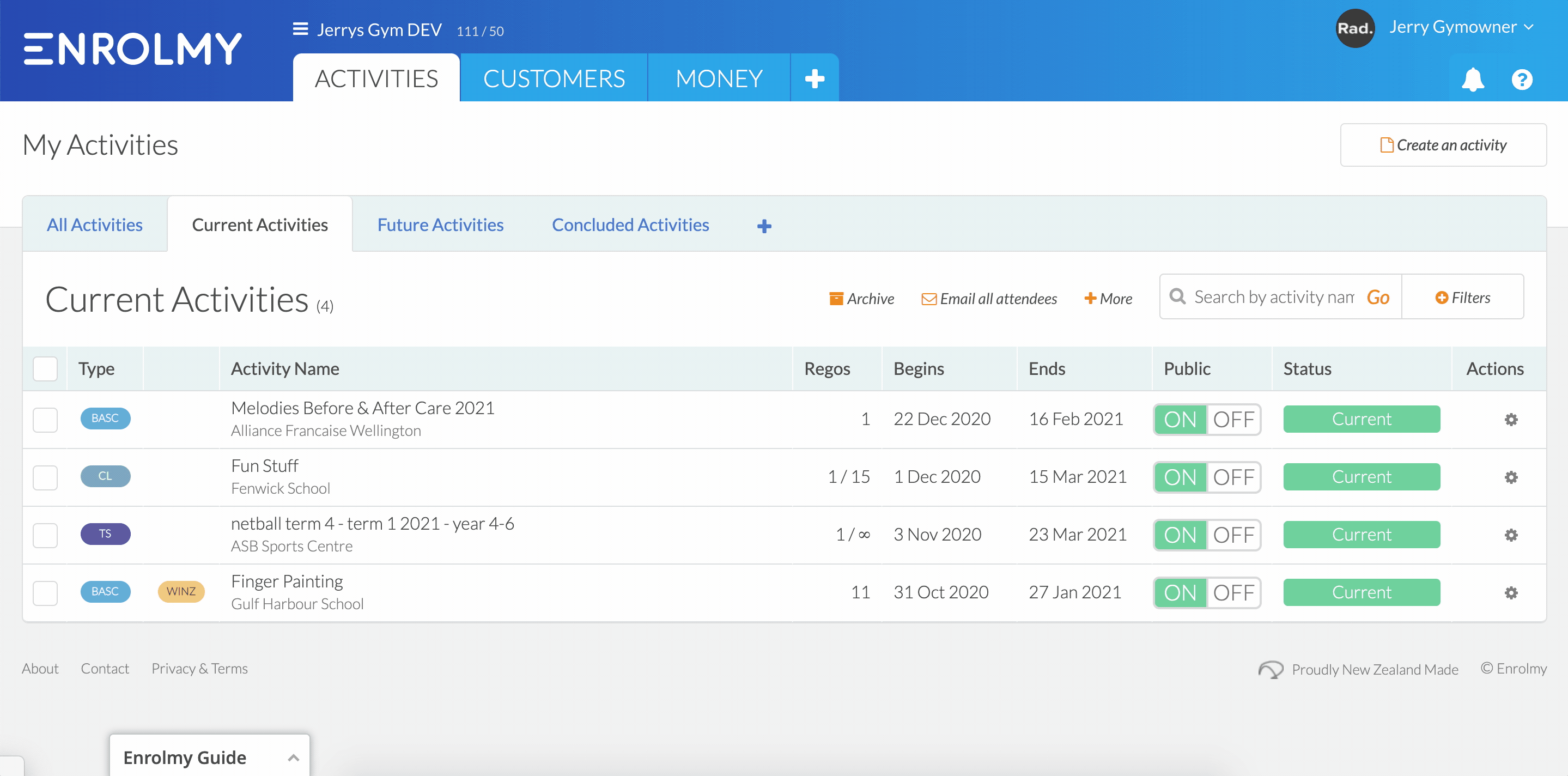
How To Email Activity Statements To Parents - Awaiting Payment Option
Within the Money Tab, you can send an outstanding statement from the Invoices -> Awaiting Payment section.
Select a date range
Use the tickbox to bulk select customers to send activity statements too.
Select Email
Choose Activity Statement as the Statement Type
Optionally write a personal message within the Message field
Select to Send statements instead of invoices to recipients where 1 or more of their invoices have been selected.
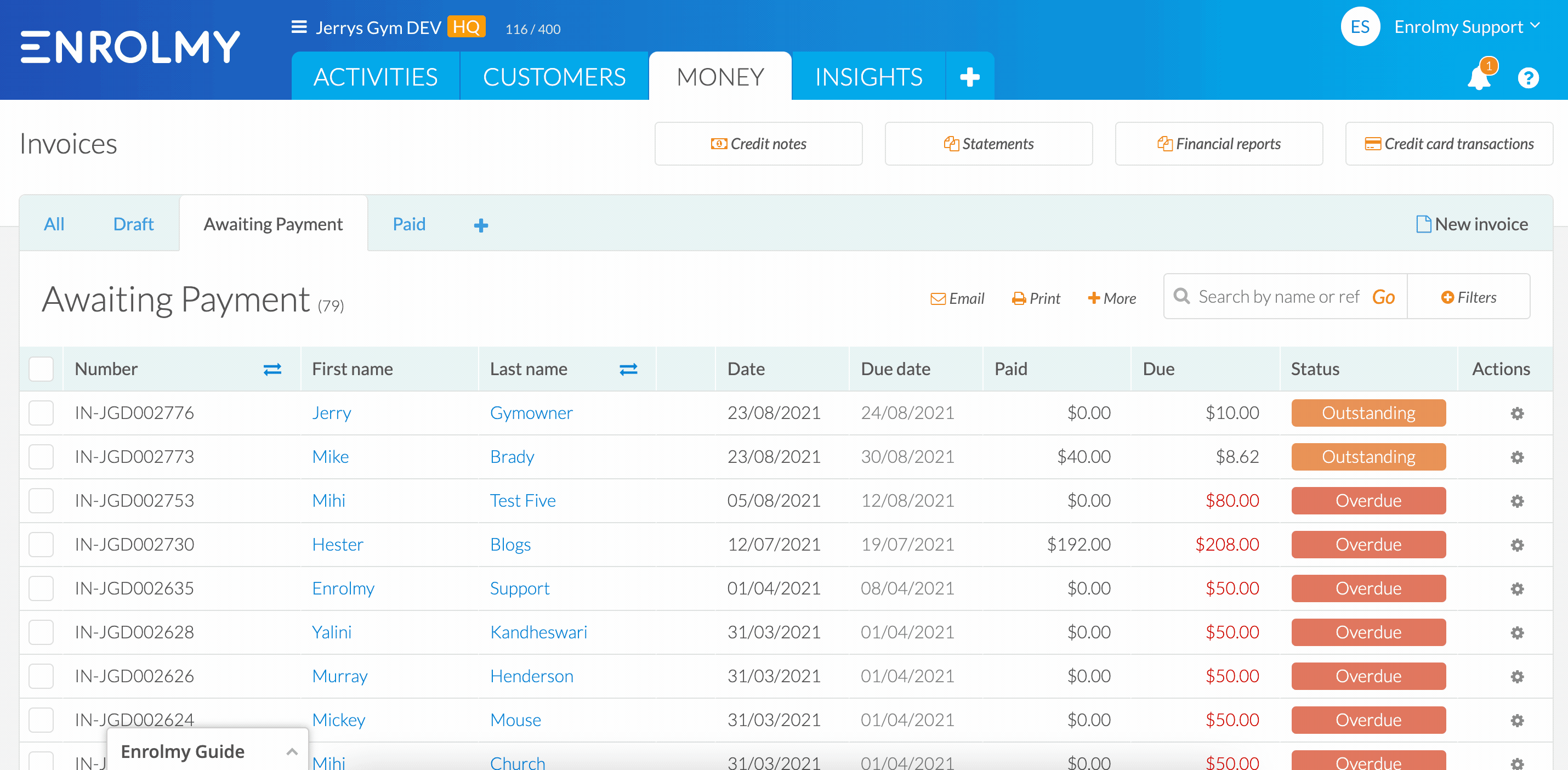
Activity Statement Option
Within the Money Tab, head the Statements -> Activity Statements section
Use the tickbox to bulk select customers and send activity statements.
Select Email and then Send to Queue
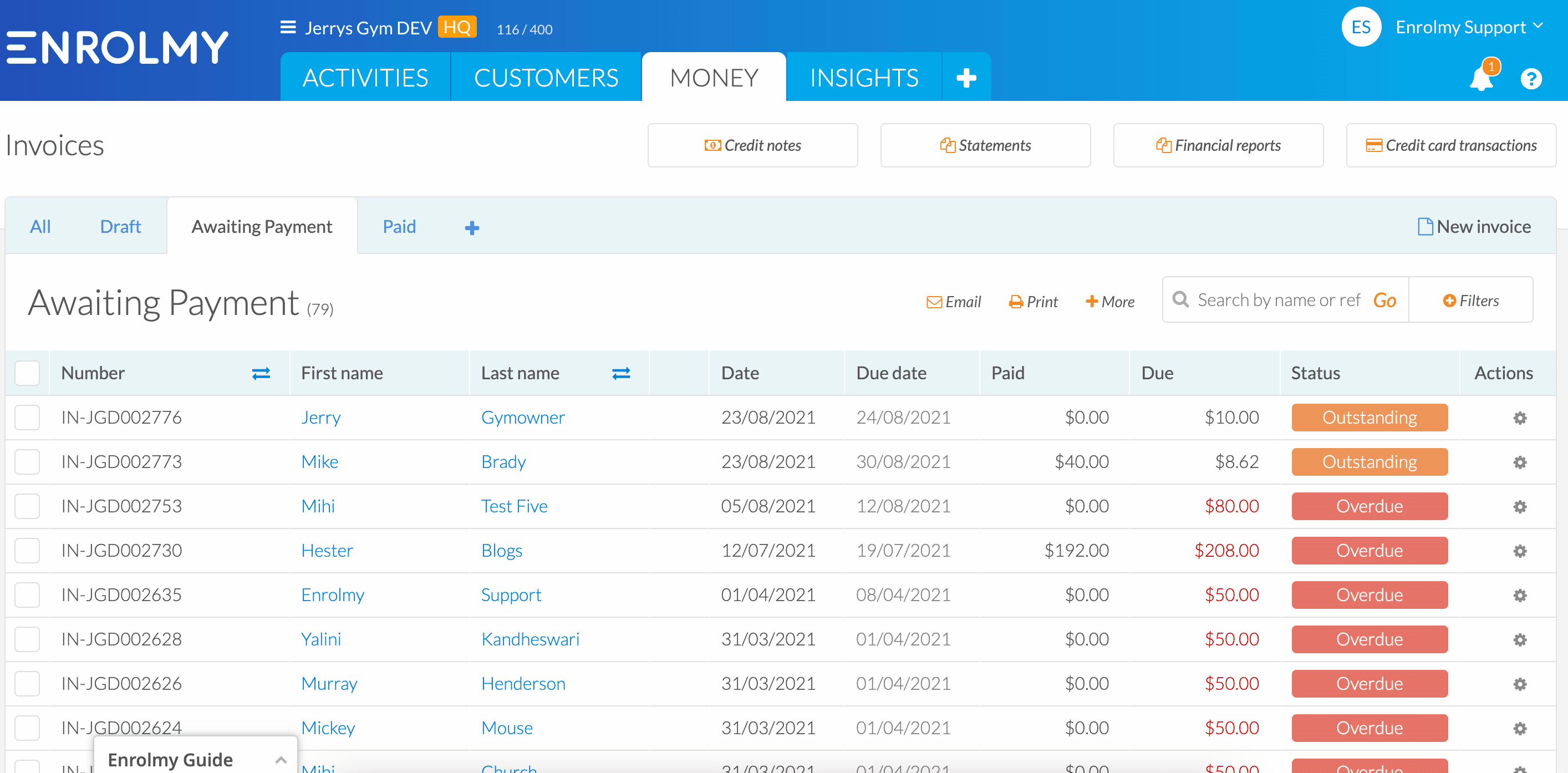
Review what activity statements look like to parents here - Activity Statements View For Parents
Awesome! You know now when to use activity statements!
Last updated:
