When & How To Use Outstanding Statements
Scenarios:
You want to learn about the different features on Enrolmy regarding Outstanding Statements
You want to know how to find outstanding statements
You want to know how to send or print an outstanding statement
This document assumes the following:
You understand the difference between an outstanding and activity statement
Outstanding Statements Explanation
Outstanding statements only display unpaid Enrolmy invoices assigned to a bill payer as at a chosen date. A billpayer may be responsible for multiple children. Therefore the bill payer's outstanding statement may display multiple children's invoices.
Outstanding Statement Detail
The amount column displays the total dollar amount of the invoice.
The payments column displays the total dollar amount of payment/s reconciled against that invoice.
The balance column displays the total dollar amount of the invoice less reconciled payments.
The outstanding status displays the total dollar amount the debtor
The as at date field allows you to select a balance date for the bill payer
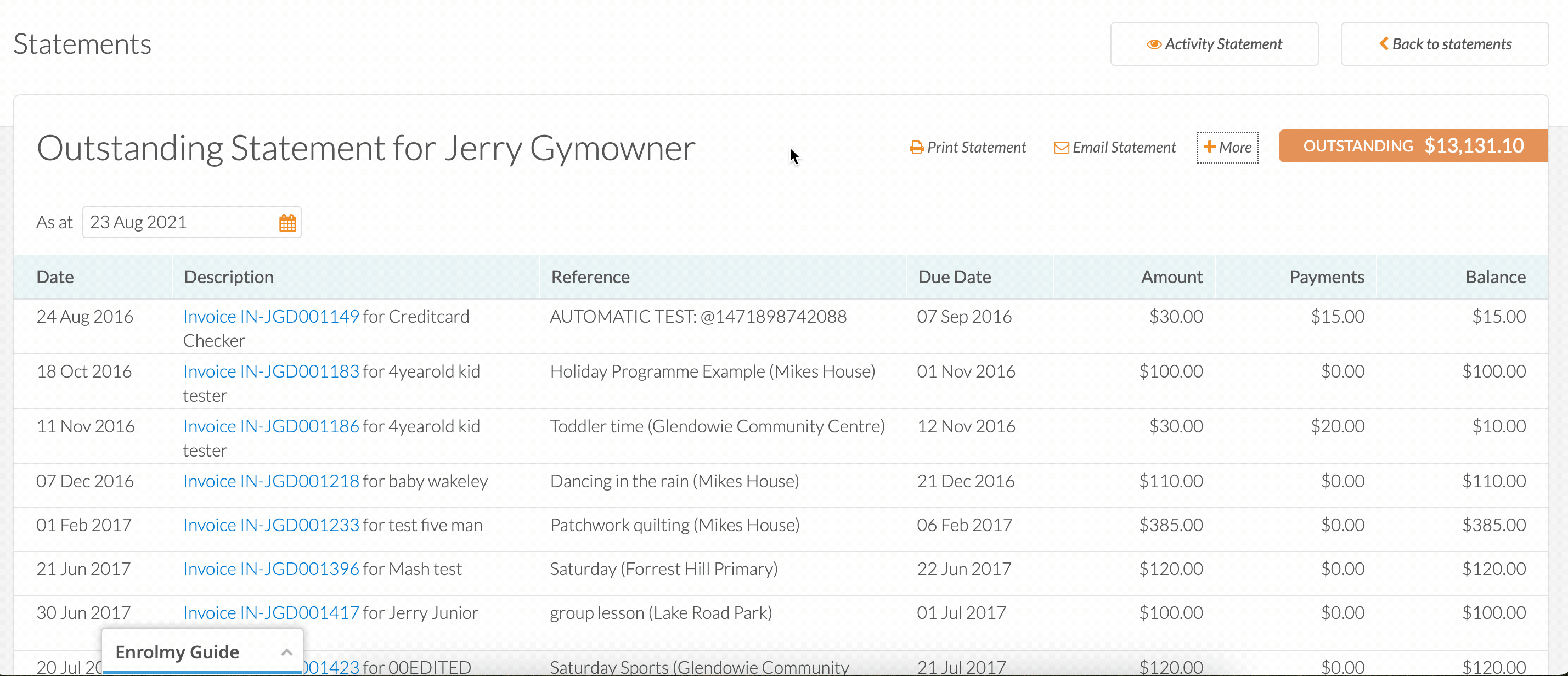
How To Find Outstanding Statements
Within the Money Tab, select Statements
Select a date range
Search for a bill payer and click go
Click on the Outstanding Statement tab
Open the outstanding statement
Download or email the statement to the bill payer
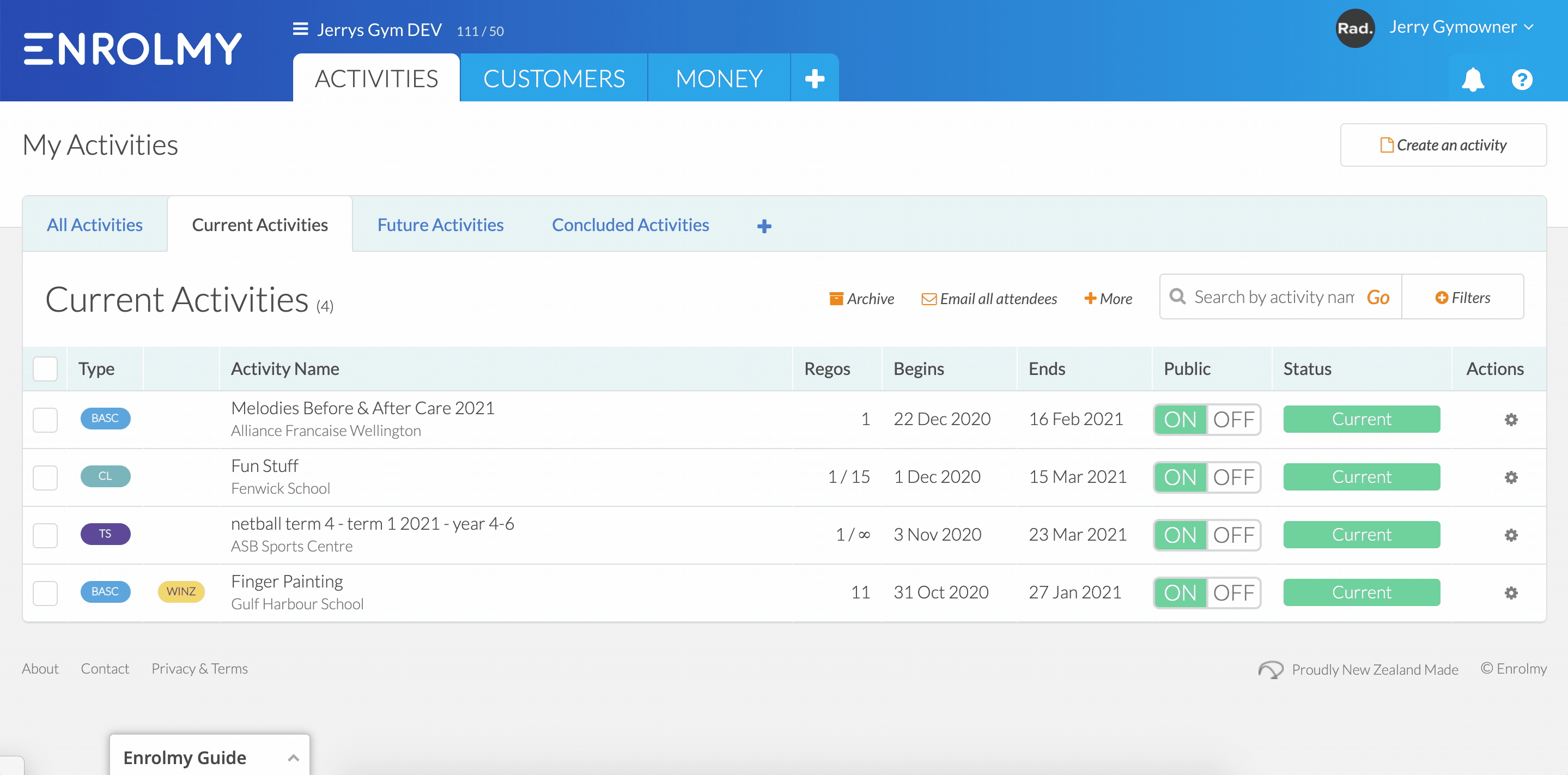
How To Email Outstanding Statements From Enrolmy - Awaiting Payment Option
1. Within the Money Tab, you can send an outstanding statement from the Invoices -> Awaiting Payment section.
2. Select a date range
3. Use the tickbox to bulk select customers to send outstanding statements too.
4. Select Email
5. Choose Outstanding Statement as the Statement Type
6. Optionally write a personal message within the Message field
7. Select to Send statements instead of invoices to recipients where 1 or more of their invoices have been selected.
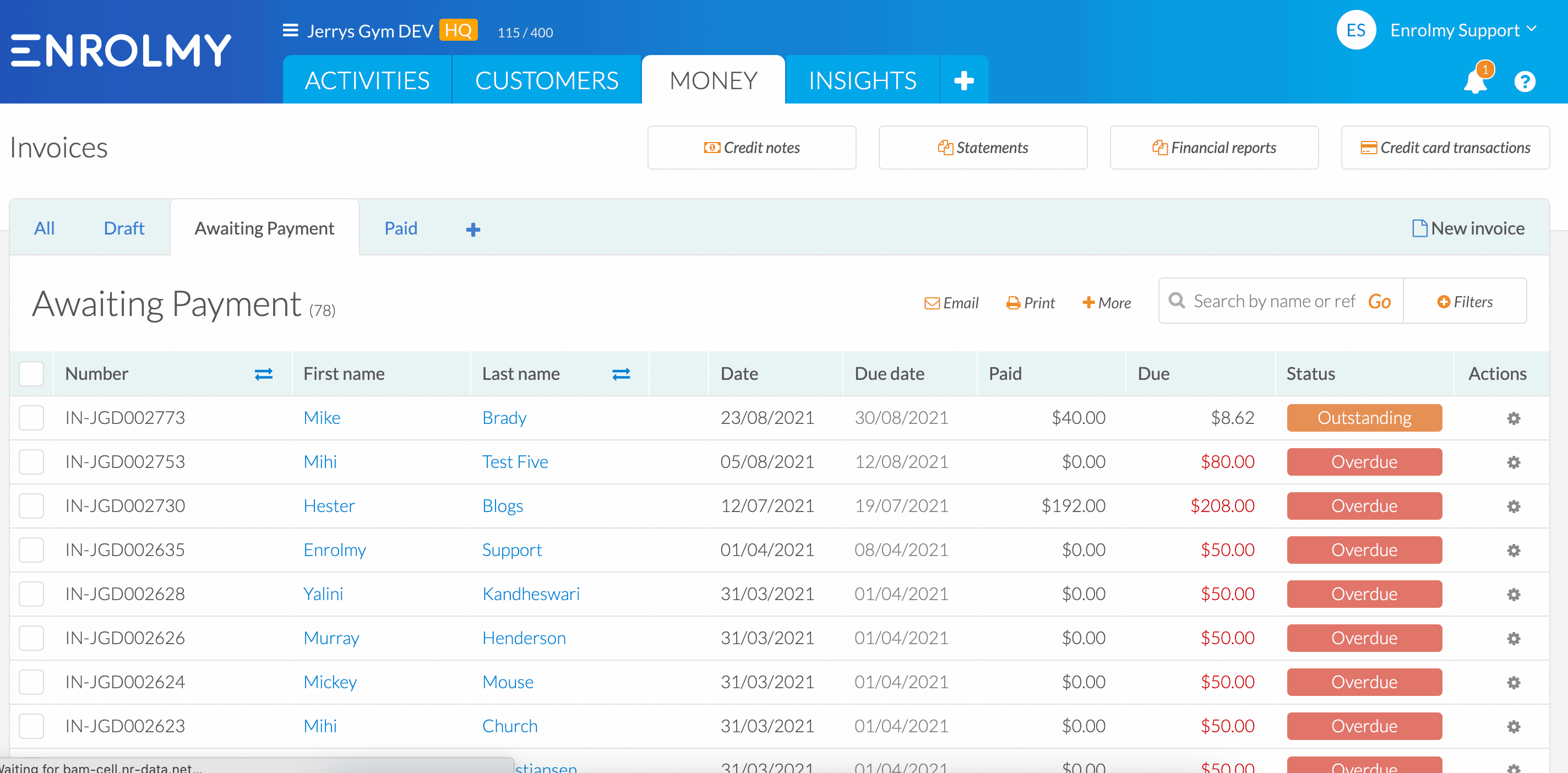
Outstanding Statements Option
1. Within the Money Tab, head the Statements -> Outstanding Statements section
2. Use the tickbox to bulk select customers to send outstanding statements too.
3. Select Email and then Send to Queue
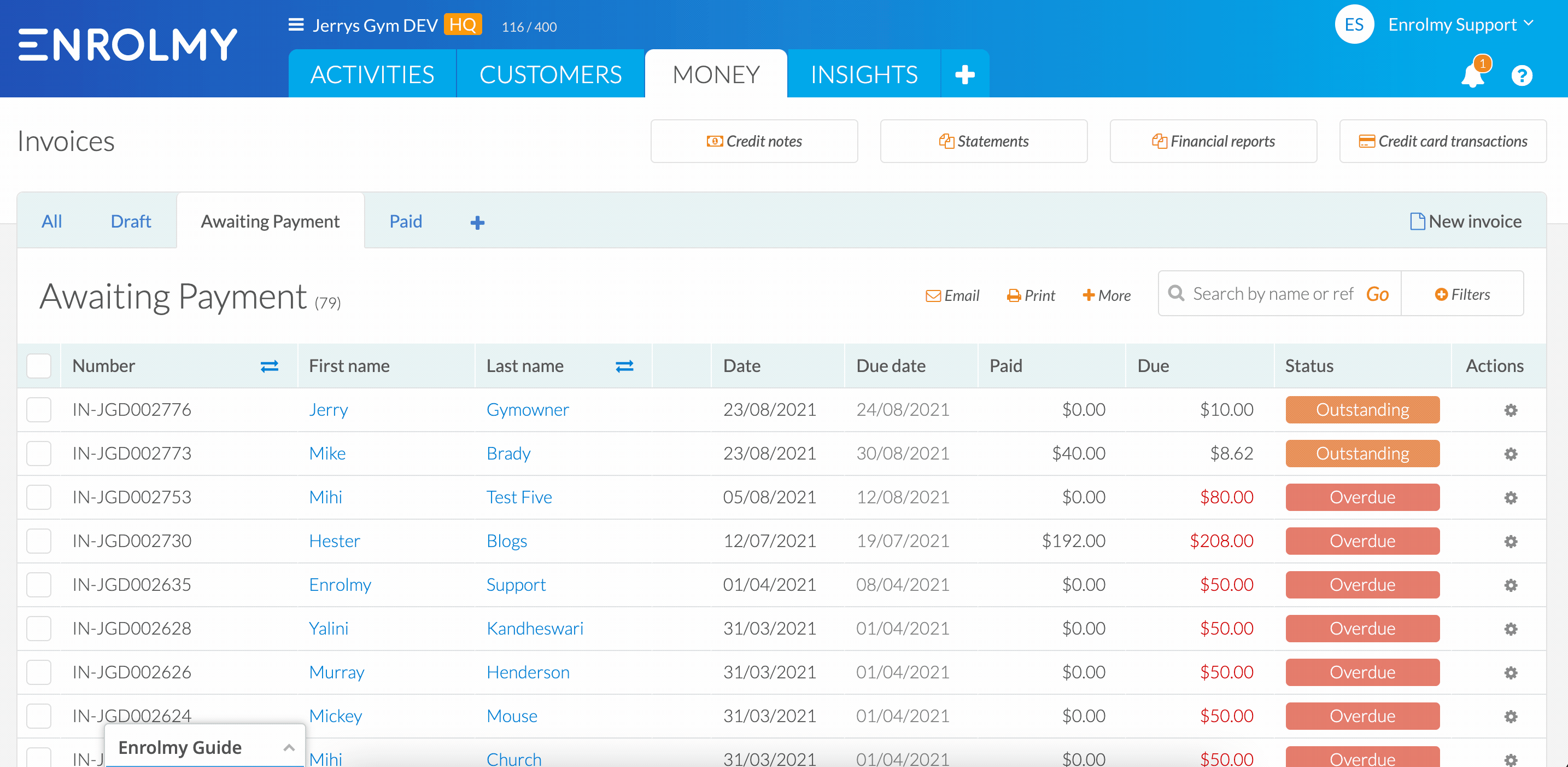
See what outstanding statements look like to parents here - Outstanding Statements View for Parents
Great! Now you know when to use outstanding statements!
Last updated:
