How To Promote Your Activities
Scenarios:
You have set up your Minisite
You are ready to go live with your activities and take bookings
You want to connect Enrolmy and your website
This document assumes you know the following:
You have completed your Enrolmy Organisation settings
You have an activity ready to take bookings
How To Go Live On Enrolmy
Going live on Enrolmy enables your minisite and activities to become searchable and bookable online.
Minisite:
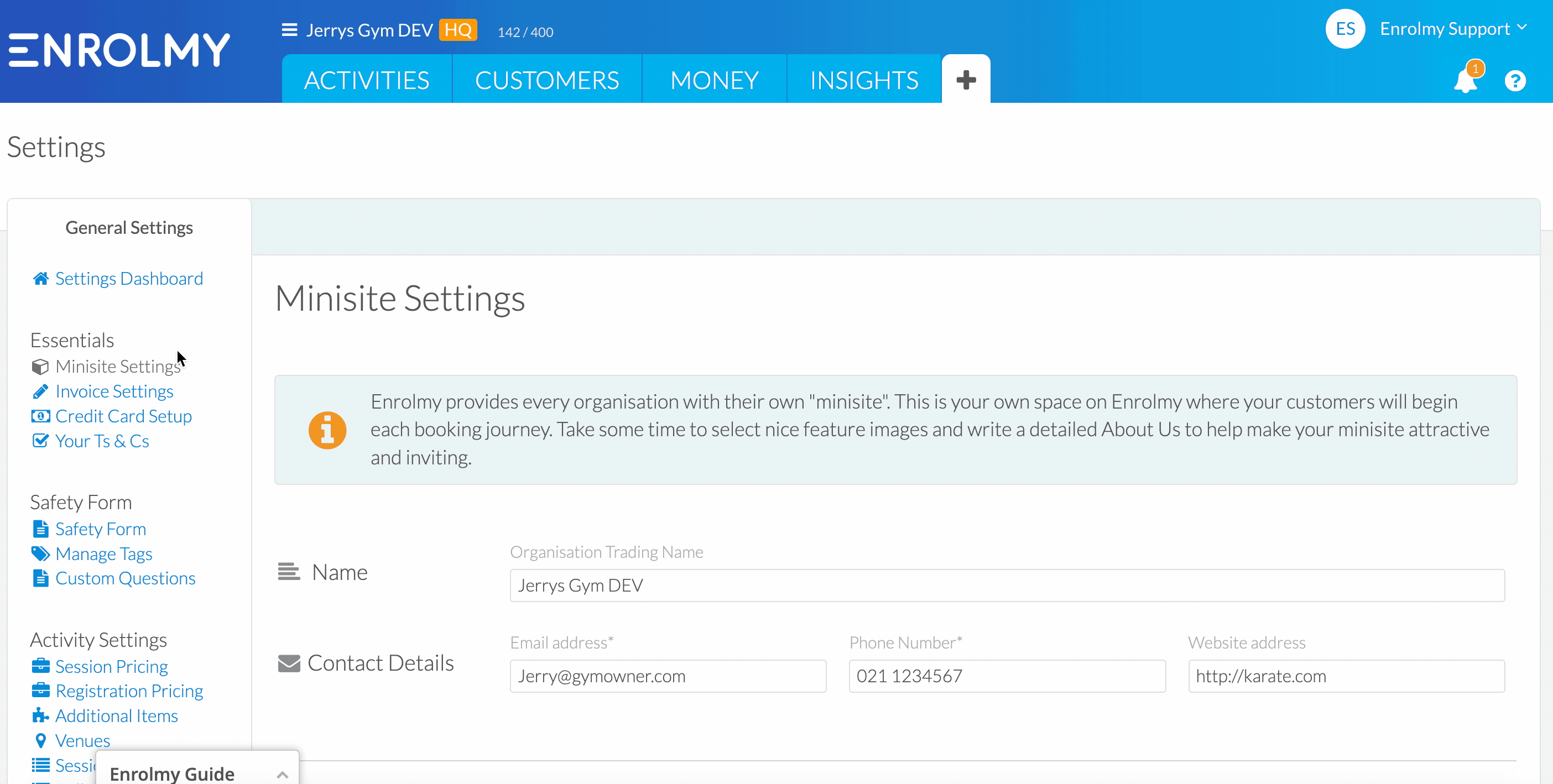
Activities:
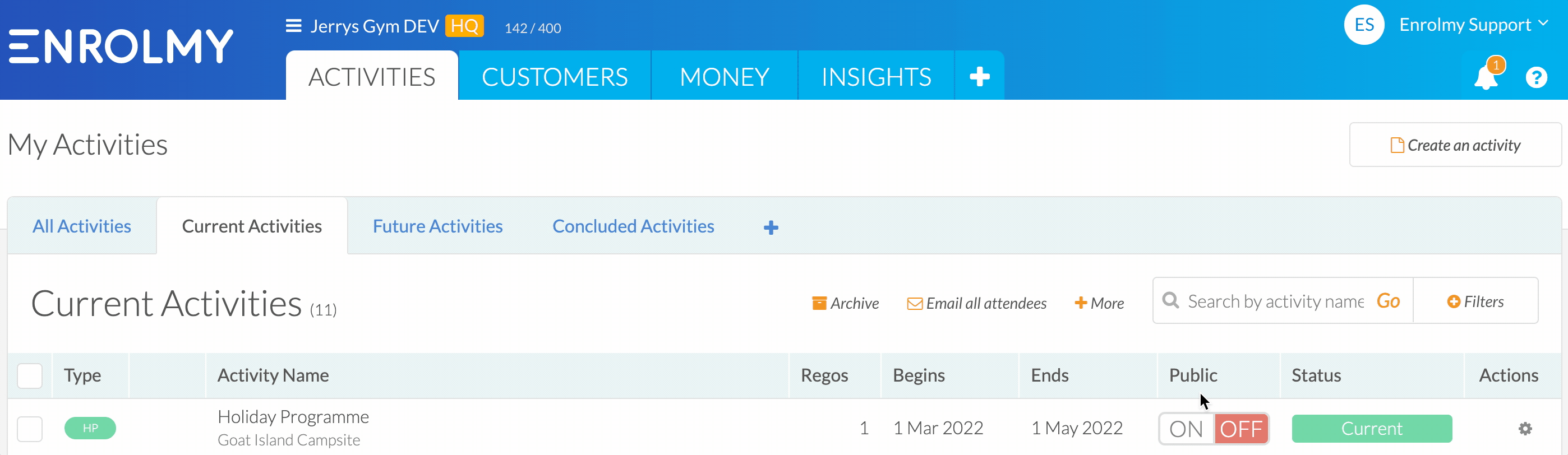
For further details please refer to this help guide: How To Publish Activities
Shout Out Your Activities Individually
Use the activity URL to promote your programme individually, when you have a specific target market for this programme:
Login to Enrolmy and navigate to your ACTIVITIES tab.
Open the activity you want to take bookings for.
Under the Activity title, click the 'Copy URL' button.
Paste the URL onto your Facebook page or into your emails to give your parents an easy way to book into your Activity
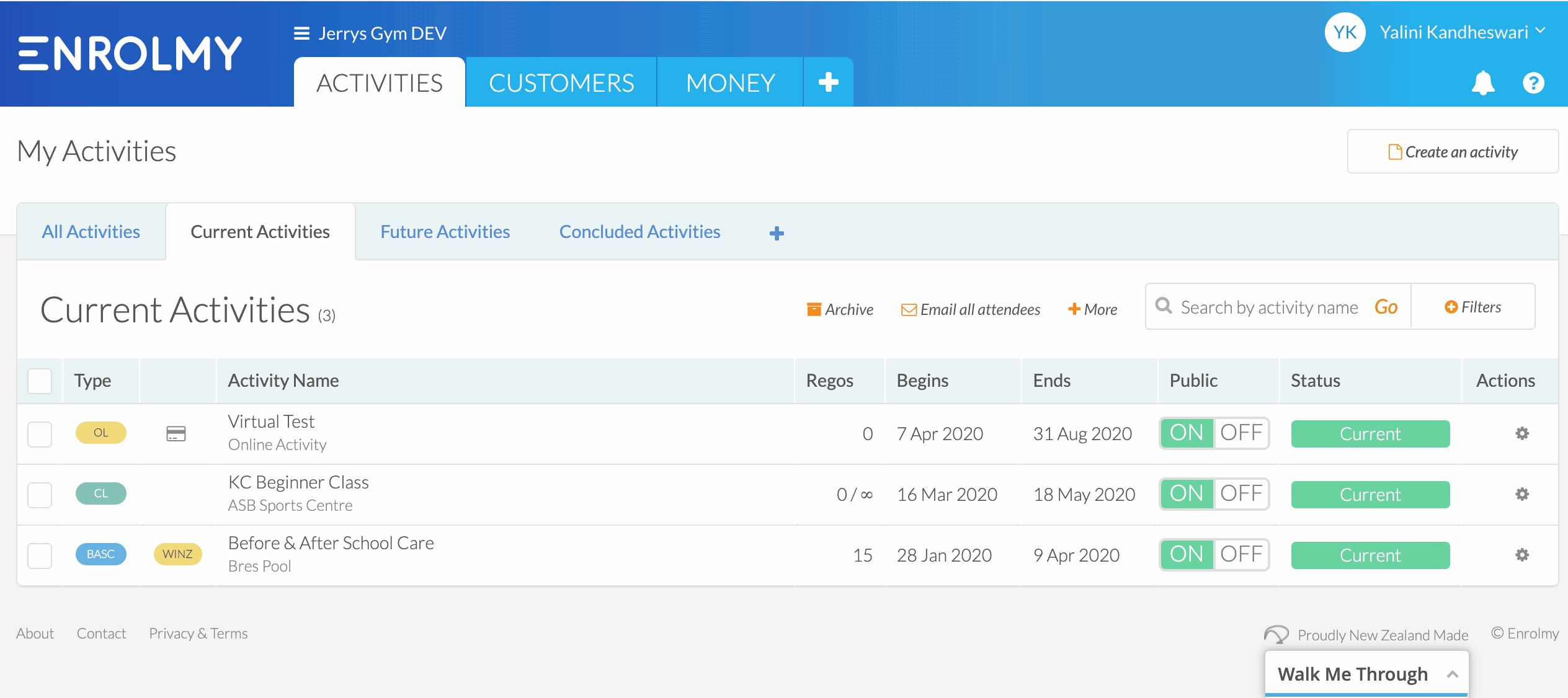
Market All Your Activities with Your Organisation Minisite
Your minisite will display current or future activities that you have made public. Even activities where you have closed off bookings will still display if you leave the activity on public. If you are marketing your business online then it would be beneficial to promote your minisite link.
Once the activities conclude, they will automatically be removed from the minisite display to the public.
Login to Enrolmy and navigate to your organisation Settings.
Within the Minisite Settings, copy the minisite URL for your organisation
Paste this into Facebook, promotion emails, or hyperlink this on e-newsletters or images to promote on digital PDFs.
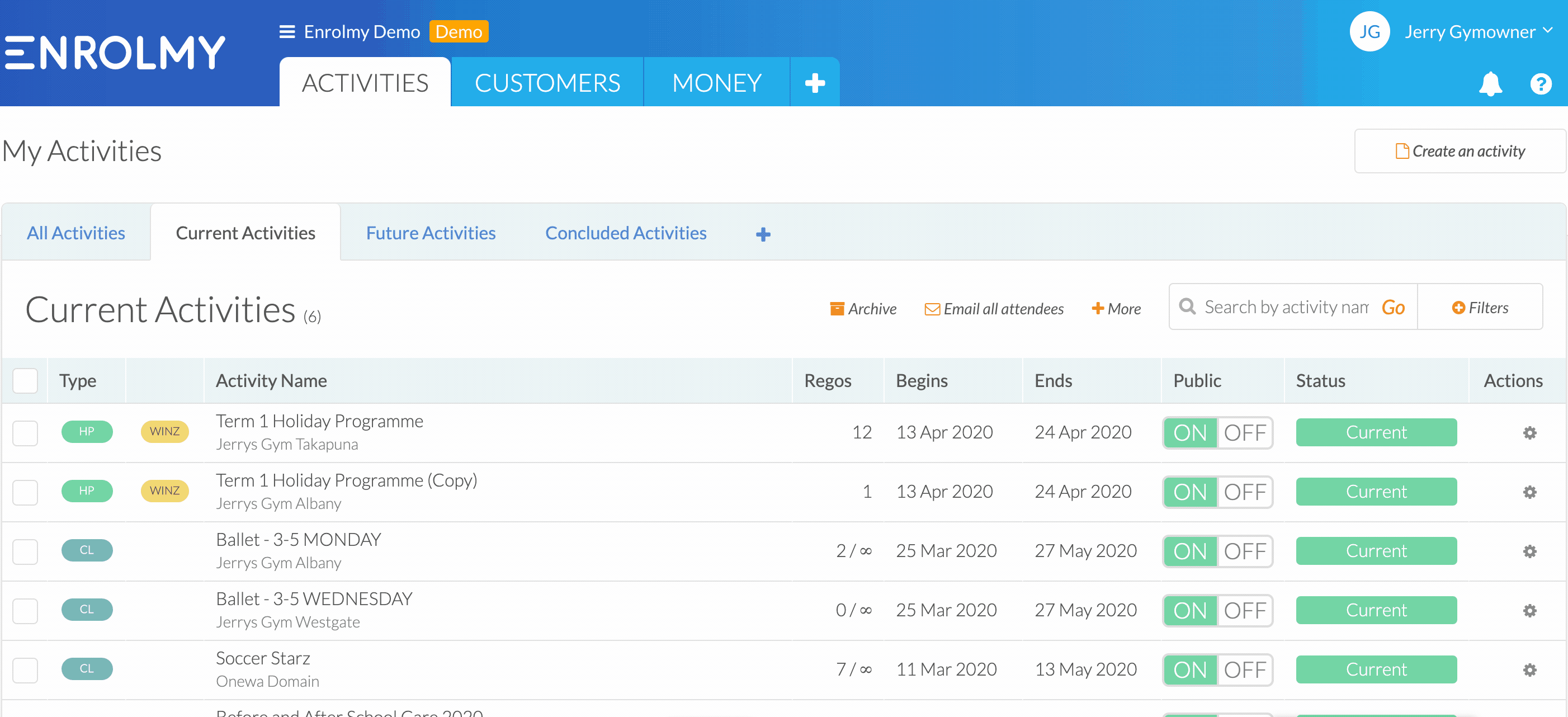
Connect your Enrolmy activities to your website
Enable prospects and customers to book into activities straight from your website by embedding your minisite or by embedding the Enrolmy Book Now Button. Once your activities have concluded, they will automatically be removed from the minisite display, as well as your website.
Enrolmy Book Now Button
Login to Enrolmy and navigate to your organisation Settings.
Within the Advanced Org settings, scroll until you see the Enrolmy Book Now Button.
Click the code snippet box to copy the code snippet for the Enrolmy Book Now Button
Navigate to your website in another tab and paste the code snippet into the relative website page.
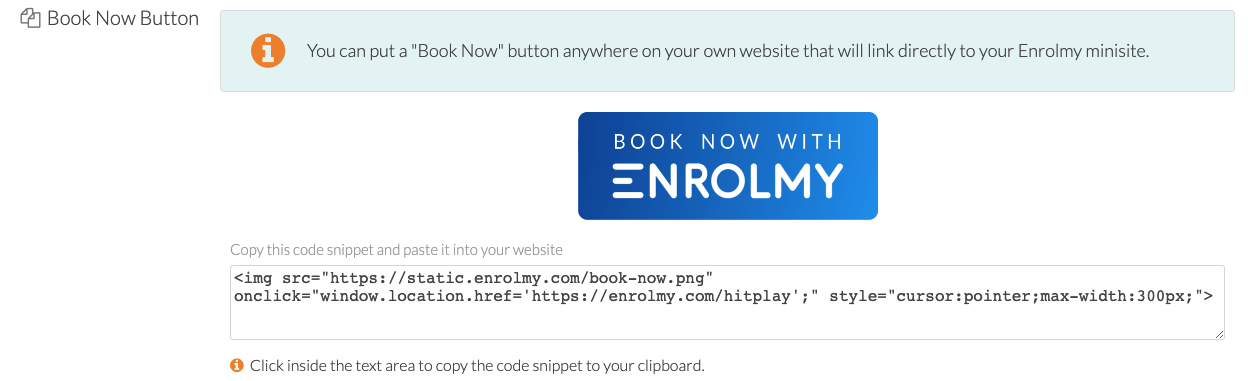
If the Book Bow Button code is not being accepted by your website, please use your Minisite URL instead.
Embed Your Activity Tiles
https://vimeo.com/833901926?share=copyLogin to Enrolmy and navigate to your organisation Settings.
Within the Advanced Org settings, scroll until you see the Embed Code section
Modify the colours of your activity tiles to match your branding
Click the code snippet box to copy the code snippet for your Enrolmy Minisite
Navigate to your website in another tab and paste the code snippet into the relative website page.
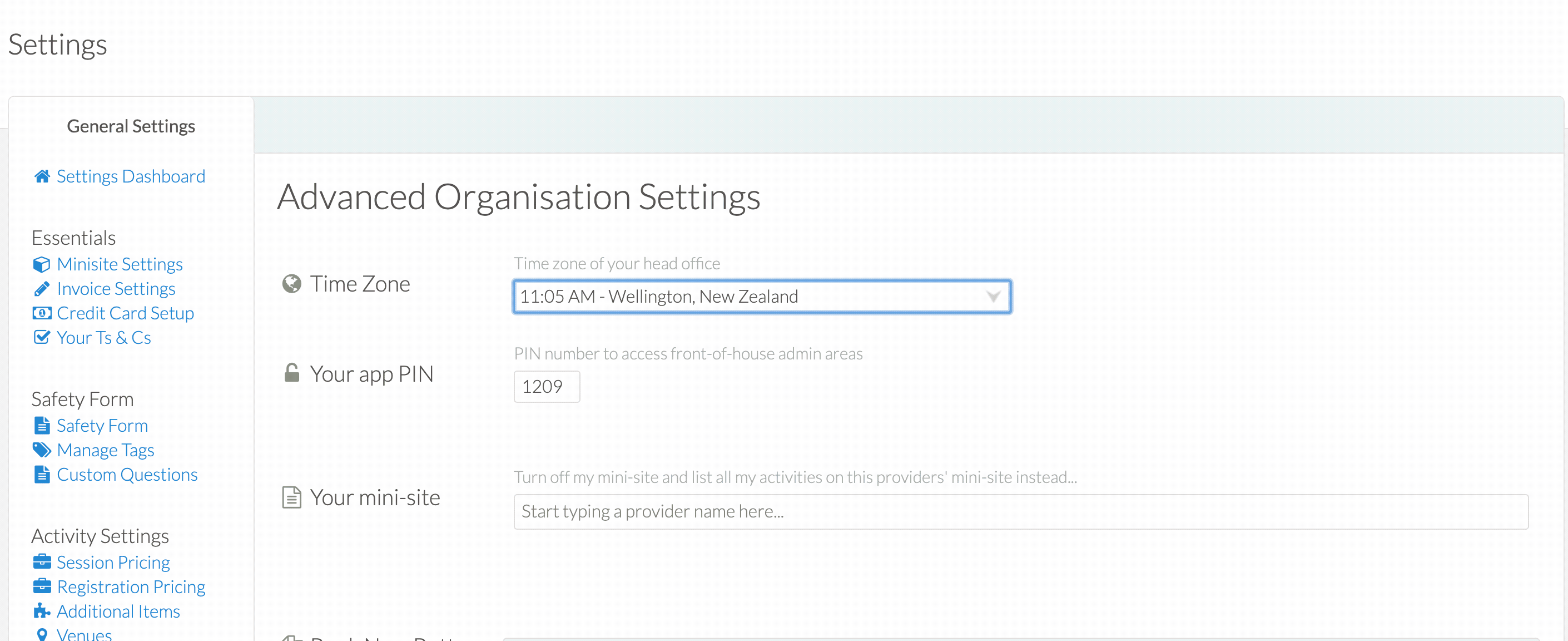
Embed An Activity Tile
Drop the activity header image into your website
Copy the individual activity URL
Hyperlink the activity URL and paste this in the hyperlink box on your website
Remember to remove from your website at the end of the activity
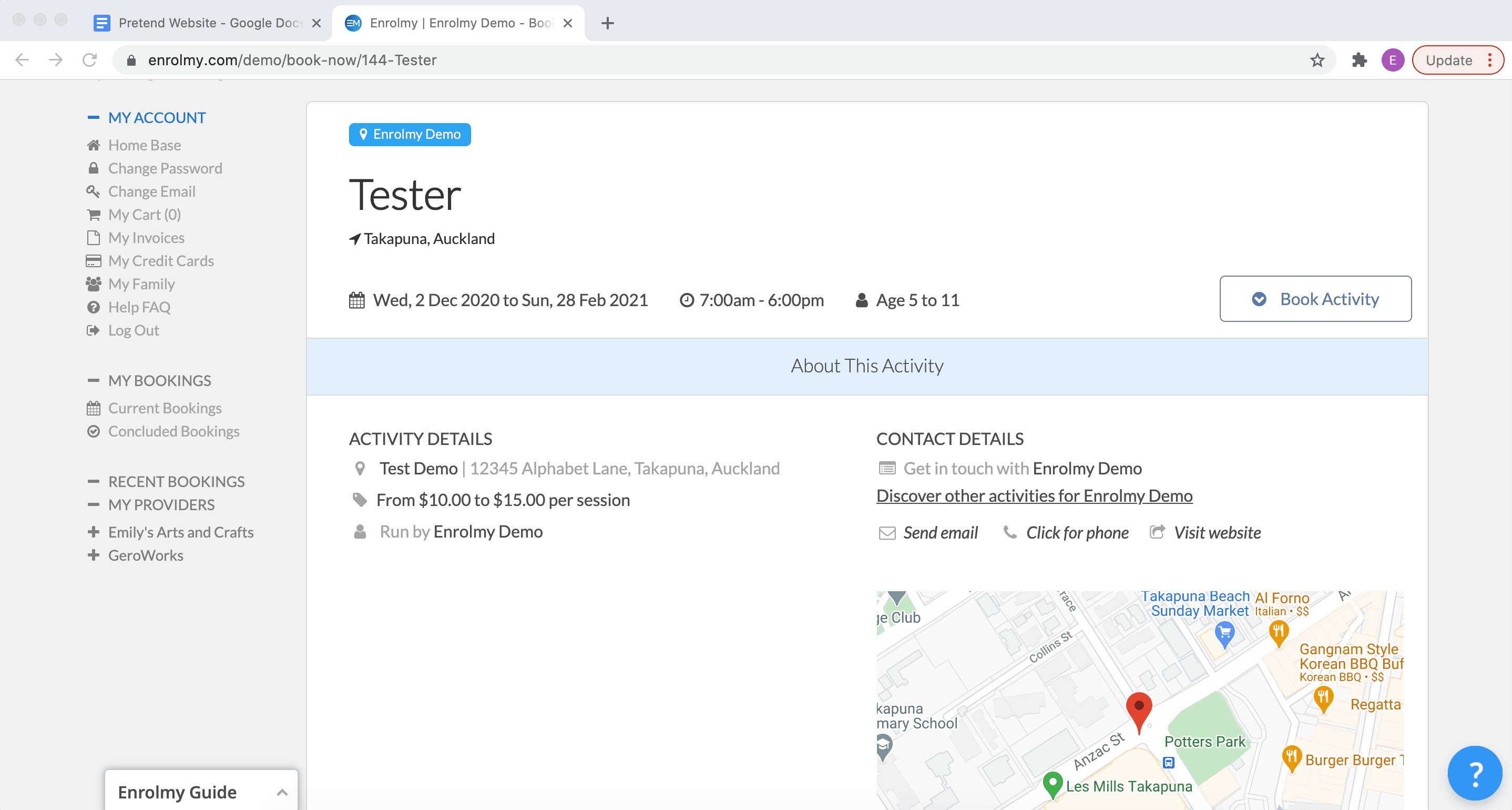
If you want to manipulate the embedding options you can read this help doc:
How to Filter Activity Tiles On Your Website
List Your Activities on a Different Minisite
Please refer to this help guide for further details: How to Add Tiles to Another Minisite
Invite Your Customers to Register For An Activity
Please refer to this help guide for further details: Inviting Customers To Register For An Activity
Congratulations! You now know how to promote your activities on Enrolmy!
Last Updated:
