How To Publish Activities
Scenarios:
You want to take booking for your activities
You want to make your activities visible through the Enrolmy iframe on your website
You want to make your activities visible through google search online
This document assumes the following:
You have setup your activities correctly and are ready to take bookings
You have published your venues
How To Publish Activities
1. Head to your activities tab and select the appropriate activities view; All, Current or Future
2. Use the On/Off switch to Publish your activities online.
On will publish your activities online
Off will allow your activities to exist but not display through the Enrolmy iframe on your website or be searchable online.
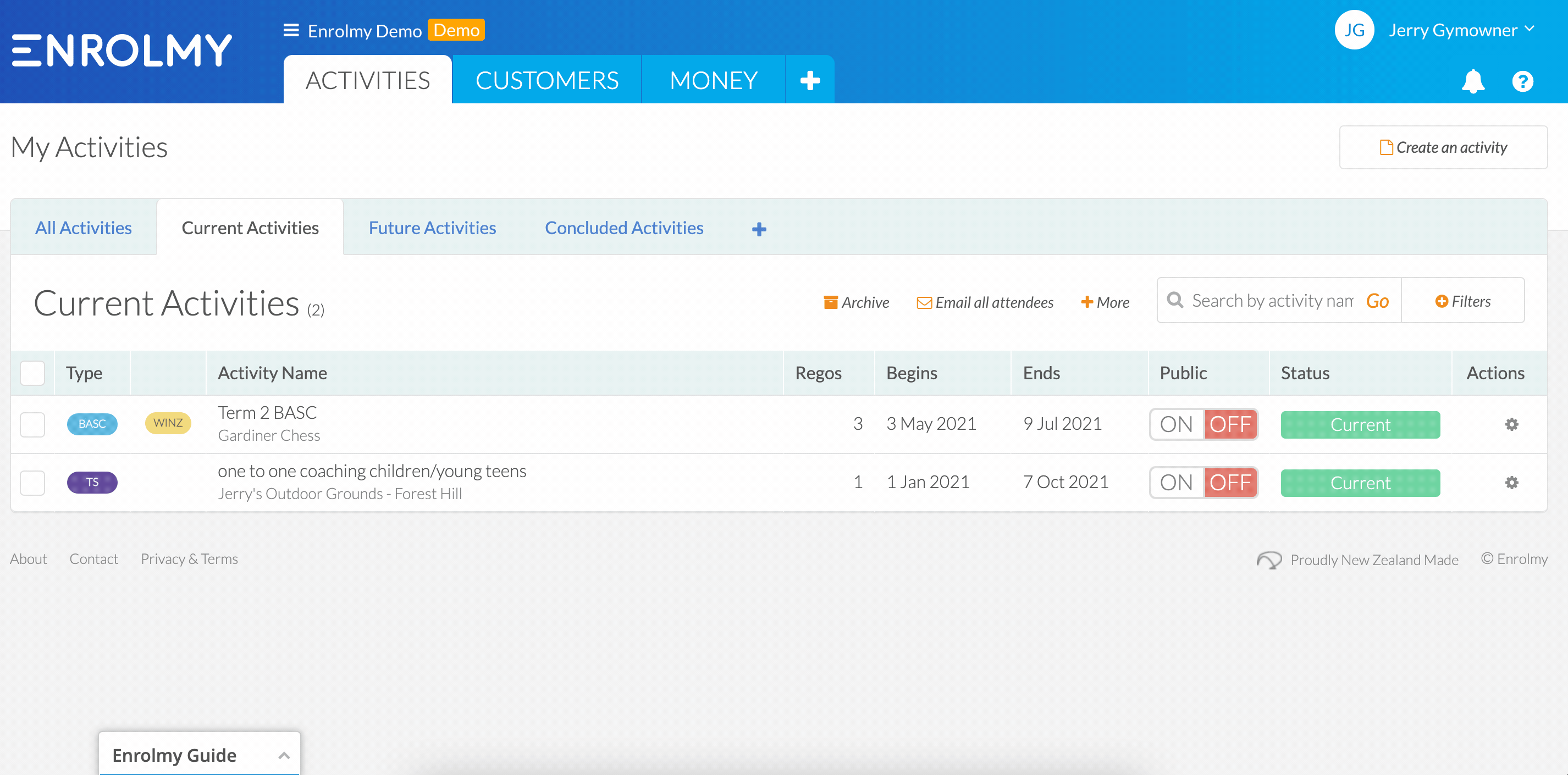
How To Edit & Publish Activities
1. Head to the activities and use the action cog to edit the activity you want to publish.
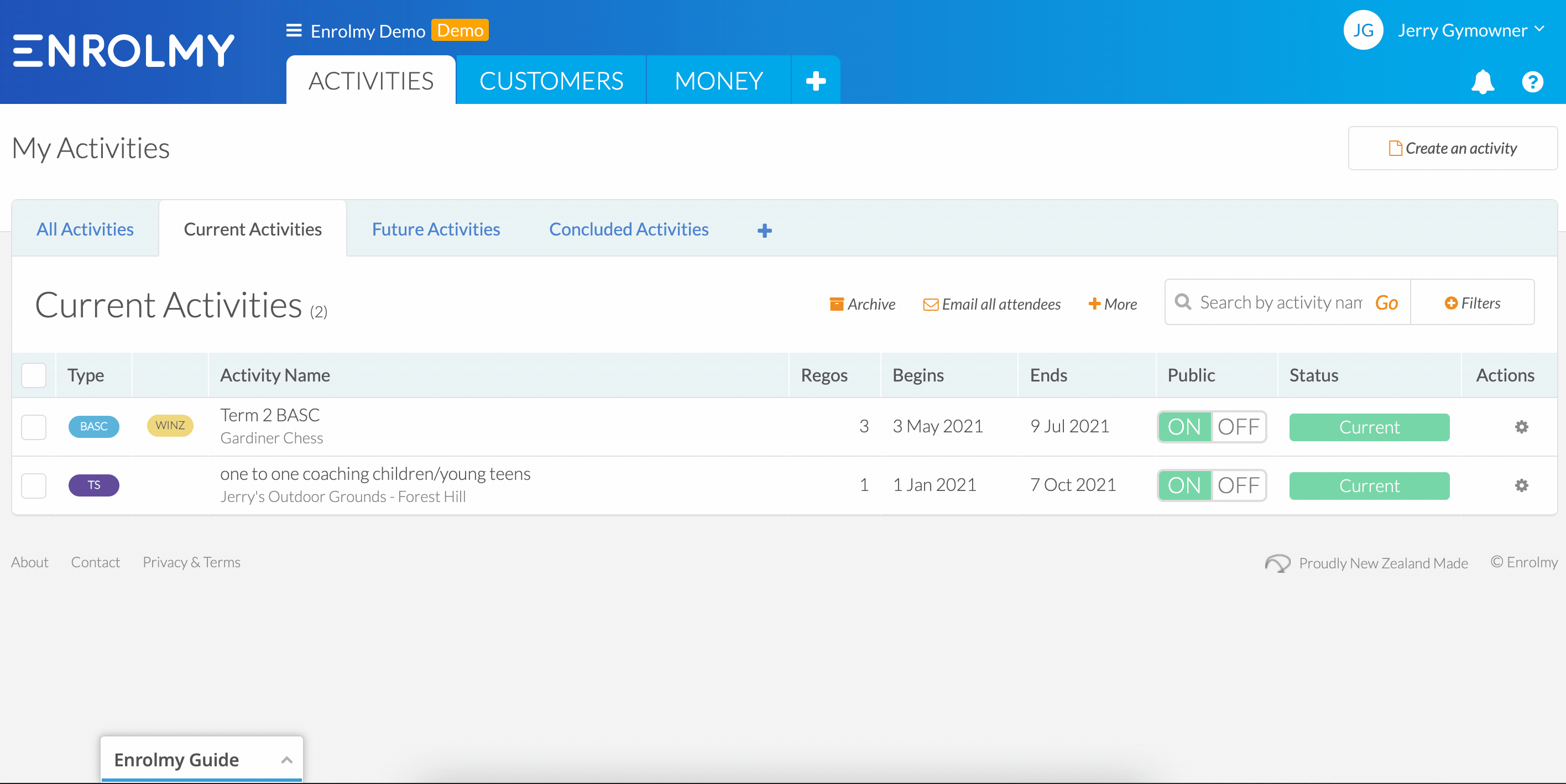
2. Scroll to the bottom of the activity settings to the Online Publishing Settings section
Switching on YES to show actively publicly on your Enrolmy minisite directory will enable this activity to display through your Enrolmy iframe on your website, as well as make this activity searchable online
Switching on YES to Hide the booking form and only take enquiries through an online form will allow your activity image and description information to be searchable online but not enable parents to book the activity. However, parents will be able to leave you a message.
Switching on YES to Close all bookings and enquiries will allow your activity image and description information to be searchable online but not enable parents to book into the activity or leave you a message.
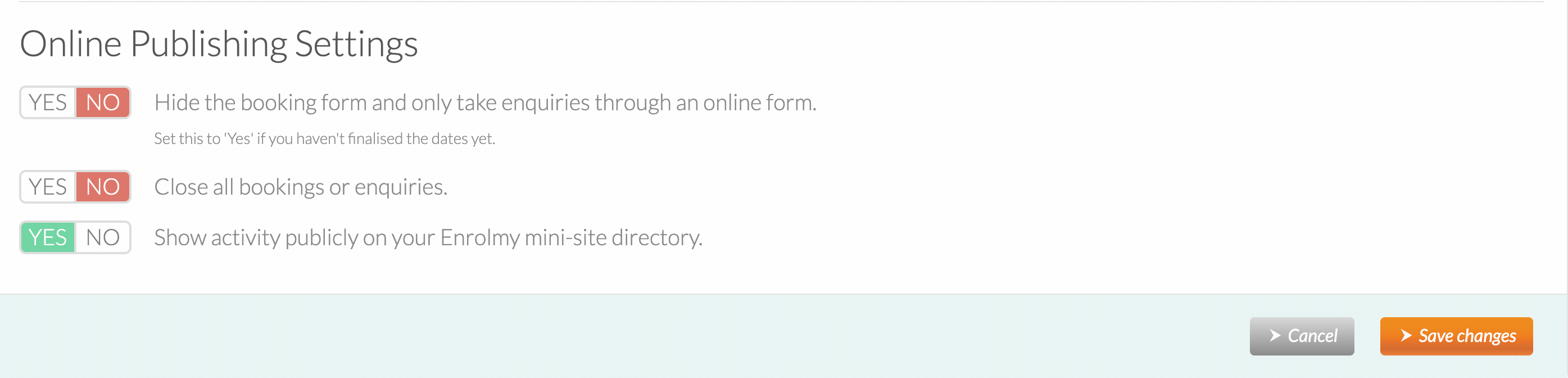
3. Switch your desired Publishing setting to Yes and Save Changes.
Wonderful! You now know how to make your activities live and take bookings! Refer to this help guide to see How to Promote Your Activities!
Last Updated:
