Generating Invoices When Invoicing in Arrears
Scenarios:
You are a Before and After School Care or Holiday Programme provider
You chose to invoice in arrears when setting up your activities
This document assumes you know the following:
How to finalise attendance
You understand that finalising the attendance means you can no longer make changes
How To Generate Invoices
There are three steps to be considered when invoicing in arrears:
Finalising attendance
Finalising Subsidy Reconciliation (If applicable)
Generating and finalising invoices
Finalising Attendance
Within the activity, click on the Attendance tab
Select the day you want to generate invoices for
Finalise the attendance for the day
Tick on “I confirm that the above is a true and accurate record of this day’s attendance” and choose either to Save and Finalize after or Save as draft
At the prompt, type in the day of the week that the attendance is for
Depending on the invoicing rhythm i.e. weekly, fortnightly, monthly etc you have set up, repeat the process until all days included in your rhythm is finalised
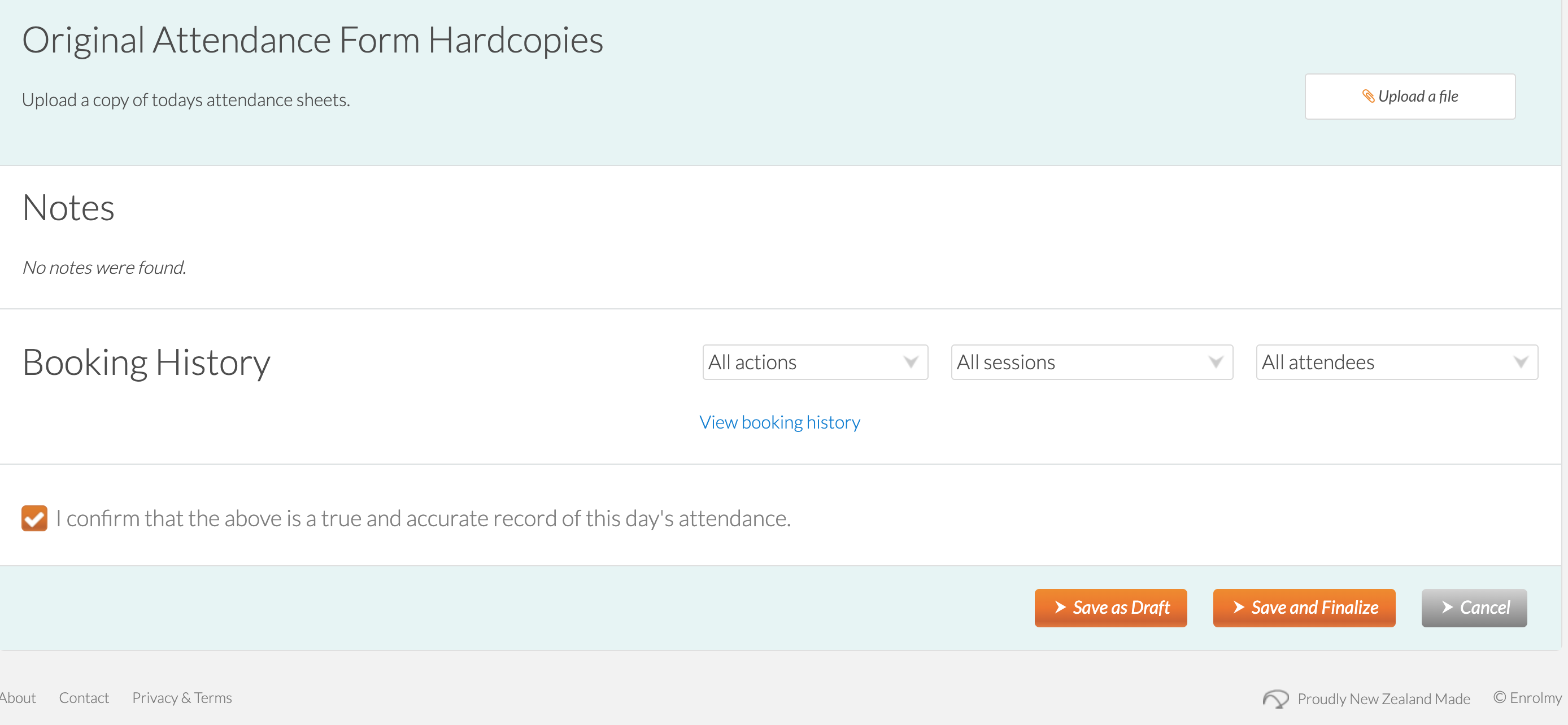
Finalising Subsidy Reconciliation
If you have enabled OSCAR subsidies and chose to use Enrolmy’s OSCAR Subsidy Reconciliation process, you must finalise your subsidy record first before proceeding.
Generating And Finalising Invoices
Once all days are finalised, click on Generate Invoices
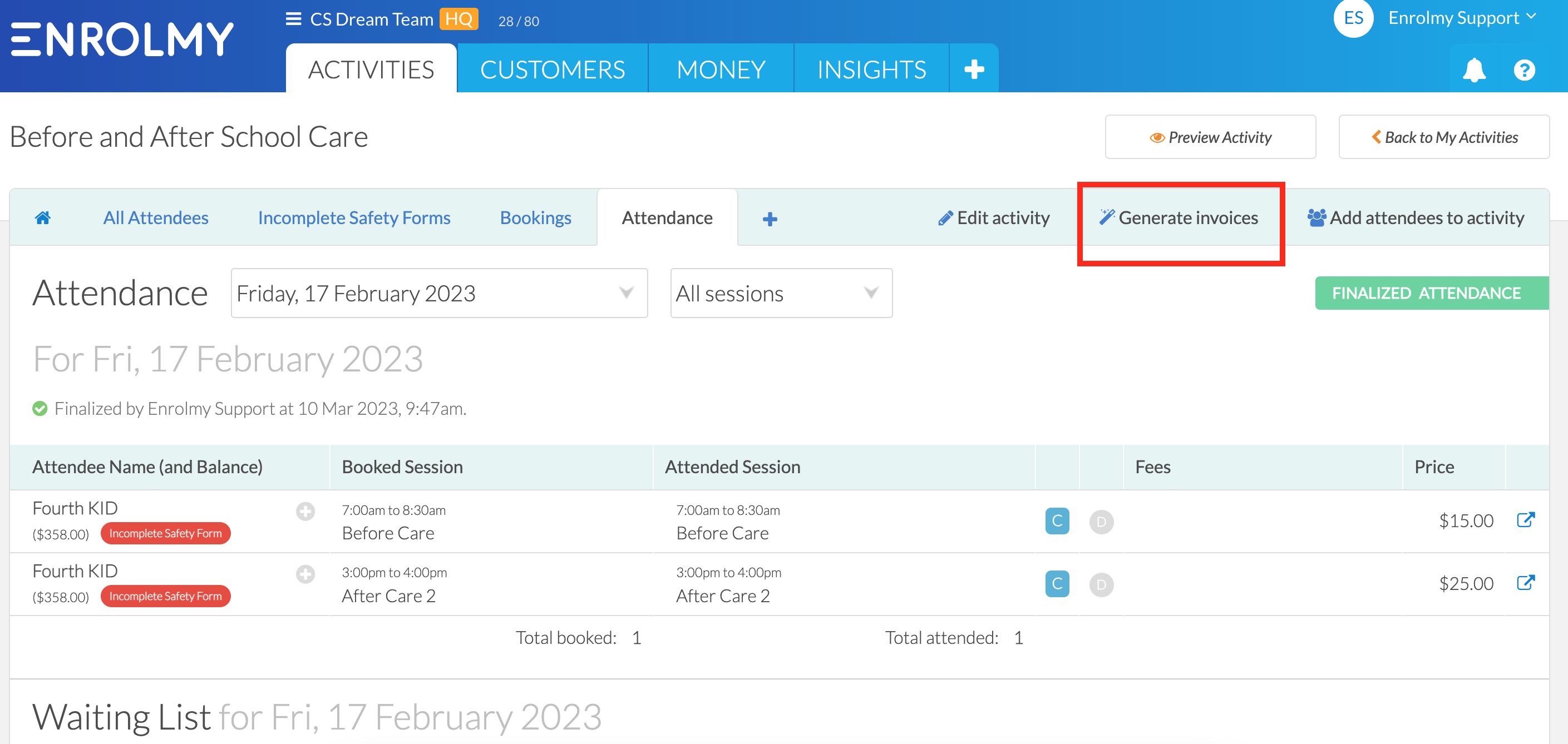
Select attendees you wish to invoice, or select all
Click on Generate Invoices at the bottom of the screen. This will generate a set of draft invoices.
Head on to draft invoices within the Money tab
Select the invoices you wish to approve and email
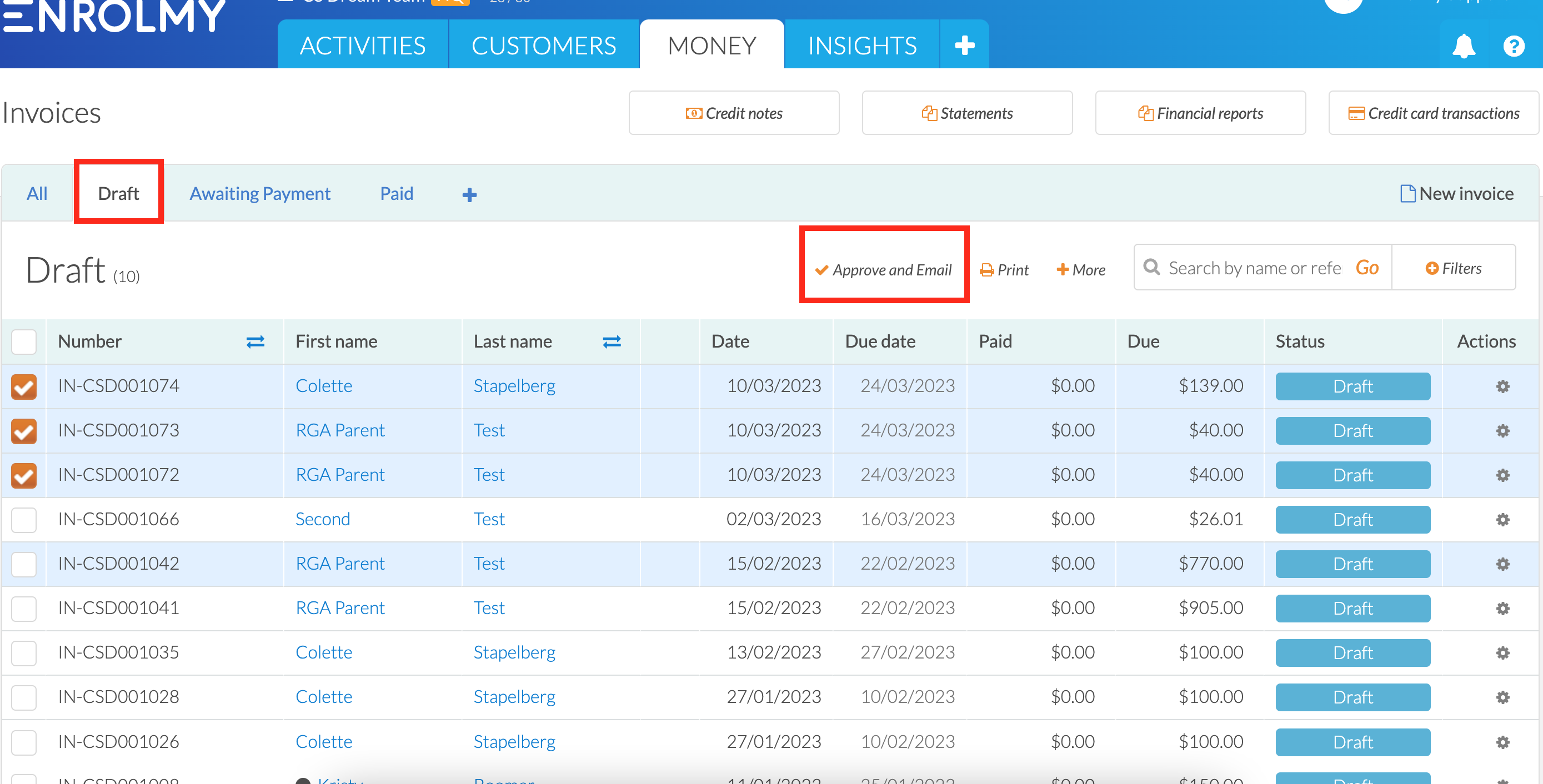
If you have integrated your Enrolmy account with Xero, make sure to do a Xero sync afterwards.
Awesome! You now know how to generate and send invoices when invoicing in arrears!
Last updated
