How To Add Direct Discounts
Scenarios:
You wish to give a particular customer or family a discount
You want the discount to apply to a specific activity type or to all bookings
This document assumes the following:
You are clear about the discounts you offer and how they affect your business
You understand that direct discounts are different from Activity Discounts
How To Add Direct Discounts
1. Within the Customer tab, search and select your customer
2. Click the action cog and select edit
3. Under Direct Discounts, select: "I want to set up a direct discount for this customer"
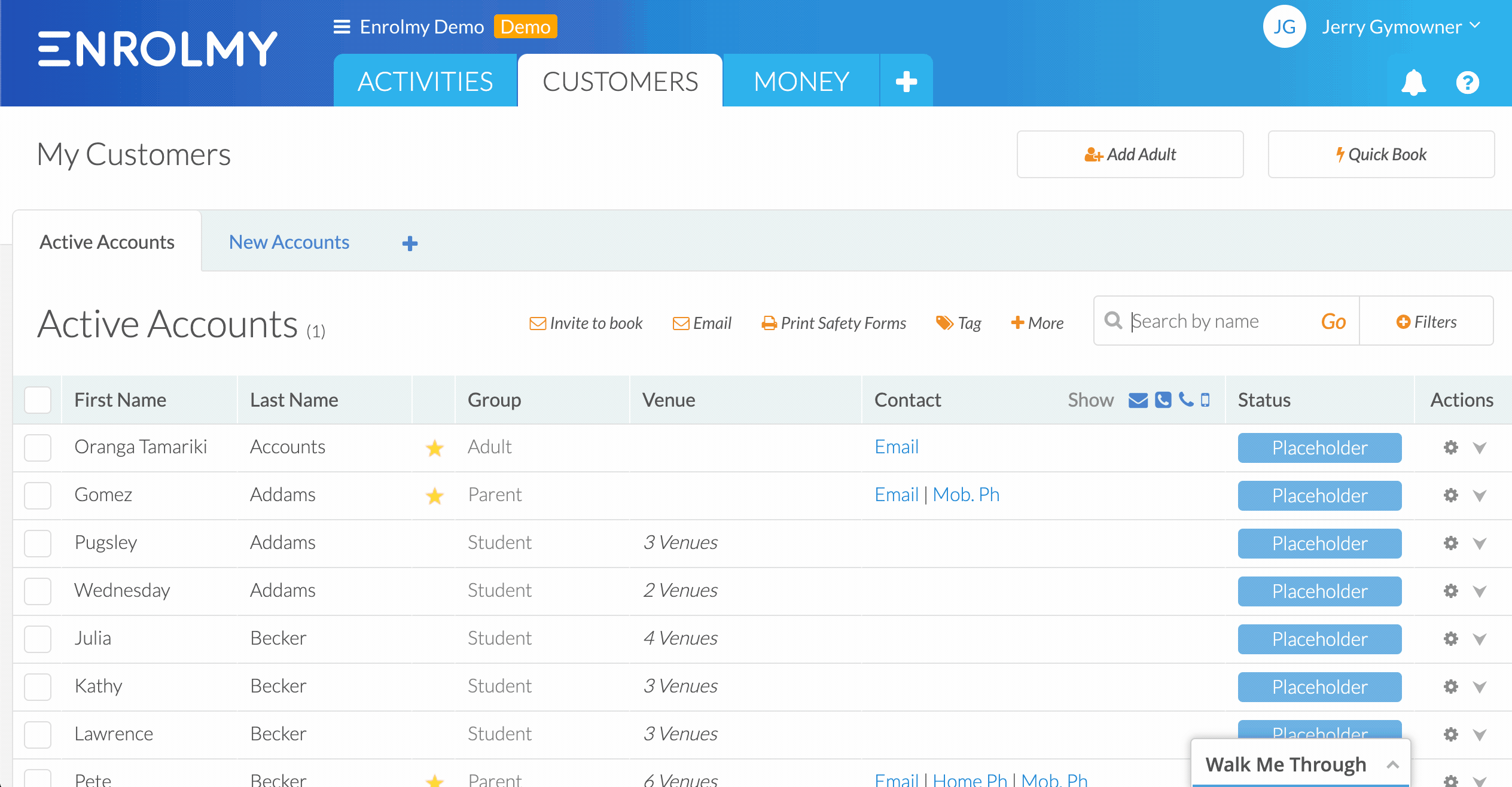
6. Select which activity type this discount will apply to and add a description
7. Select the discount as a percentage(%) or a dollar amount($)
8. Select an expiry date for the Direct Discount
9. The direct discount will now apply to all invoices generated going forward
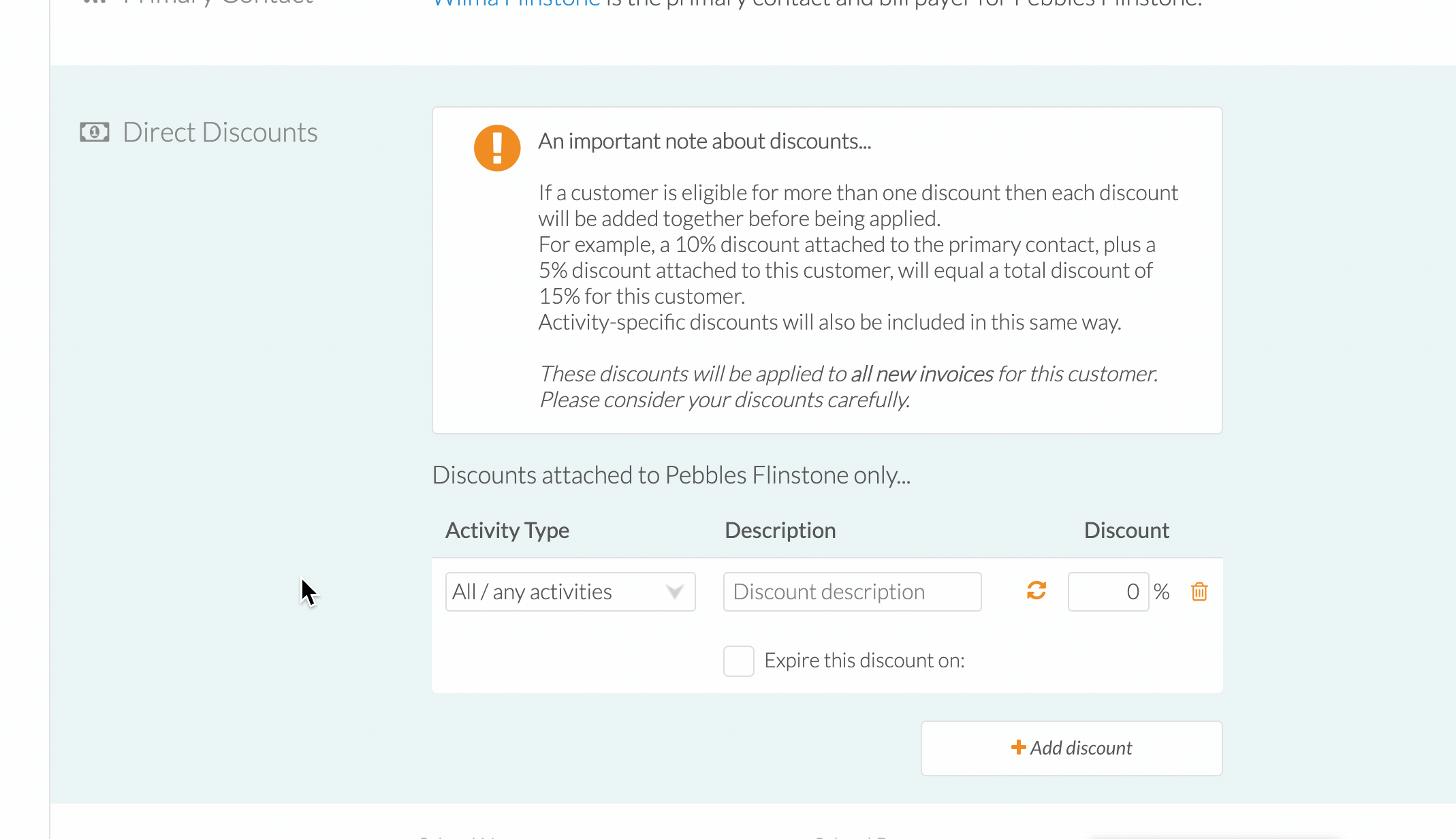
Please note that you can disable Combining (Stacking) of Discounts if more than one discount type applies to a customer. Please refer to this help guide for further information.
Great! Now you know how to Add Direct Discounts. See How to filter your direct discount customers.
Last Updated:
