How To Handle WINZ Payments on Enrolmy
Scenarios:
You want to know where you record WINZ statements in Enrolmy
You want to know how to allocate WINZ payments from an uploaded statement
This document assumes the following:
Attendance Reconciliation has been completed
You know how to upload a WINZ Statement
WINZ Reconciliation has three unique steps that need to be followed:
Upload Work and Income Statement
Review translation from the Work and Income Statement into Enrolmy
Confirm WINZ Allocation which results in WINZ Credit Notes
Providers will receive weekly WINZ payments that must be correctly and accurately recorded against a child's attendance.
Where To Record WINZ Payments
There are two areas within Enrolmy where you can record WINZ payments. Both options follow the same reconciliation process described below.
Within the activity itself → to be used if you have payments for activity on one statement
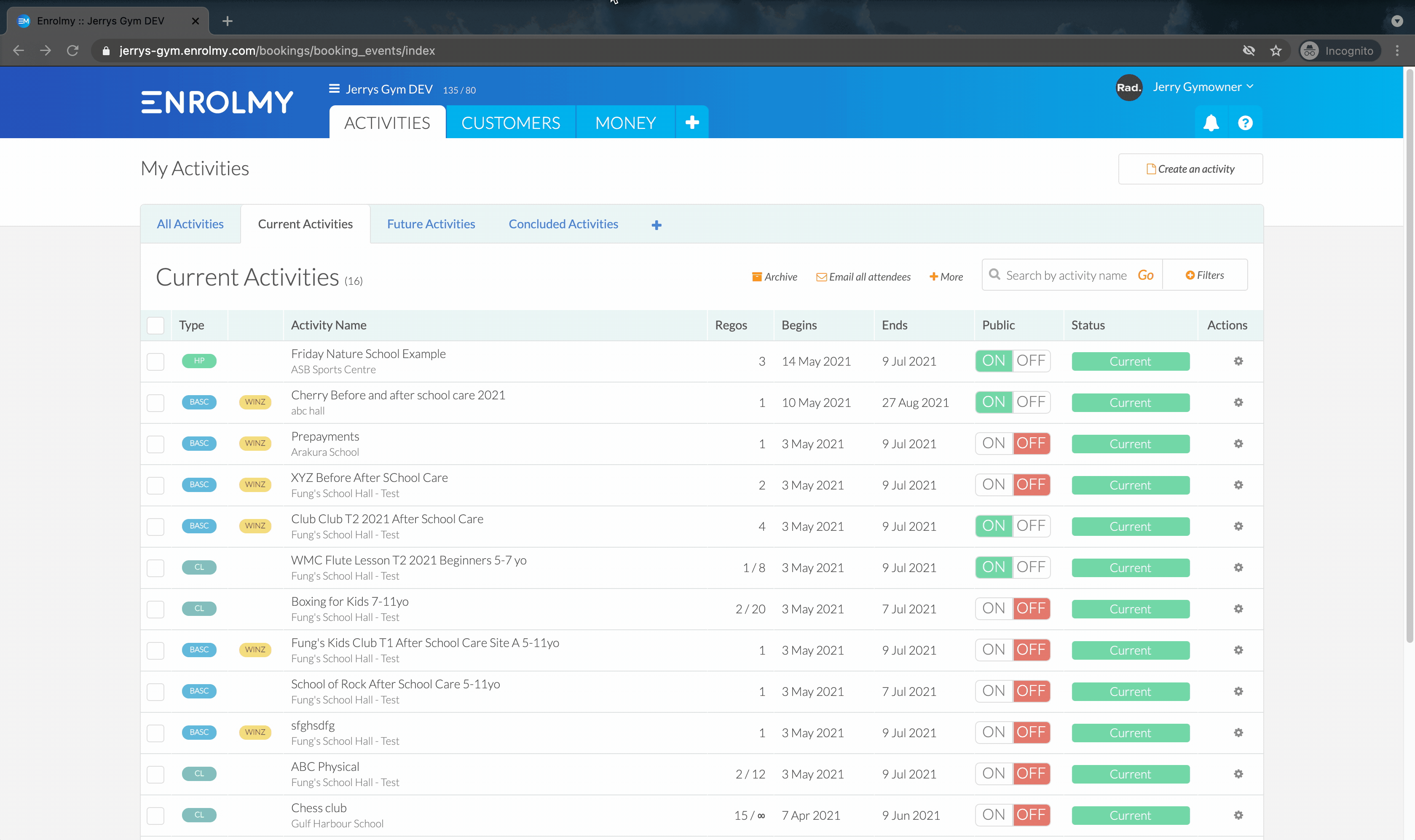
Against multiple activities → to be used if you have payments for multiple activities on one statement
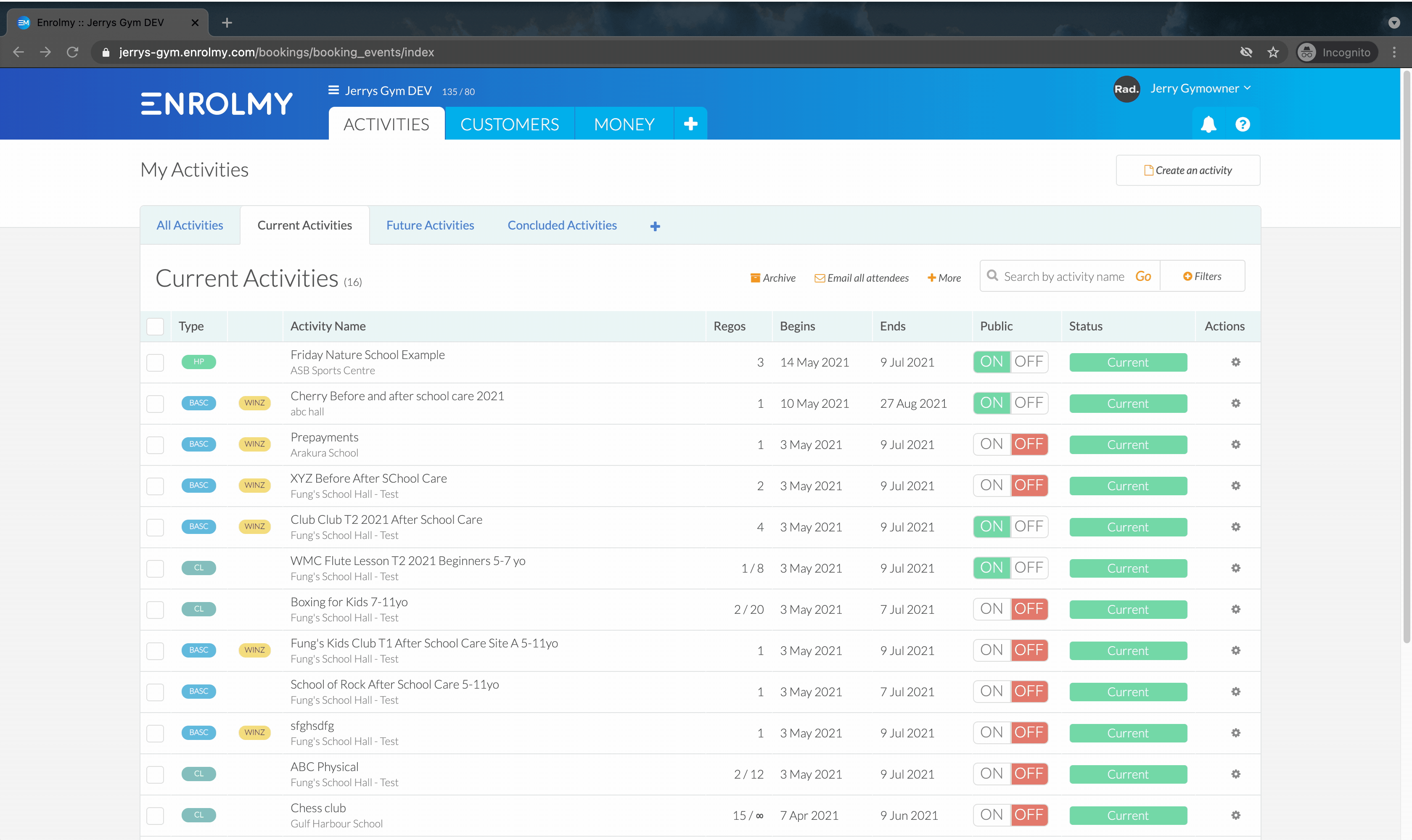
How To Upload A WINZ Statement
Select Upload Work and Income Statement
Select the Venue for which the statement is for
Enter the SWN for this statement
Click Proceed
.gif?inst-v=8926a06b-5d54-49ca-9b5c-025458cee6b8)
How To Review WINZ Payments
Review the details that have been translated from the Work and Income Statement:
Ensure that the correct child and caregiver have been selected
Ensure the WINZ allocation has been assigned to the correct activities
Select Save and Finalize
.gif?inst-v=8926a06b-5d54-49ca-9b5c-025458cee6b8)
Confirm WINZ Credit Notes
The final step is to confirm the WINZ Credit notes by selecting View Reconciliation
Run your eye over the WINZ allocations that have been translated from the previous page
If you need to adjust or add any information → this is the area to do so
Select Save and Finalize
Your WINZ Credit Notes will now be generated
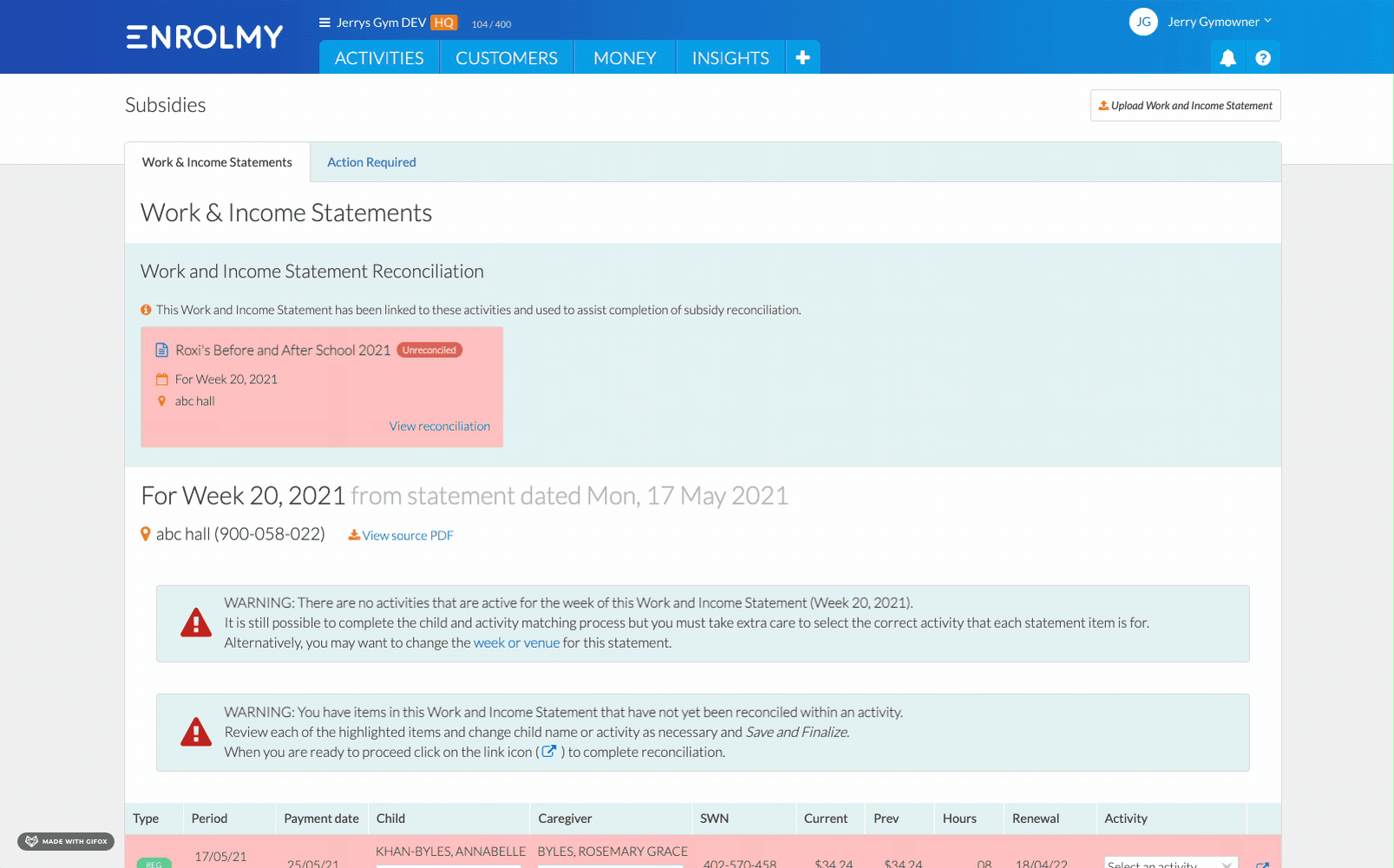
Application Of WINZ Credit Notes
WINZ credit notes will be applied differently based on whether you are invoicing in arrears or advance:
Invoicing In Arrears | Invoicing in Advance |
|---|---|
|
|
For more information on regular versus arrears payments → https://helpcentre.enrolmy.com/entkb/winz-arrears-payments-versus-regular-payments | |
How to Handle WINZ Payments for Holiday Programmes
https://vimeo.com/824929012?share=copy
Awesome! You can go ahead and allocate your WINZ credit notes!
Last Updated:
