How to Cancel Holiday Programme Bookings
Scenarios:
You want to cancel a booking for a customer who has paid for your Holiday Programme Activity
You want to cancel a booking for a customer who has not yet paid for your Holiday Programme Activity
This document assumes the following:
You are running a Holiday Programme Activity type
You have taken bookings in your Holiday Programme
Your Holiday Programme Activity's settings is set to invoice customers in advance
How To Cancel A Booking For A Customer Who Has Not Yet Paid
Go to the Bookings tab.
Click on the action cog on the row of the customer's name.
Select cancel booking.
Click "OK" to confirm the Cancellation.
The booking will be removed, and unpaid invoices will be voided.
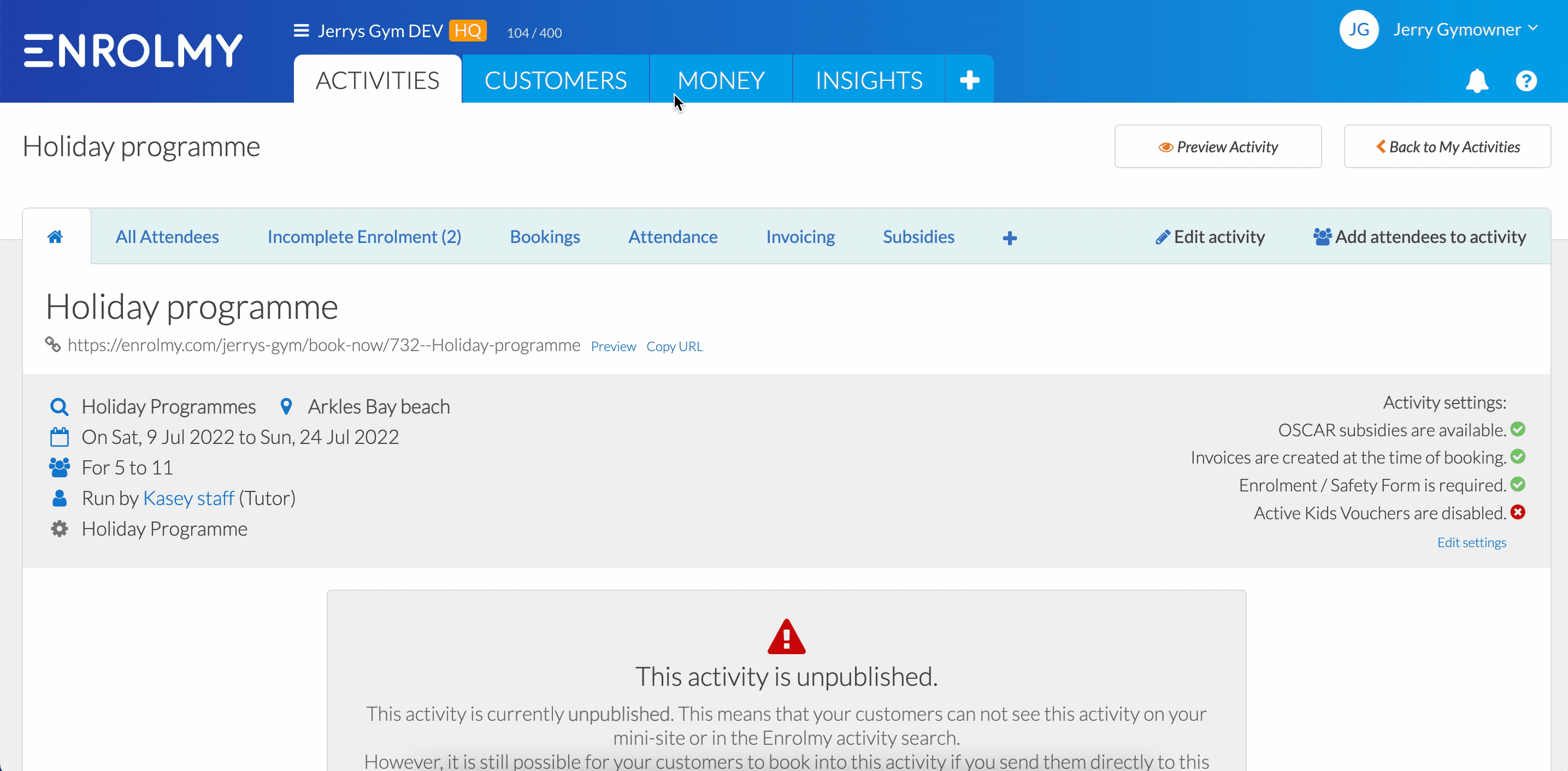
How To Cancel A Booking For A Customer Who Has Paid
Go to the Bookings tab.
Click on the action cog on the row of the customer's name.
Select edit booking.
Unselect all of the ticked sessions in the booking.
Click the "Save and Create Pending Adjustments" button.
In the notification box, click "Convert pending adjustments to draft credit notes".
Once your credit note has been approved, you can choose to allocate the credits to another invoice, or refund the customer.
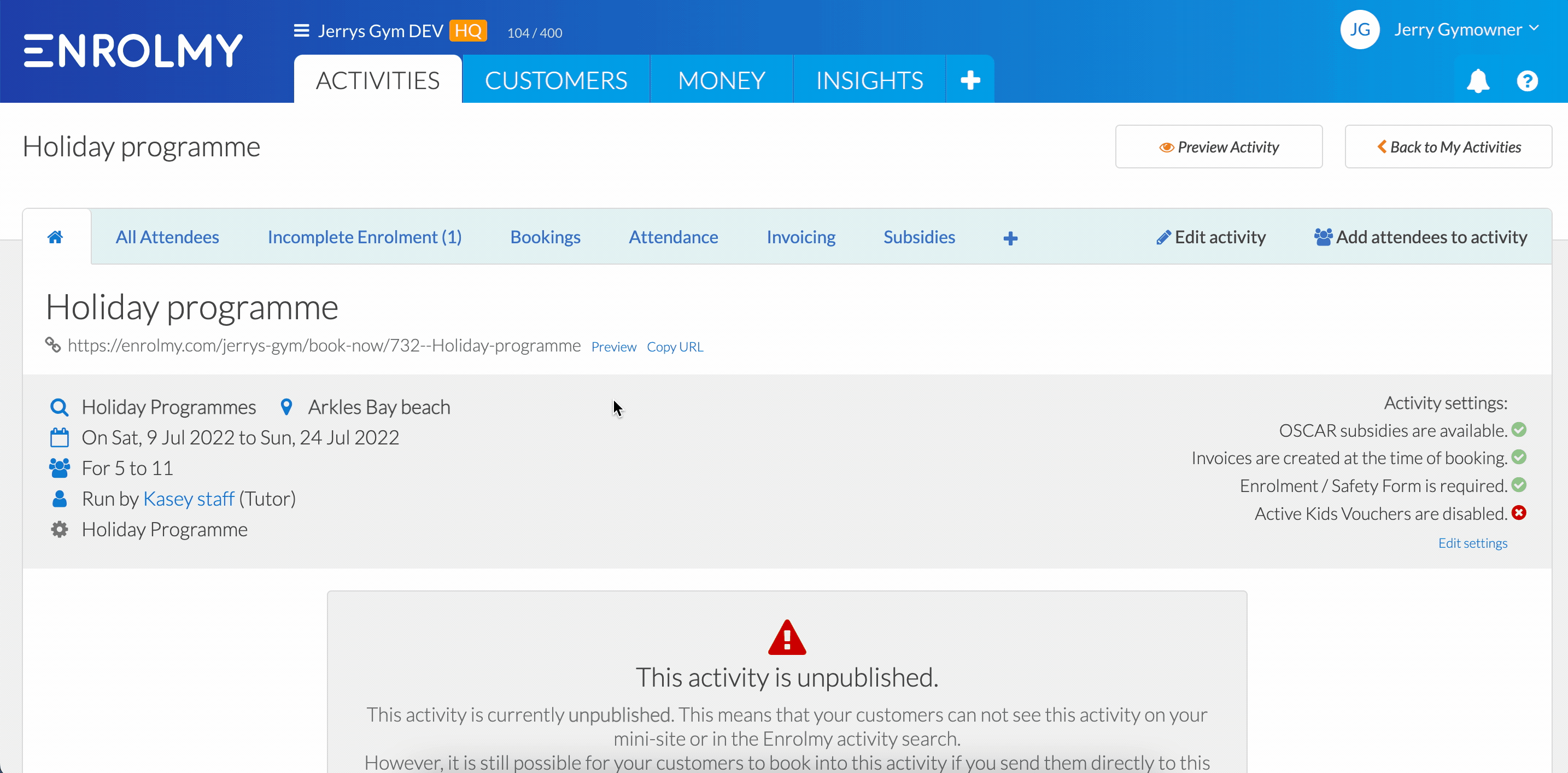
How to Allocate Credit Notes to Invoices
https://helpcentre.enrolmy.com/entkb/how-to-allocate-credit-notes-to-invoices
How To Process Refunds To The Customer For Cancelled Bookings
https://helpcentre.enrolmy.com/entkb/how-to-manage-refunds-using-enrolmy
Congratulations! You know how to Cancel Holiday Programme Bookings
Last Updated:
