How To Create Xero UK Subsidy Account Codes
Scenarios:
You utilise Enrolmy's UK Subsidy Reconciliation Process and are integrated with Xero
You have set up your Xero chart of accounts and are needing to create new Xero Subsidy Account code.
This document assumes the following:
You understand how to utilise Enrolmy’s UK Subsidy Reconciliation Process
You understand basic accounting principles
Xero UK Subsidy Account Codes
When setting up your Xero chart of accounts for the first time or when a new subsidy is accepted as a payment method, an account code must be created within Xero to maintain accurate tracking and reporting of payments.
There are two areas within your Enrolmy account where Xero UK Subsidy account codes will need to be selected:
Within the Xero chart of accounts:
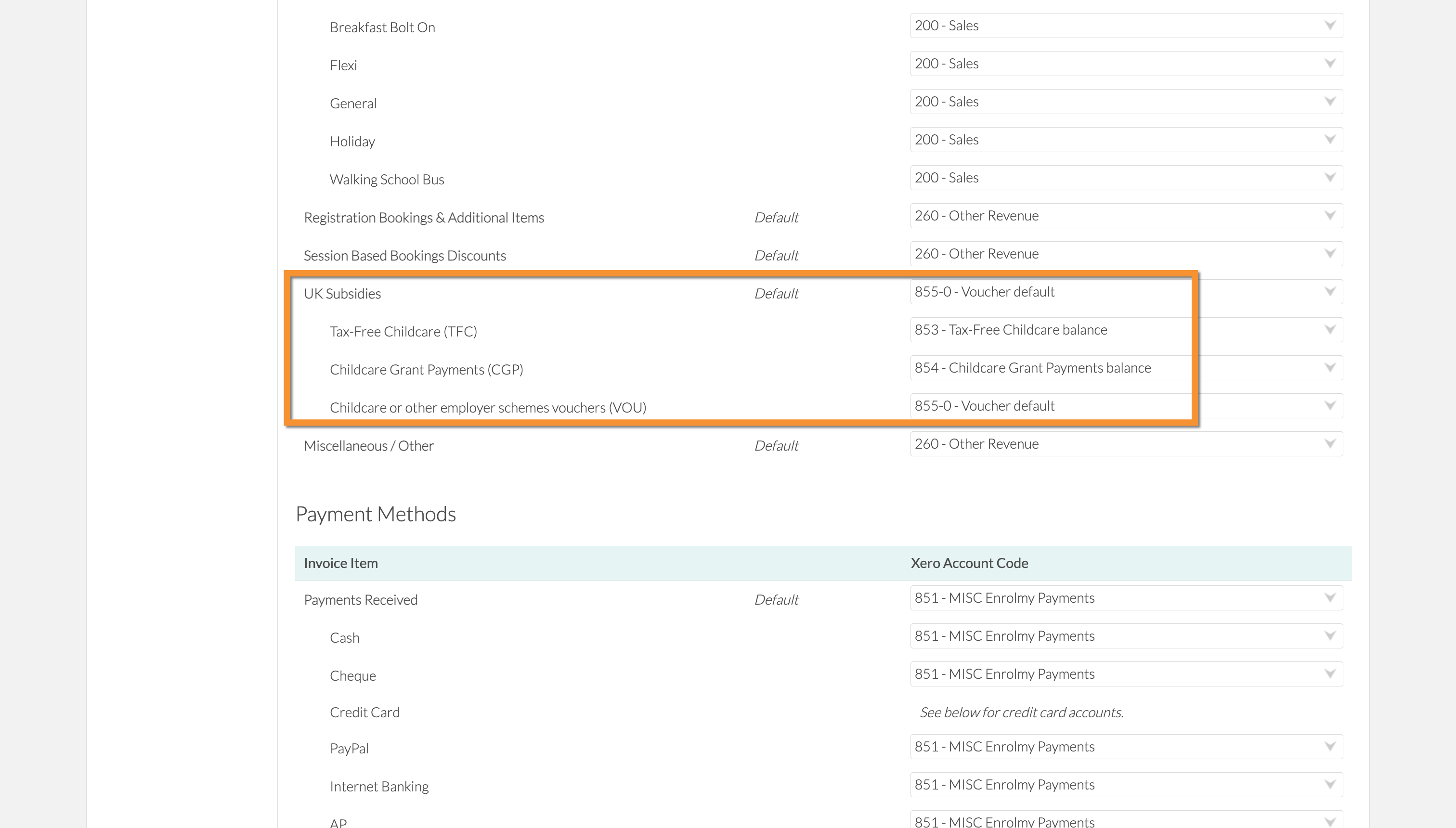
Within the UK Subsidy Settings:
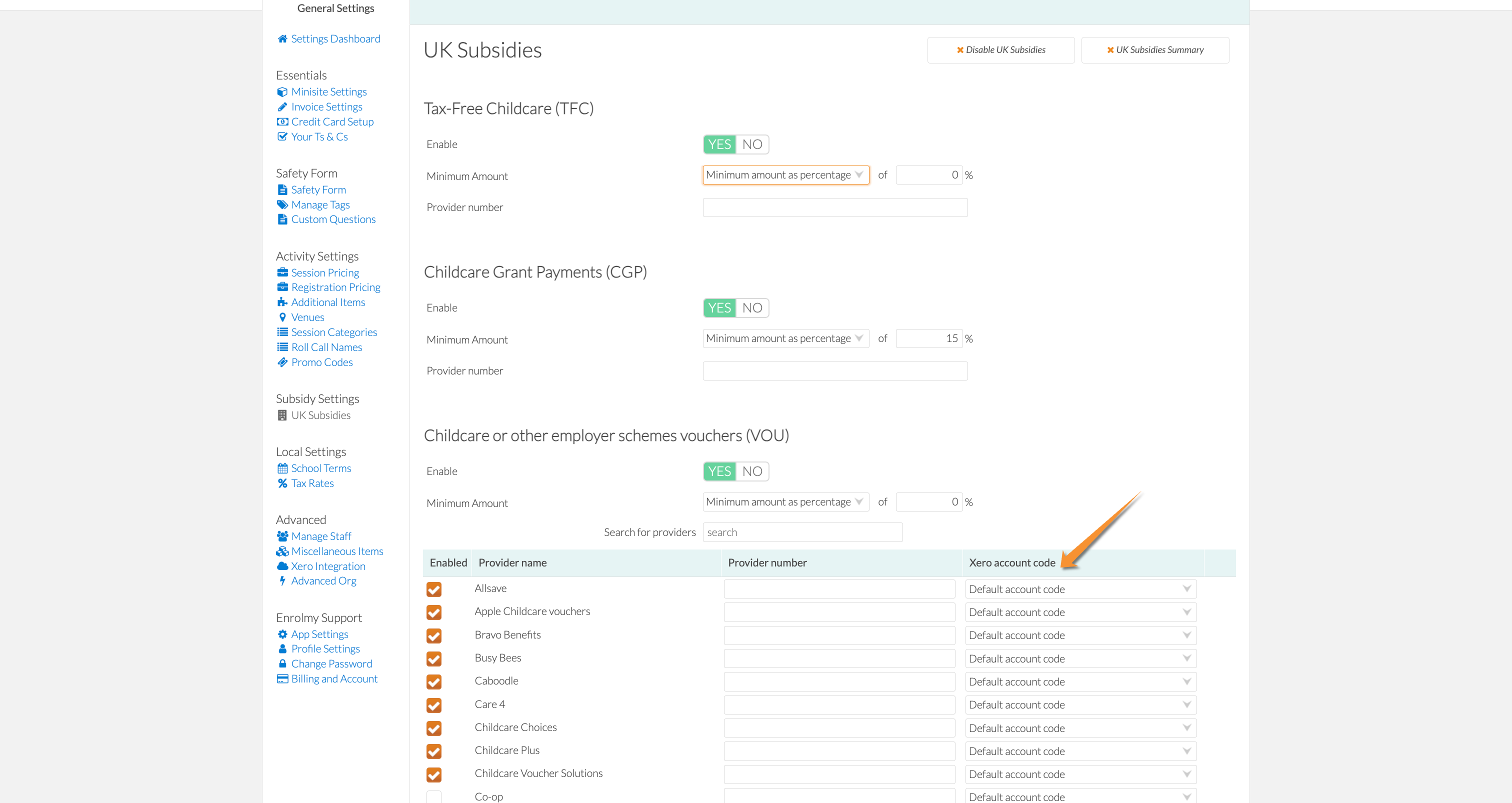
Please note:
Only the relevant subsidies that you have selected within the UK subsidy settings will appear within the Xero chart of accounts.
Creation Of A New Account Code In Xero
Log into Xero
Select Accounting and chart of accounts:
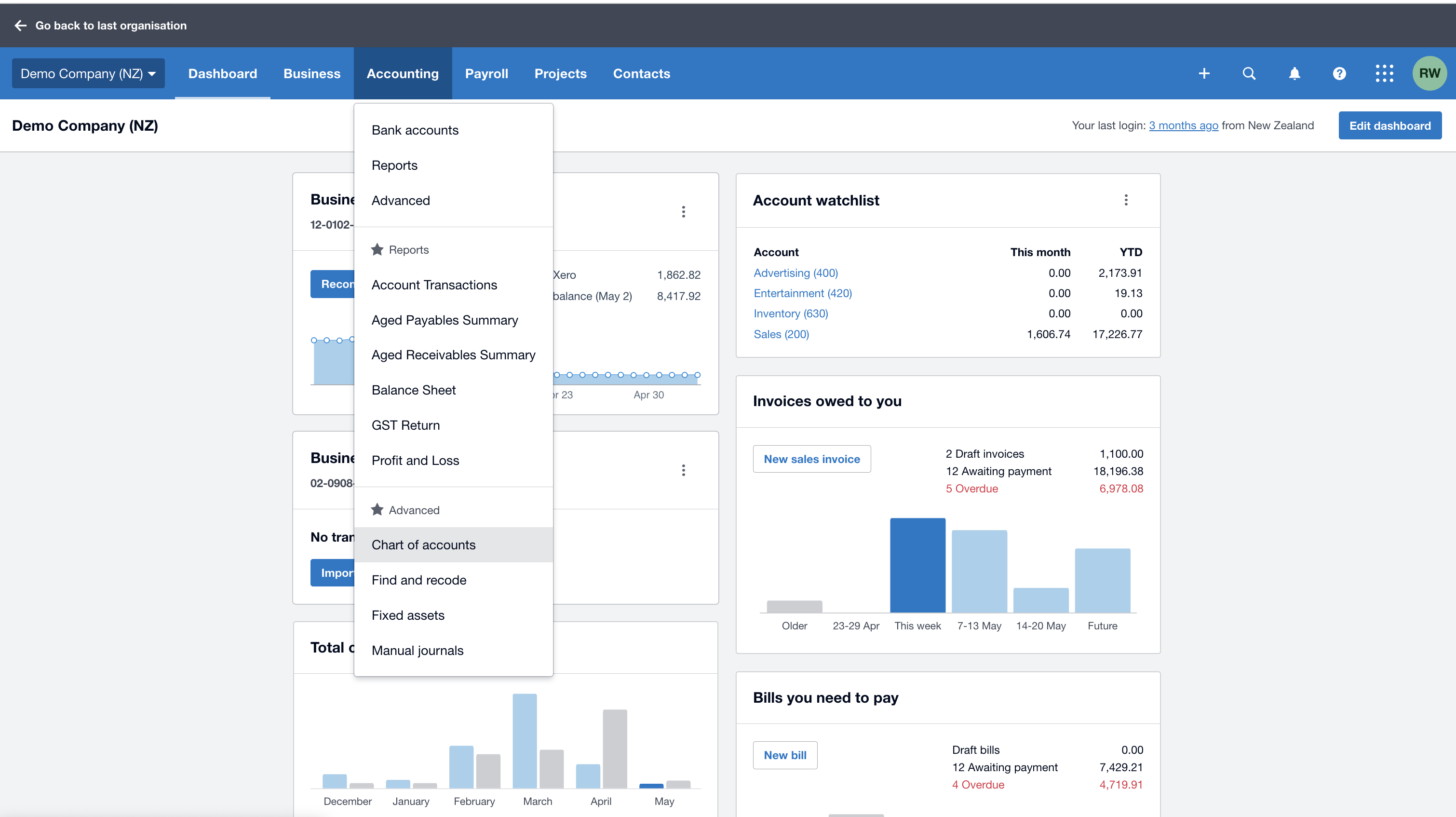
Select Liabilites and find an available account number:
.png?inst-v=8926a06b-5d54-49ca-9b5c-025458cee6b8)
Once you have an account number you can use, then select add account:
.png?inst-v=8926a06b-5d54-49ca-9b5c-025458cee6b8)
Complete the relevant details below:
.png?inst-v=8926a06b-5d54-49ca-9b5c-025458cee6b8)
Title | Details to be entered |
|---|---|
Account Type | Select Current Liability |
Code | Enter the respective account number you have chosen |
Name | Type in “Voucher name” Balance |
Description | Type in “Voucher name” transactions and payments |
Tax | N/A |
Tick boxes | Select Enable payments to this account |
Create all relevant account codes before heading into Enrolmy.
Actions To Be Taken In Enrolmy
Three actions need to occur within Enrolmy:
Update chart of accounts
See how to update the chart of accounts here: https://helpcentre.enrolmy.com/entkb/how-to-update-xero-chart-of-accounts-and-tracking-
Assign new account code to subsidy
Head into UK Subsidies within Settings
Scroll down to Vouchers and find the relevant new subsidy
Assign the newly created account code from Xero by selecting the drop-down menu
Save changes
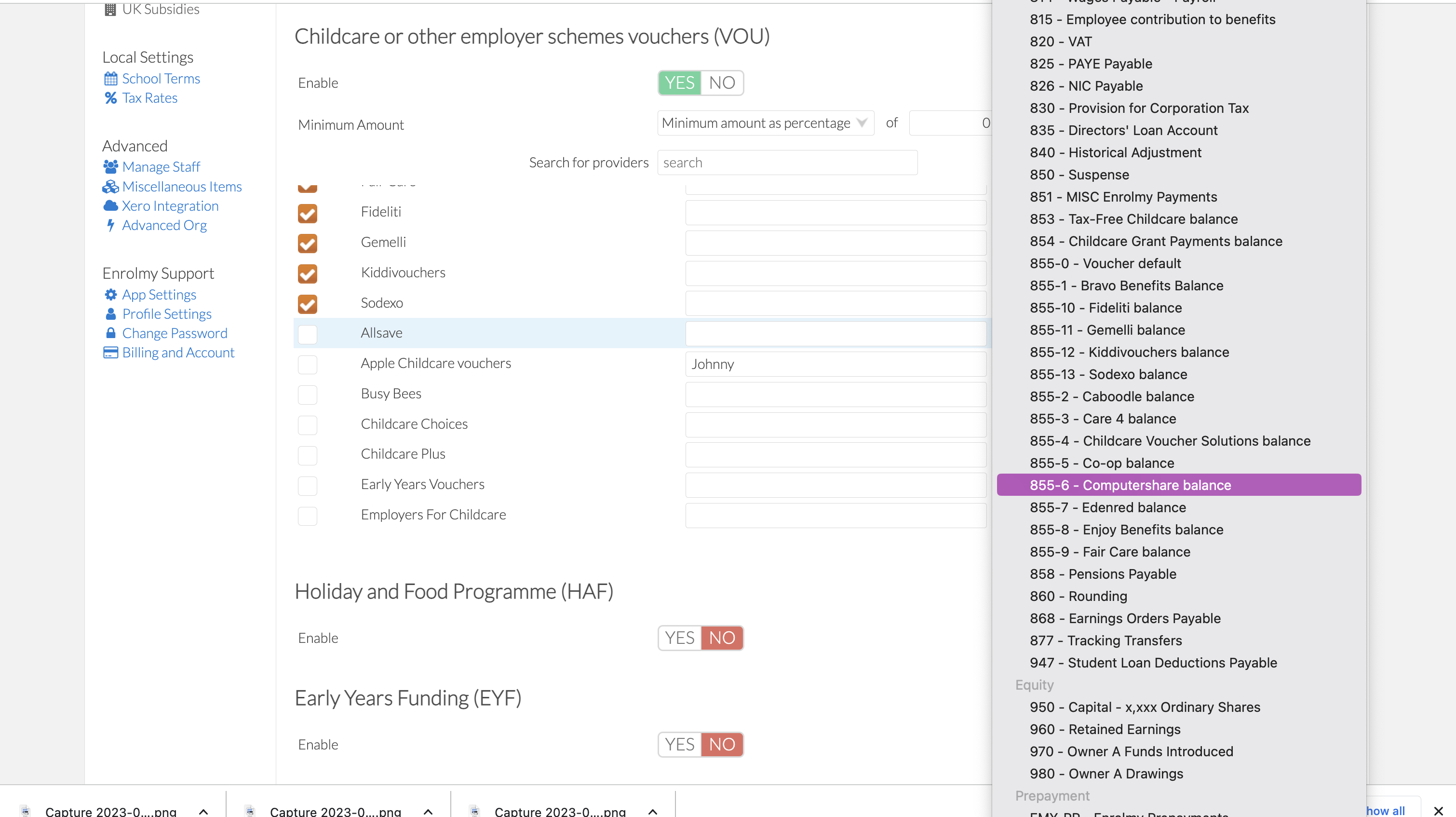
Complete a Xero Sync
See here how to complete a Xero sync: https://helpcentre.enrolmy.com/entkb/how-to-undergo-a-xero-sync
All of the above steps need to occur when a new subsidy is created.
Awesome! You can now go ahead and create your Xero UK Subsidy Account codes.
Last Updated:
