Venues in Enrolmy
Scenarios:
You have multiple locations that you run activities at
You would like to know how to Add, Publish, Edit and Archive Venues
You would like to assign Xero tracking for your venues
You would like to publish your activities
You would like to remove a venue associated with a customer in order not to include them in the related communication
This document assumes the following:
You are proficient Enrolmy user
How to Add, Publish, Edit and Archive Venues
Adding a Venue
Head to + → Settings → Activity Settings → Venues
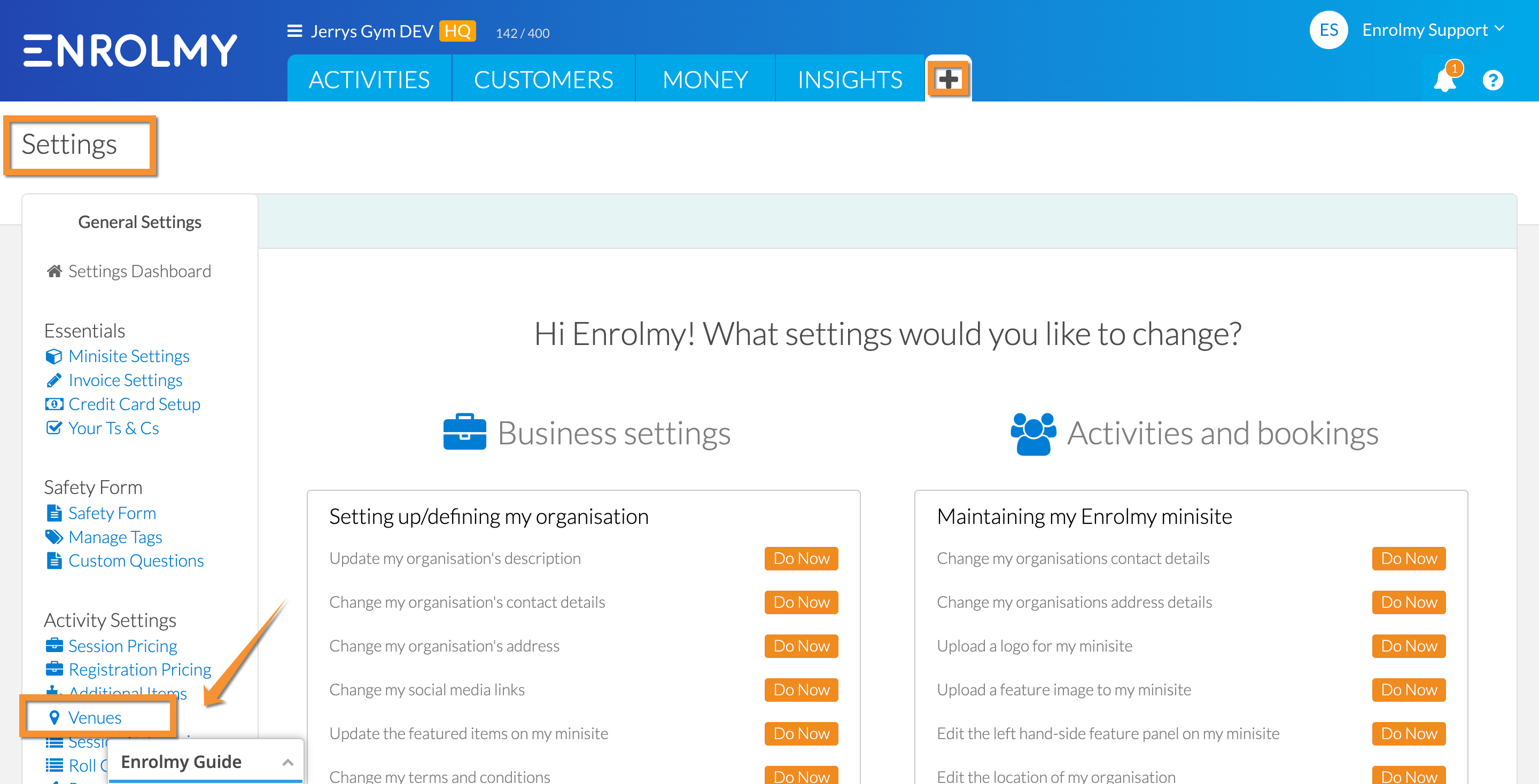
2. Please select Add New Venue
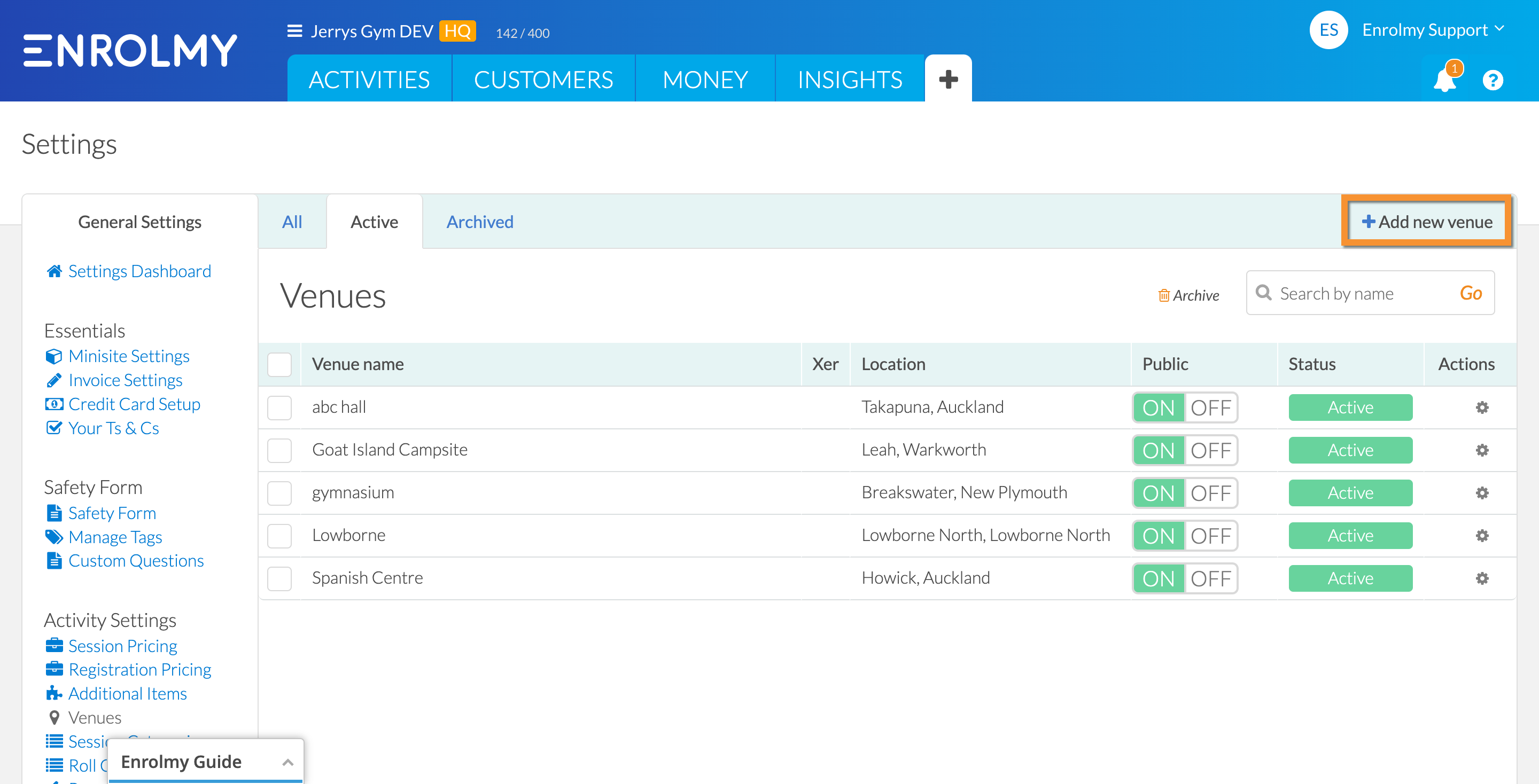
3. Enter Venue information and Save Venue:
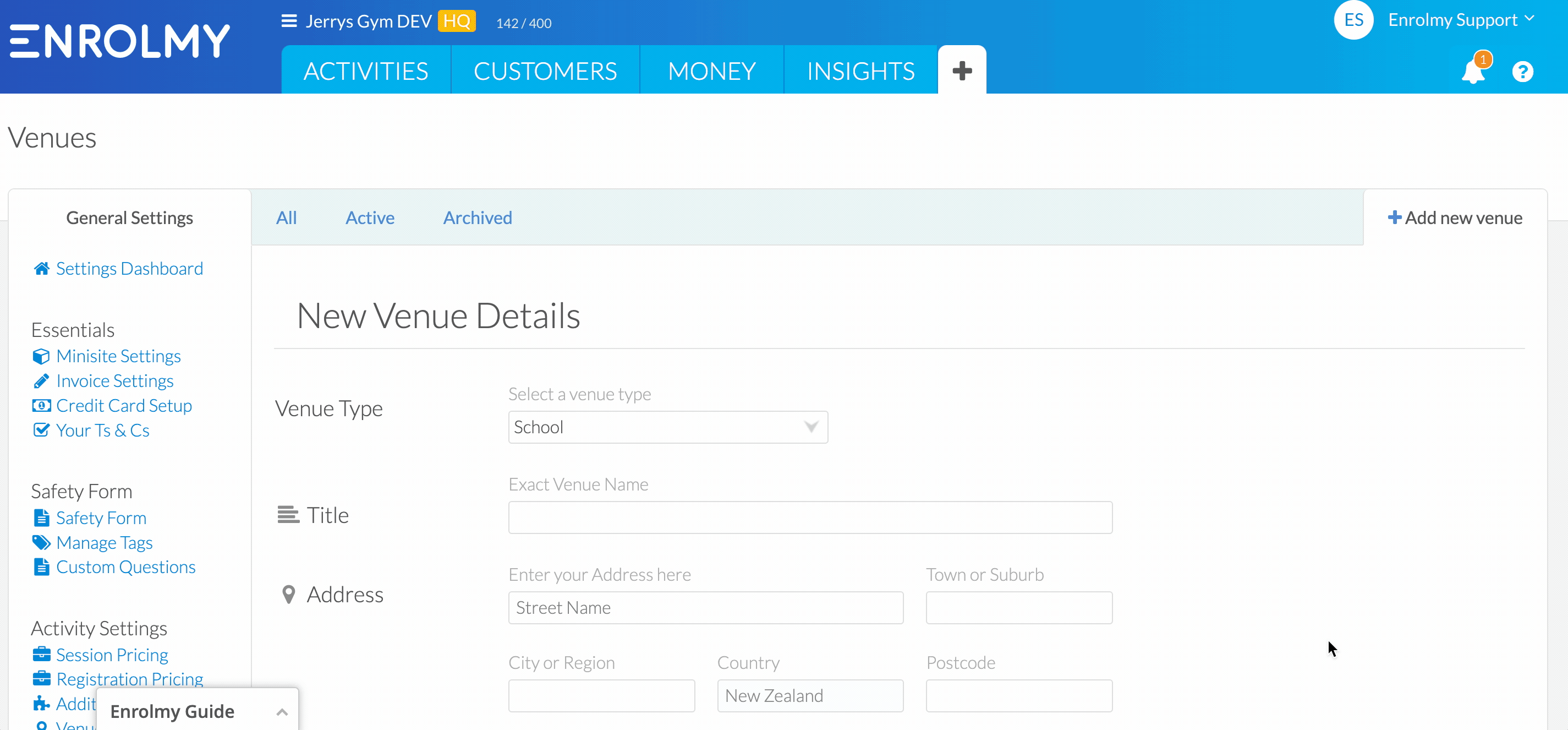
Please remember to assign Xero Tracking for your venues (if applicable)!
Publishing
You can make the venue public within the Venue settings under Visibility or in the list of venues within the column Public:
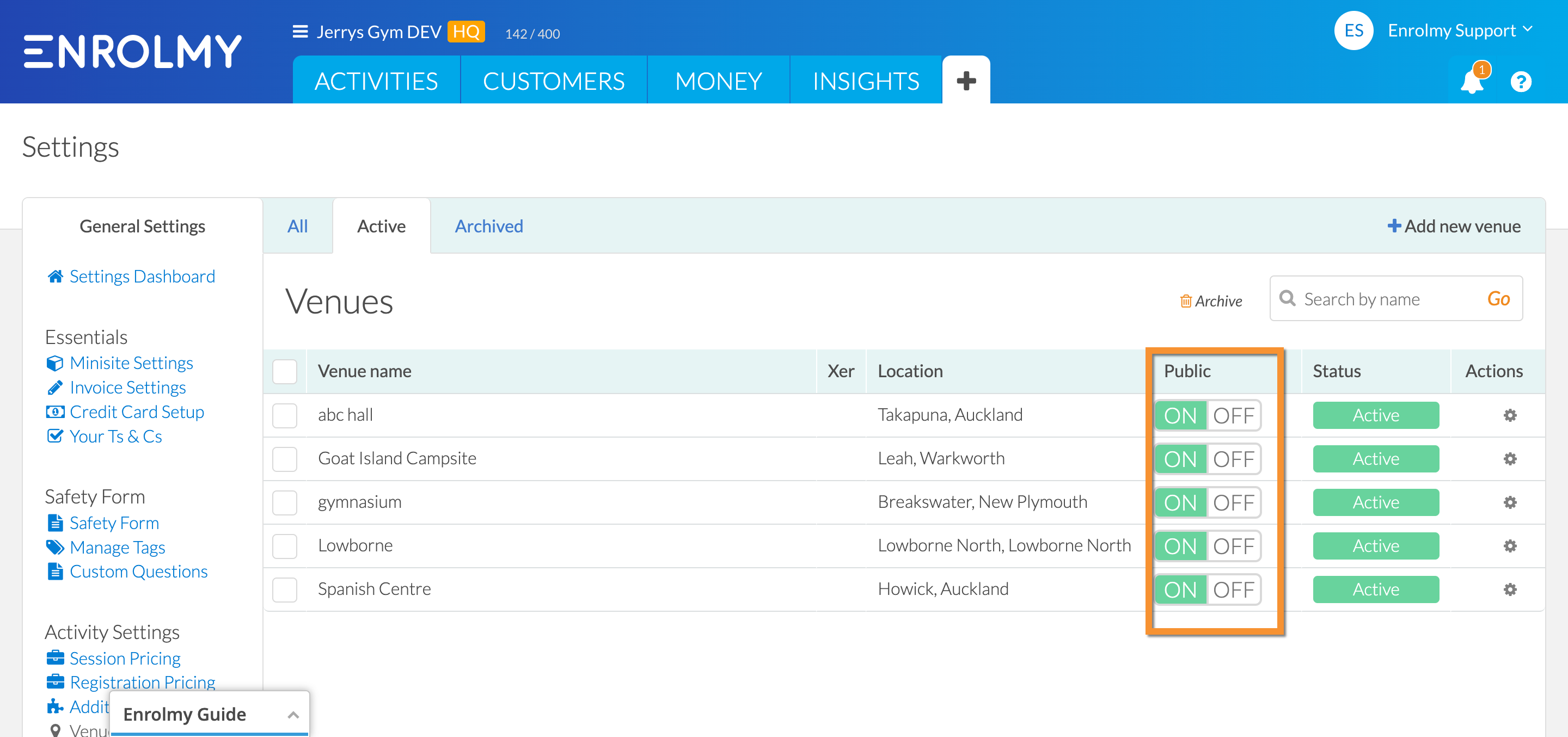
Please note that your venues have to be published in order for them to be searchable within the Minisite.
Editing and Archiving a Venue
Editing
There may be times when you need to 'Edit' details of a venue. Please select the Action cog and Edit:
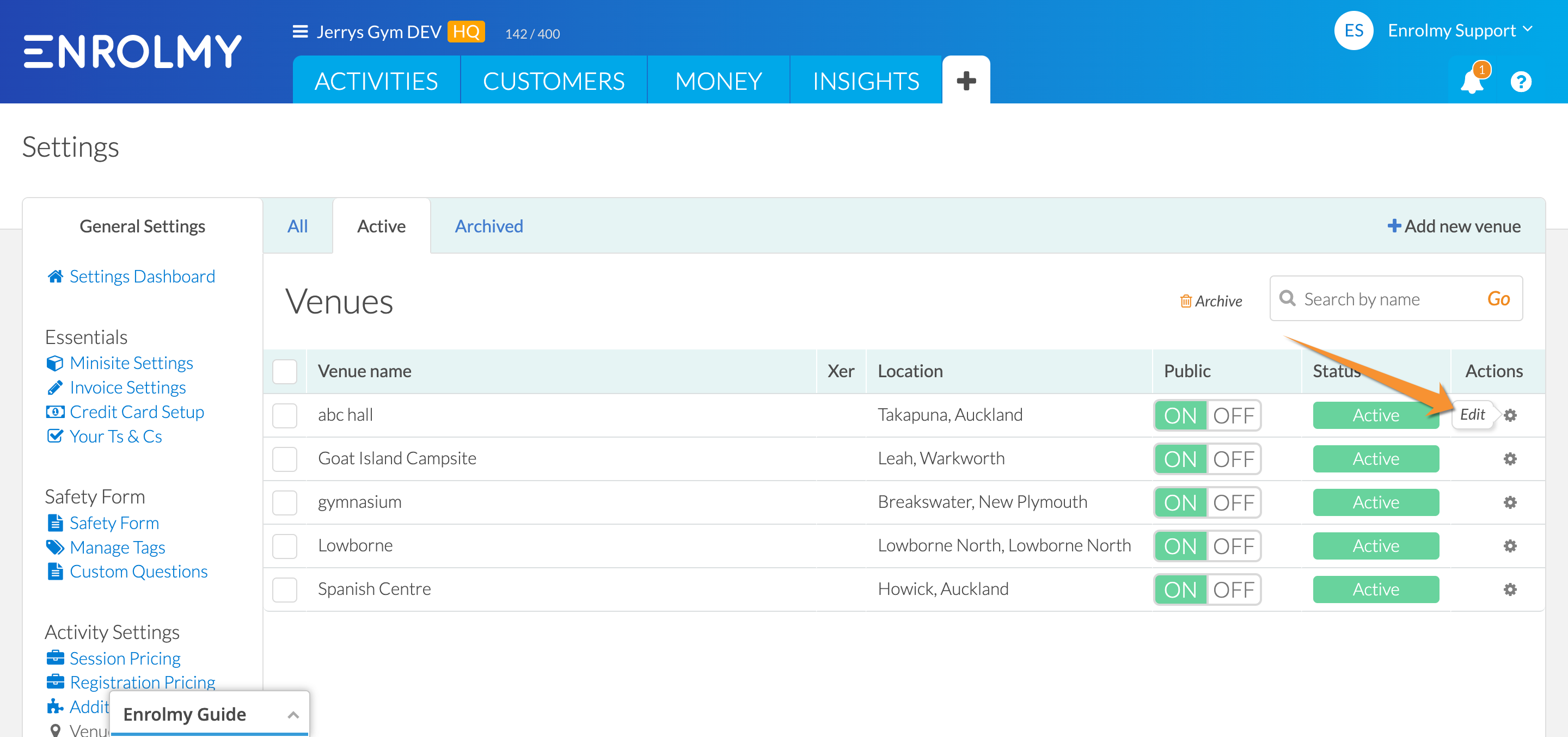
Archiving a Venue
Should any of your venues need to be removed altogether rather than switched off, ie: Venue no longer exists, then you can do this in the same way as editing, but instead of selecting the cog to edit, select the Archive tab as shown:
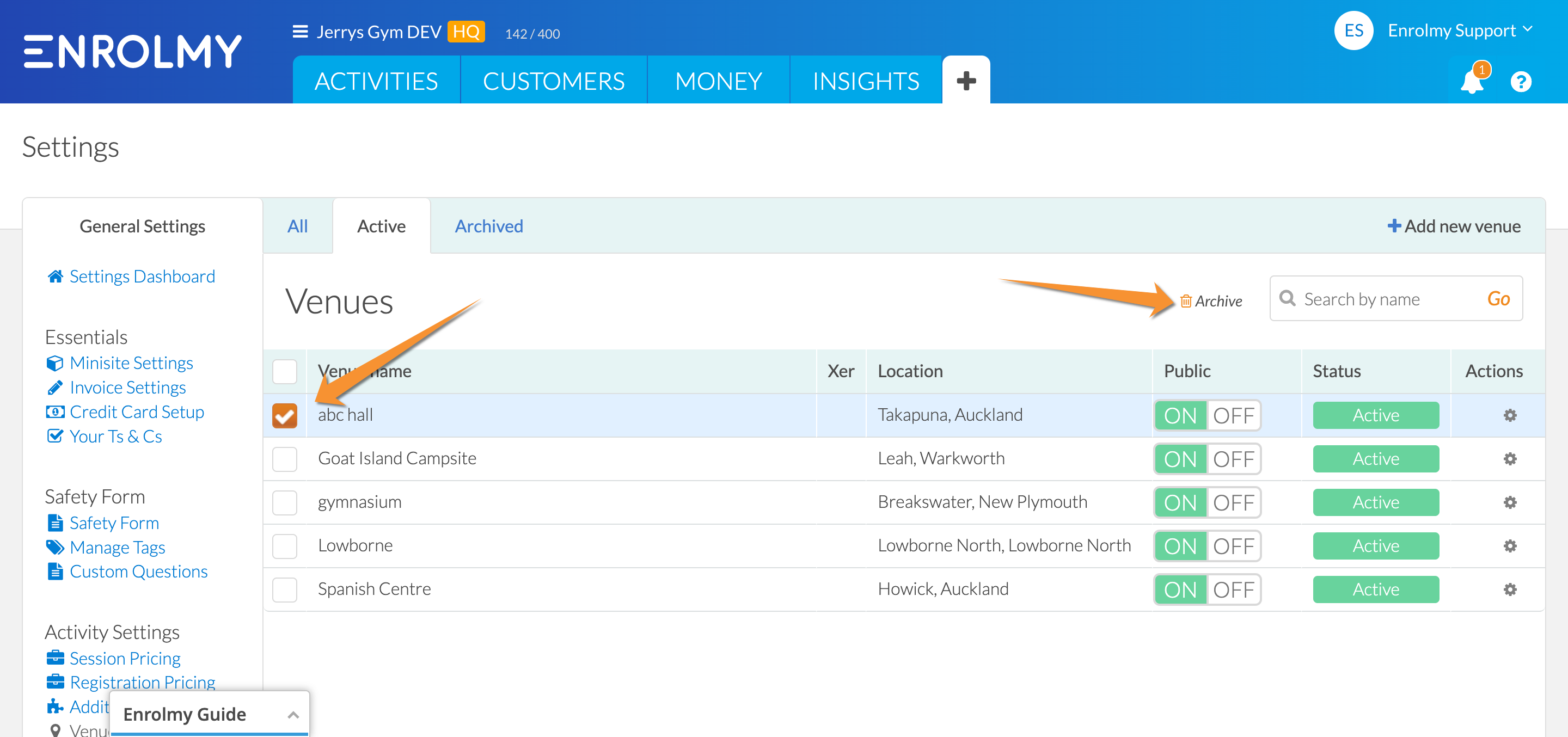
You will be prompted to make sure this is what you actually want to do, then when your action is complete you will receive confirmation, and the Venue will now reside in the Archived tab:

Xero Tracking
If you have integrated your Enrolmy account with Xero, please remember to assign Xero tracking for your venues:
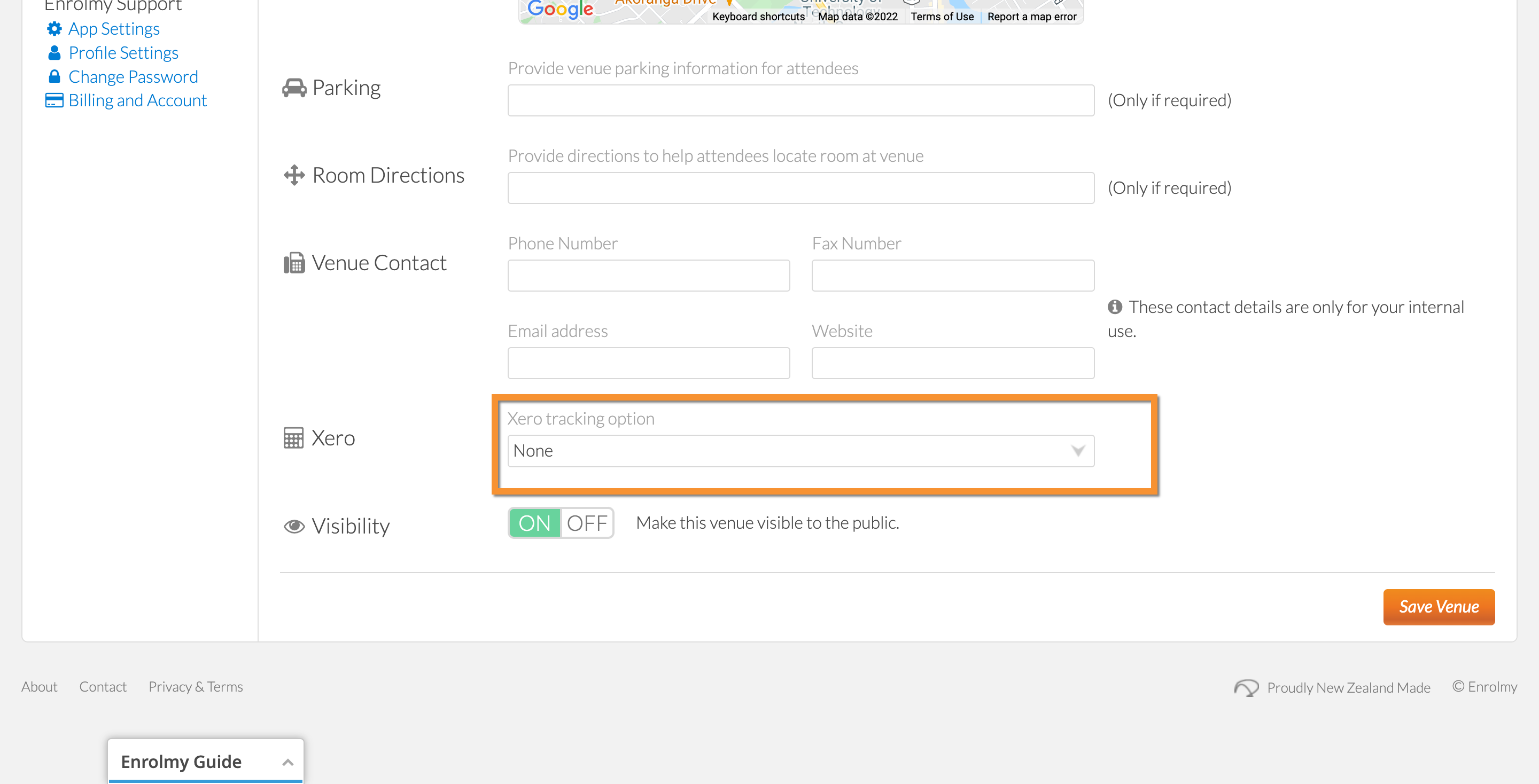
How to Remove a Venue from a Customer’s Profile
In order for your customers to be removed from any communication associated with a venue, please
Head to the customer’s profile
Select Edit
Delete any venues
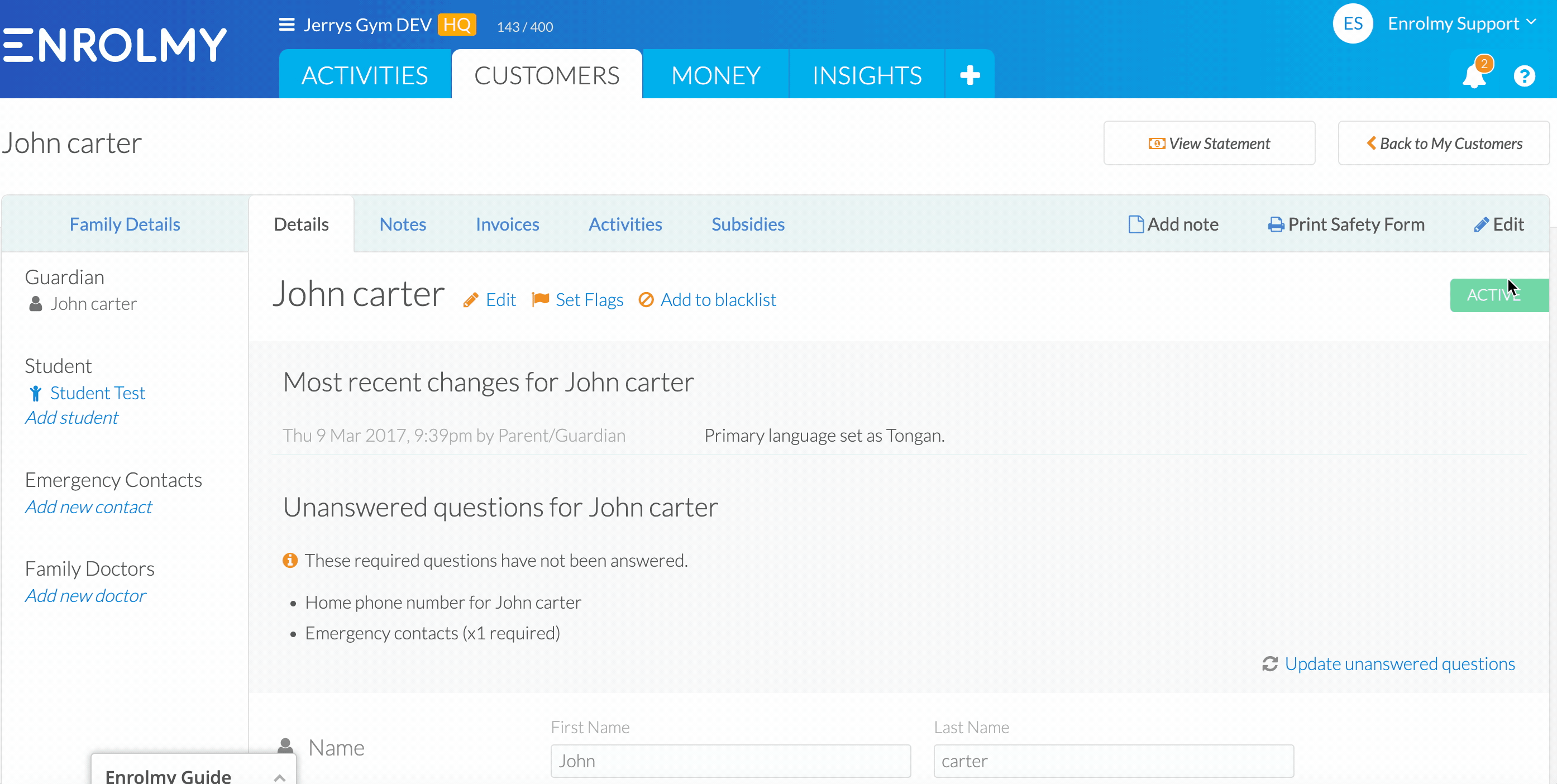
Congratulations! You now understand venues!
last Updated:
