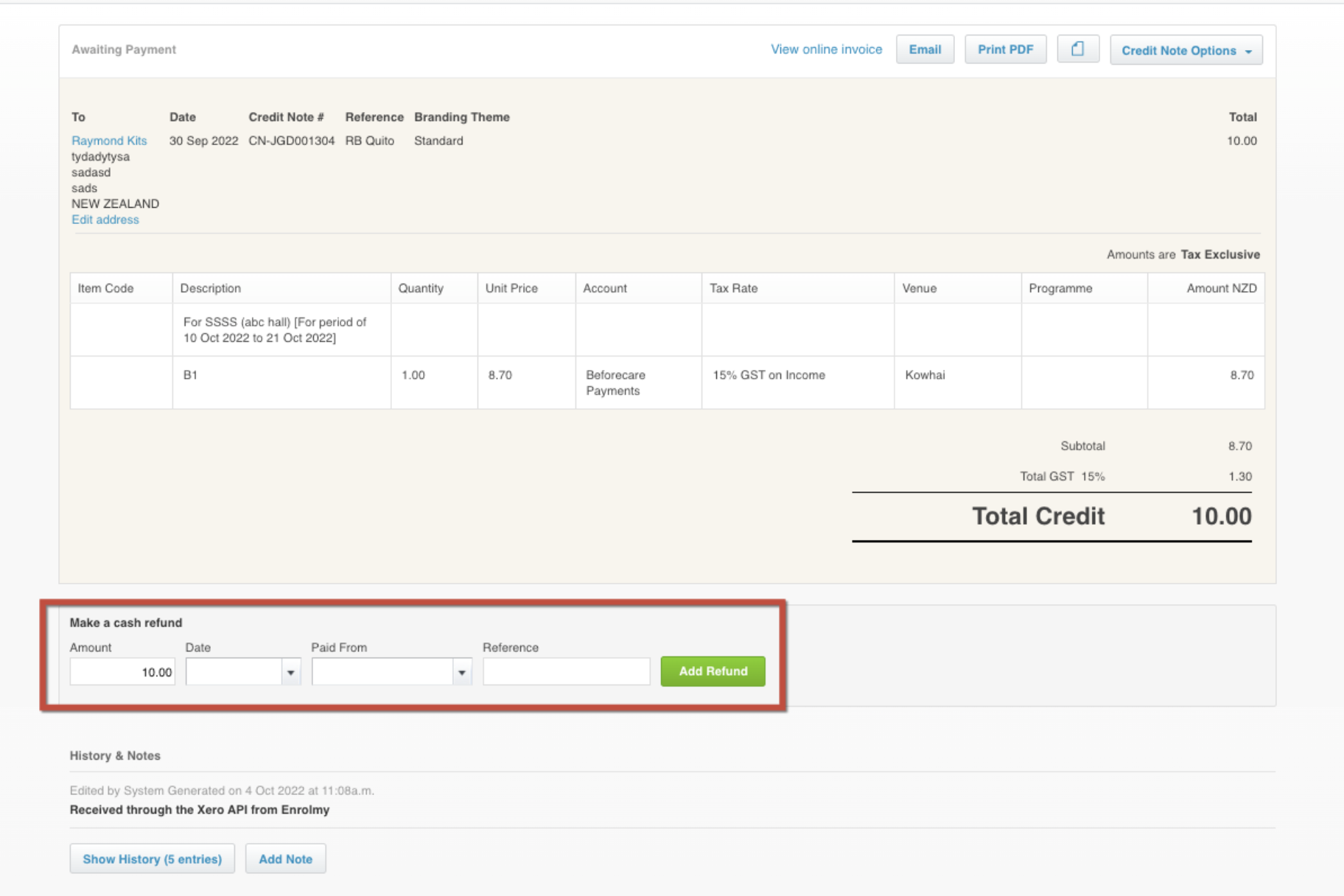How To Refund WINZ Overpayments
Scenarios:
WINZ has requested you to complete a refund for an overpayment
You want to know the best practice to refund that overpayment back to WINZ
This document assumes the following:
You know how to reconcile attendance
You know how to reconcile WINZ Subsidies
How To Refund An Overpayment Back To WINZ
Before actioning a refund back to WINZ, you need to ensure that you have a Liability Account within your Xero Chart of Accounts called WINZ Repayments. This account should have payments enabled.
Requirements | Actions |
|---|---|
Full Refund
| In Xero:
In Enrolmy:
|
Partial Refund | Complete the same process as above, however, when making a cash refund edit the amount to reflect a partial refund. |
Awesome! You now know how to refund WINZ Overpayments!
Last Updated: