How To Send Text Messages To Staff
Scenarios:
You want to know how to send texts from Enrolmy to your staff.
You want to know how to enable a staff member to receive texts from Enrolmy.
This document assumes the following:
Your account holder has pre-purchased a credit bundle
You understand the regulations around sending text messages via Enrolmy Software
How To Send Text Messages To Staff
Enable staff to receive texts
First, you need to gain permission from staff to opt them into receiving SMS notifications.
Within the Customers tab, search for the staff member you want to opt-in.
Edit the staff member's enrolment form.
Select the tickbox to confirm that this Customer has opted in to receive text messages.
Save changes to the enrolment form.
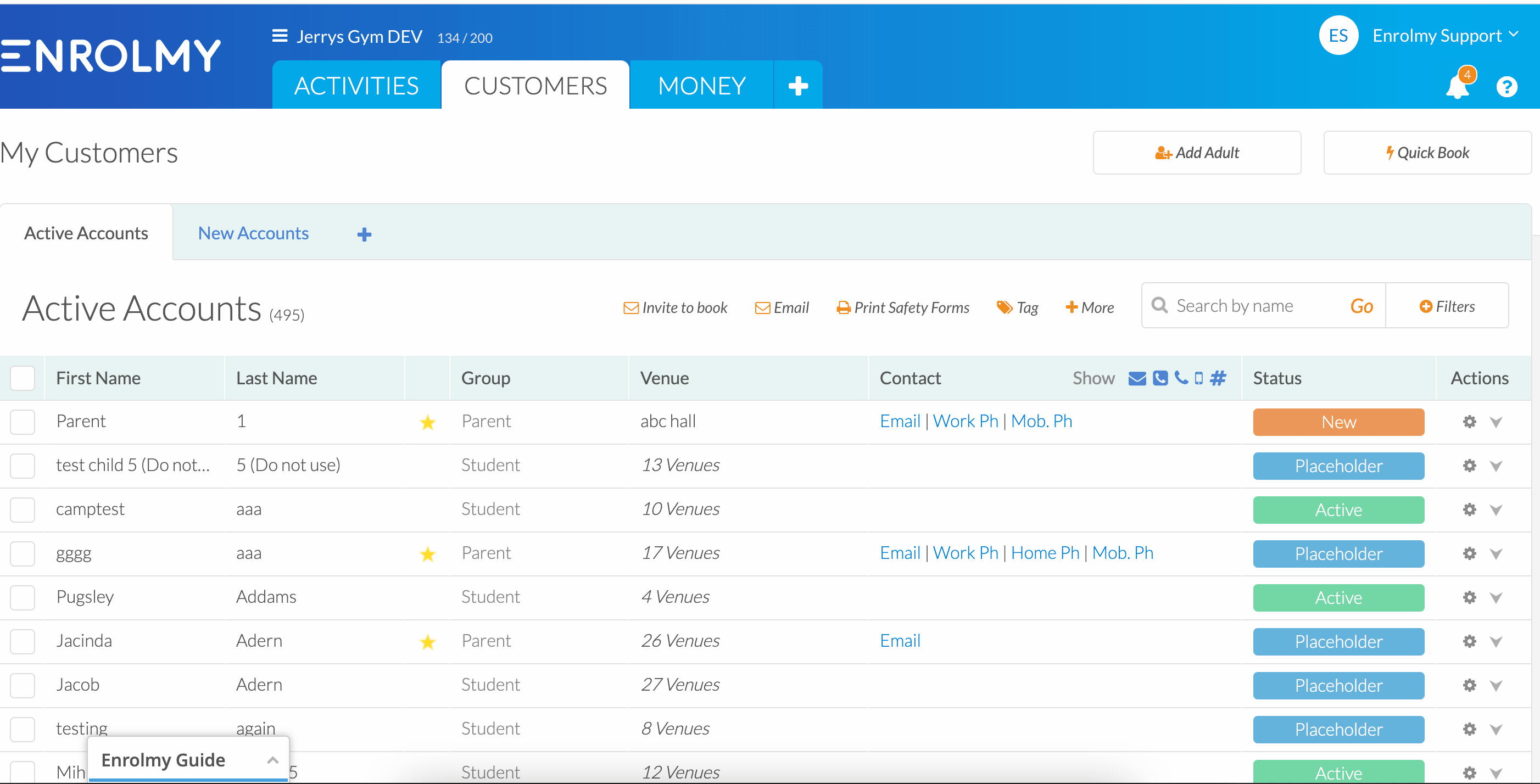
Send Text Messages to Staff
Note: You can send text messages to staff that are assigned to activities.
Within the Activities tab, choose All activities
Using the tick boxes on the left, select the activities with assigned staff members with whom you wish to communicate.
Select '+' and Text Message All Staff
Compose your text message and select Send Text Message
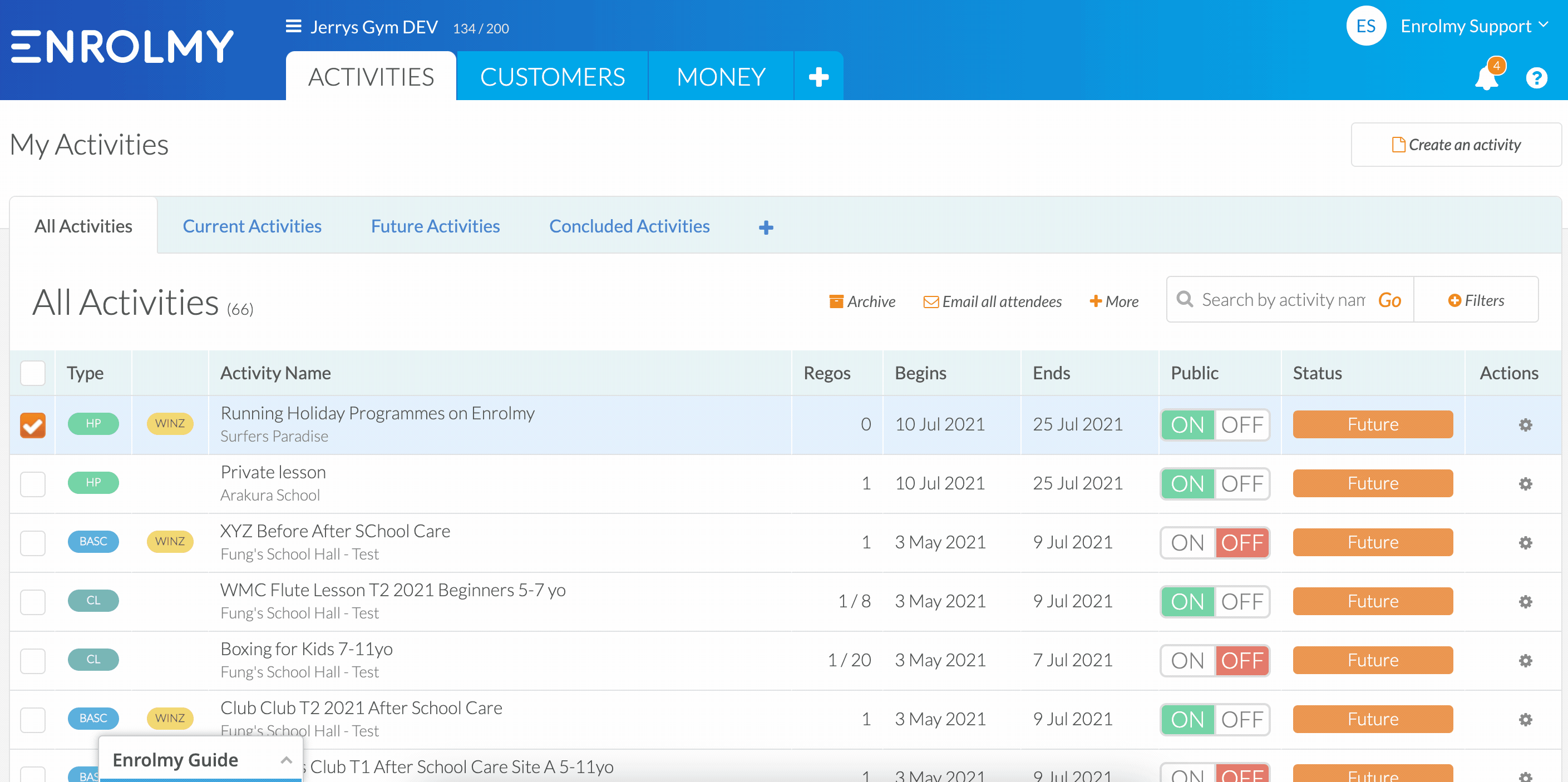
Yay! You now know how to send text messages to staff.
Last updated:
