Invoice In Advance: Booking Modification Explanation For Providers
Scenarios:
You run a Before and After School Care activity type that invoices in advance
You run a Holiday Programme activity type that invoices in advance
You run a Classes and Lessons activity type
You need to edit a customers booking and want to understand how this will impact invoices and payments
A child is added to the attendance for a day/session that they did not originally book and pay for, and you want to know how this will impact invoices and payments
A child is marked absent on the attendance for a day/session that they originally booked and paid for, and you want to know how this will impact invoices and payments
This document assumes the following:
You have read and understood the difference between invoicing in arrears and invoicing in advance - Invoice In Advance Or Arrears?
You understand how the parent books and pays for their bookings upfront
Guide Overview:
Financial Impact On Editing Childs Booking
When removing a session/day
When adding a session/day
Financial Impact On Session/Day Added To Attendance
Financial Impact On Attendance Absences
Marked as absent with no charge
Marked as absent with a charge
When you make any modifications to the customer's booking, you will need to convert these changes in order to send out an Invoice or Credit Note to the customer to correctly reflect the change of booking amount.
Financial Impact on Editing a child booking
For Before and After School and Holiday Programmes
When removing a session/day
Head to the Attendance Tab and find the attendee
Click Action Cog and Edit Booking
Remove the day/s and/or sessions
Save and create Pending Adjustments
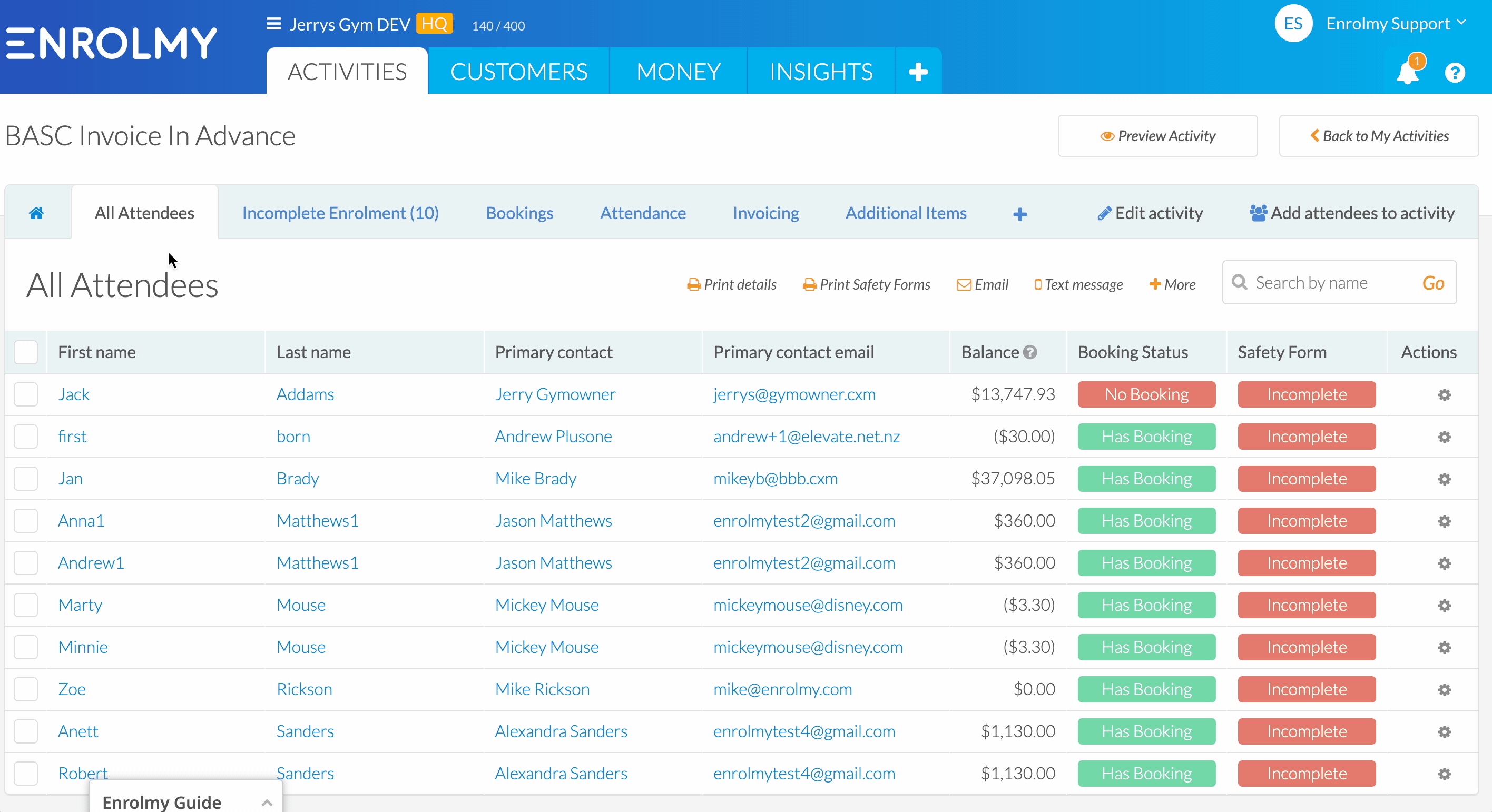
When adding a session/day
Head to the Attendance Tab and find the attendee
Click Action Cog and Edit Booking
Add the day/s and/or sessions
Save and create Pending Adjustments
Convert Adjustments and Send to customer
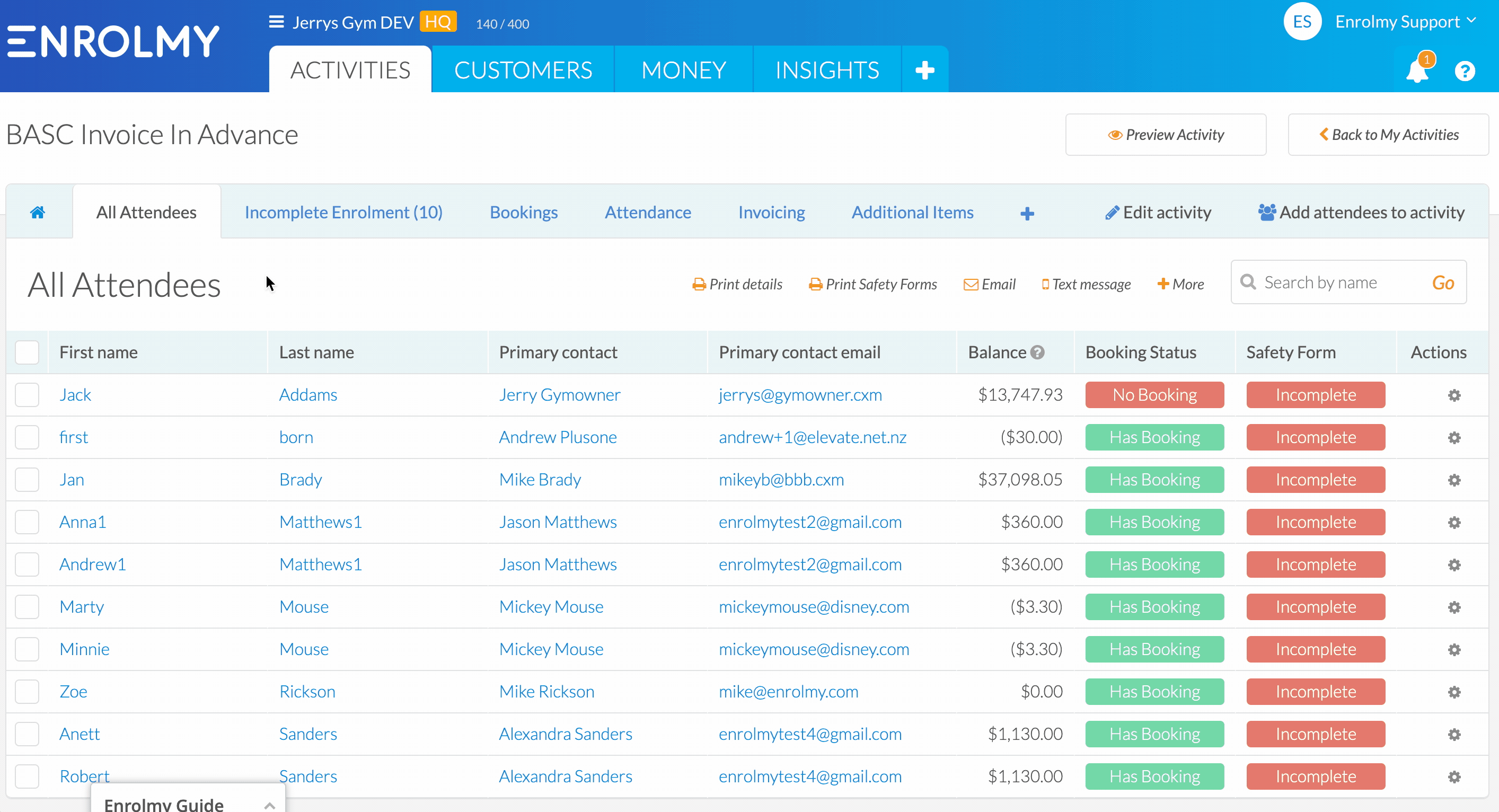
For Classes and Lessons Activity
Please refer to this help guide to learn how to Edit a Class Or Lesson Booking
Financial Impact On Session/Day Added To Attendance
Add the attendees booking to the day's attendance
Set the session attended
Save attendance
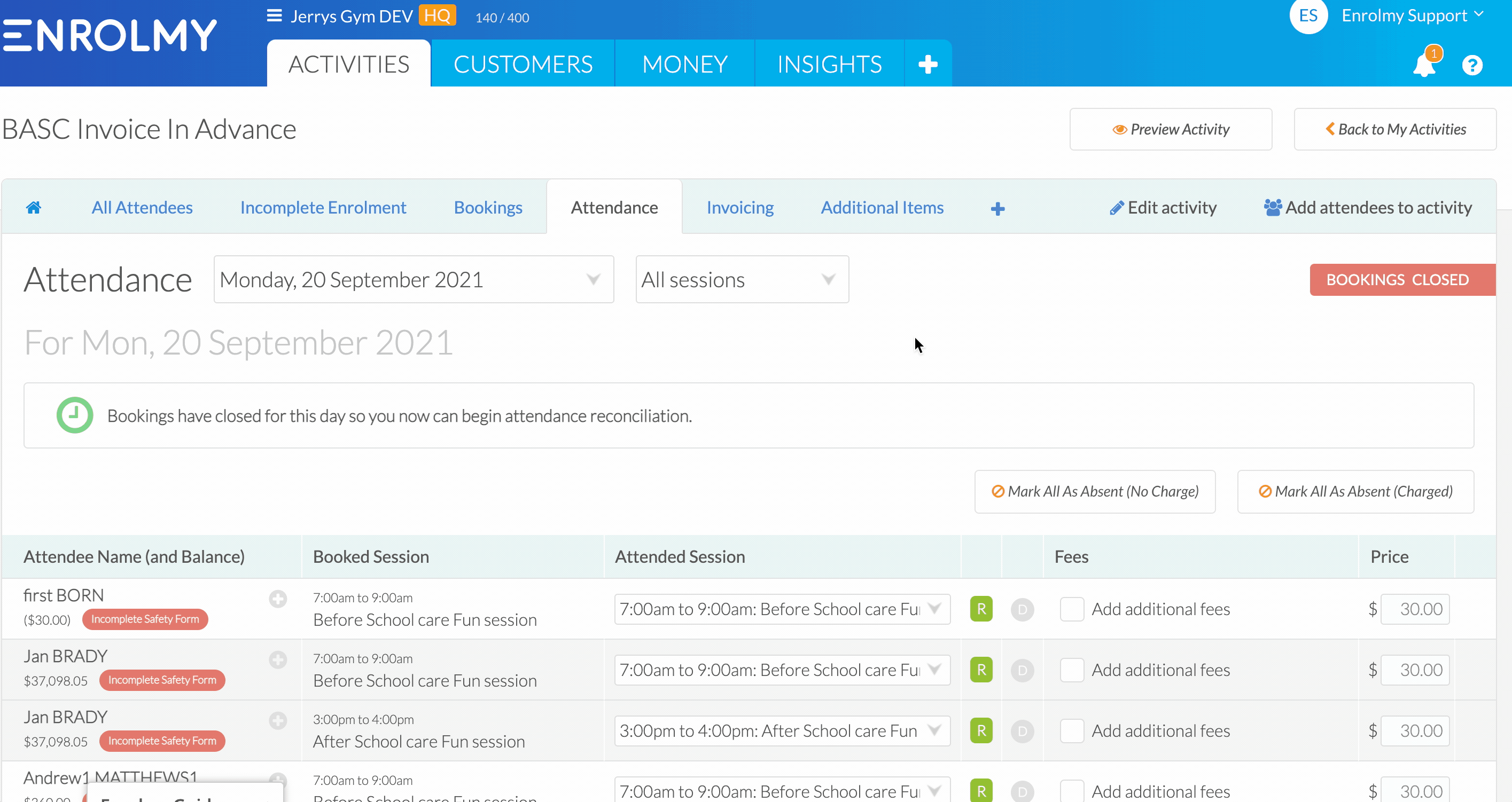
Financial Impact On Attendance Absences
Marked as absent with no charge
Mark the attendee as absent from attendance
Set the fee field to Credit Session
Save attendance
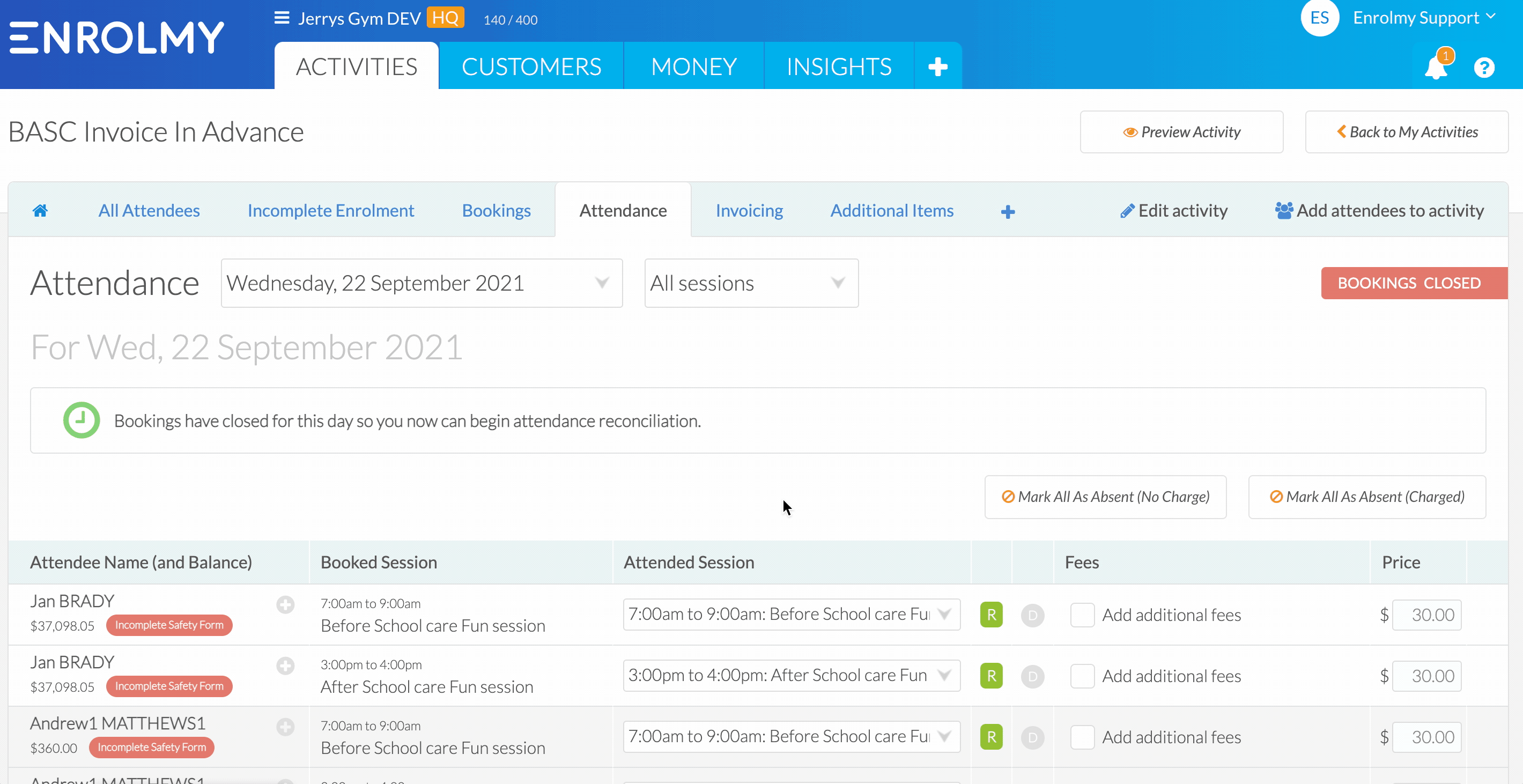
Marked as absent with a charge
Mark the attendee as absent from attendance
Set the fee field to Full Charge
Save attendance - No adjustments will need to be converted
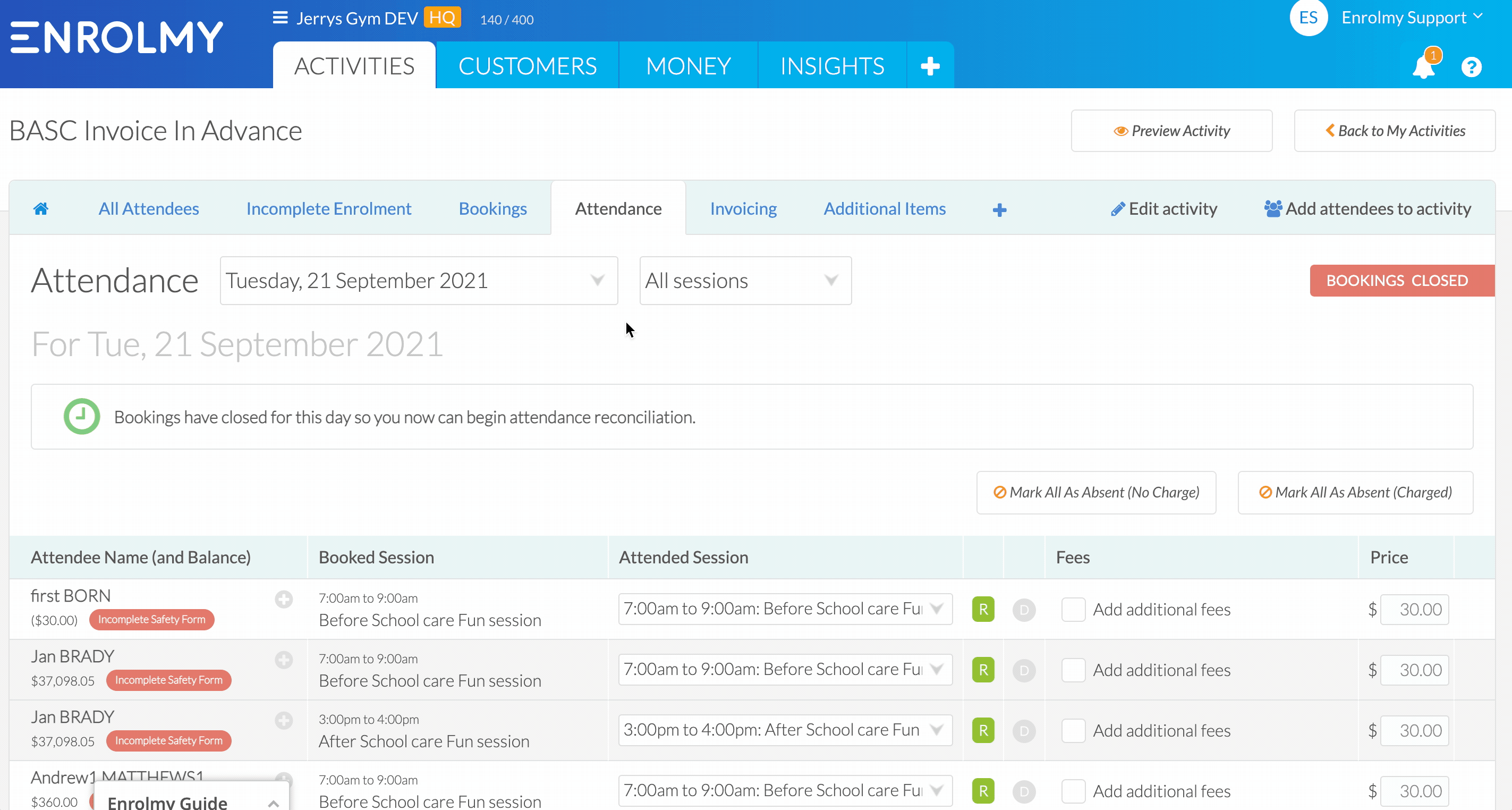
Awesome! You now understand Booking Modifications for Invoicing in Advance rhythm!
Last Updated:
