How To Email Converted Adjustments
Scenarios:
You want to know how to make sure your adjustments have been emailed to parents
You want to edit an invoice or credit note after the adjustments have been converted
This document assumes the following:
You are invoicing in advance
You know how to edit bookings
You understand how to reconcile attendance
Your terms and conditions clarify how you deal with booking changes that may lead to a refund/credit or new invoice
Further Beneficial Reading:
How To Email Converted Adjustments That Resulted In An Invoice
Converted adjustments will always create a draft invoice. To email your draft invoices you should;
1. As soon as you have converted an adjustment to an invoice, you will be given the option Approve and Email Draft Invoice
2. If you select the option Approve and Email Draft Invoice/s then there is nothing else you need to do. The invoices will be sent to the customers.
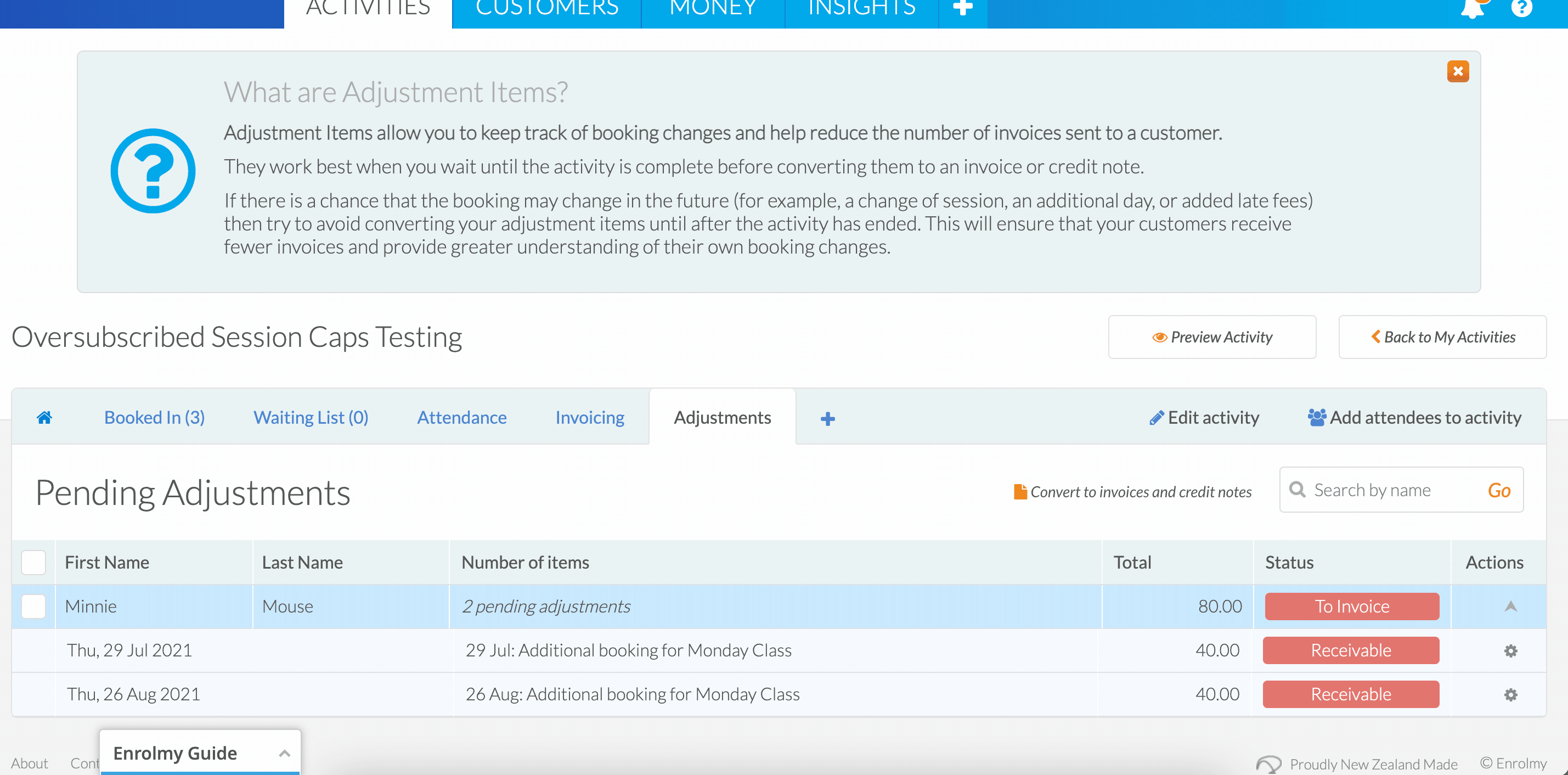
3. If you want to edit, review or send the invoices to Xero first then you should head to the Money Tab, and Draft Invoices section.

To edit the draft invoices; select the action cog against the invoice then select edit.
To send the invoice to Xero first; Use the tickbox to select the invoice/s, then select the +more button. Then choose Approve Invoices. You will then need to How To Undergo A Xero Sync
To send the invoice/s to customers: Use the tickbox to select the invoice/s, then choose Approve and Email. You will then need to select Send Emails in the pop-up
How To Deal With Converted Adjustments That Resulted In A Credit
Converted adjustments will always create a draft credit note. To email or manage your credit notes you should;
1. Head to the Money, Credit Notes, Drafts section
2. Either edit the draft credit note/s, approve them to send to Xero or allocate the credit notes to outstanding invoices or start a refund process.
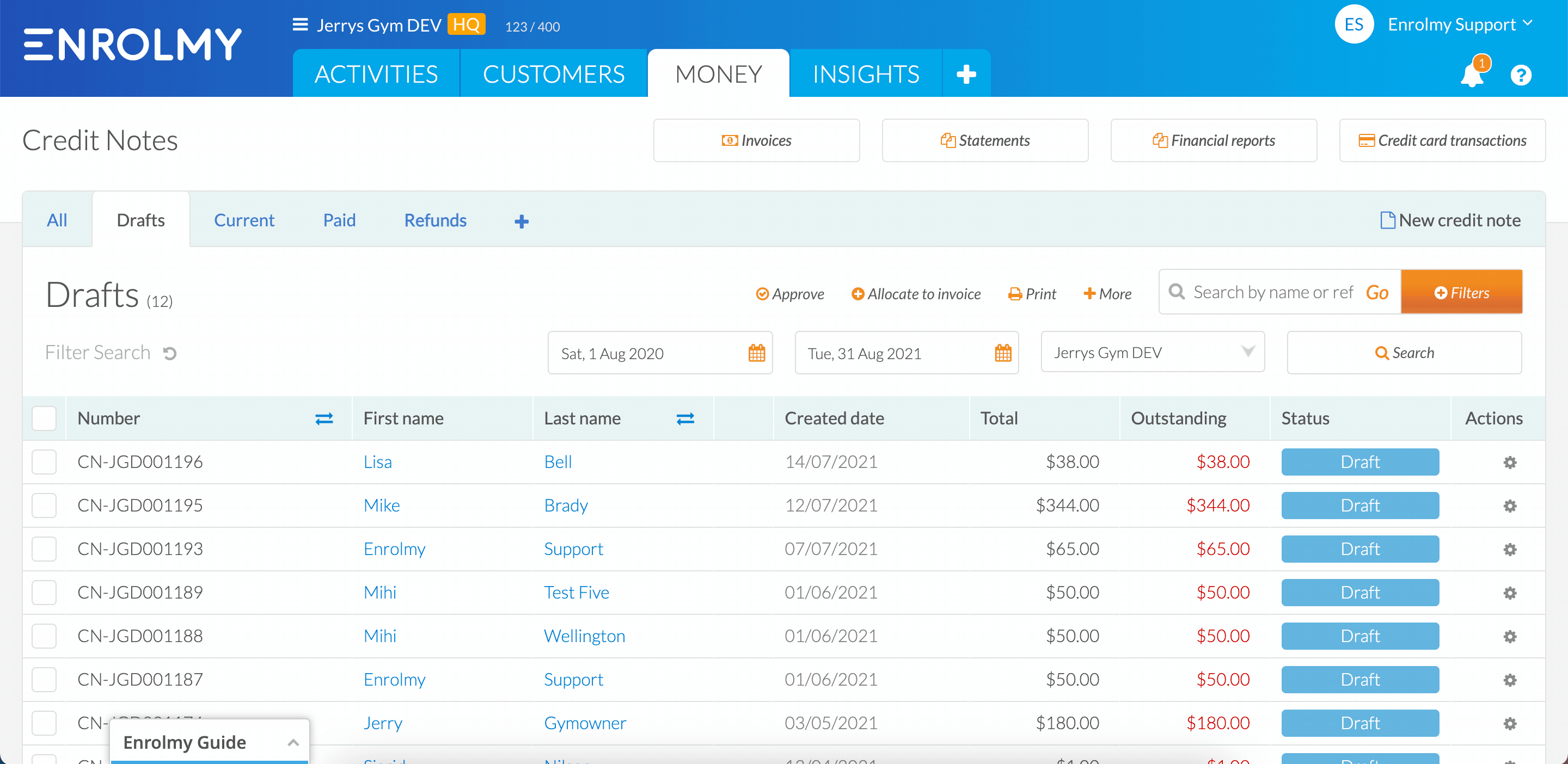
To edit the draft credit notes; select the action cog against the credit note then select edit.
To send the credit note to Xero first; Use the tick box to select the credit note/s, then select the +more button. Then choose Approve. You will then need to How To Undergo A Xero Sync
To allocate the credit note/s; Use the tick box to select the credit note/s, then allocate the credits to invoices. Choose Allocate Credits to finalise the process.
Awesome! You now know how to email invoices and credit notes after adjustments have been converted!
Last Updated:
