Invoice In Advance: Parent Booking Process for BASC
Scenarios:
You have a parent who would like to book child/ren into a Before and After School Care programme (BASC)
You are Invoicing in Advance
You would like to understand Parent Booking Process
This document assumes you know the following:
You are a proficient Enrolmy user
Your parents understand How Parents Navigate Enrolmy
Guide Overview:
BASC Invoice In Advance Booking Flow
Booking Confirmation Notification
Upfront Payment Required - Credit/Debit Card Payment Option
Payment Confirmation - Credit/Debit Card Payment Option
Upfront Payment Required - Bank Transfer Option
Payment Confirmation - Bank Transfer Option
BASC Invoice In Advance Booking Flow
Parents follow the below steps:
1. Navigate the BASC programme that they would like to book their child/ren into.
2. Use the booking calendar to add in the recurring or casual BASC sessions that they want to book their child/ren into.
3. Review the Fees per child section as a short summary of their upfront term costs per child.
4. Agree to the Terms & Conditions.
If you are an OSCAR accredited BASC programme provider then parents will also be able to select that they are applying for a WINZ subsidy at this point too.
5. Then select Next Add Attendees

Parents will be asked to save their booking by inputting their email address. If it is their first time making a booking on Enrolmy, then they will be prompted to create their Enrolmy account. If they have booked into a programme on Enrolmy before then steps 6 & 7 will highlight their booking experience.
6. Input their Enrolmy login credentials to save their booking-> Select Continue.
7. Input their Enrolmy password and select Continue.
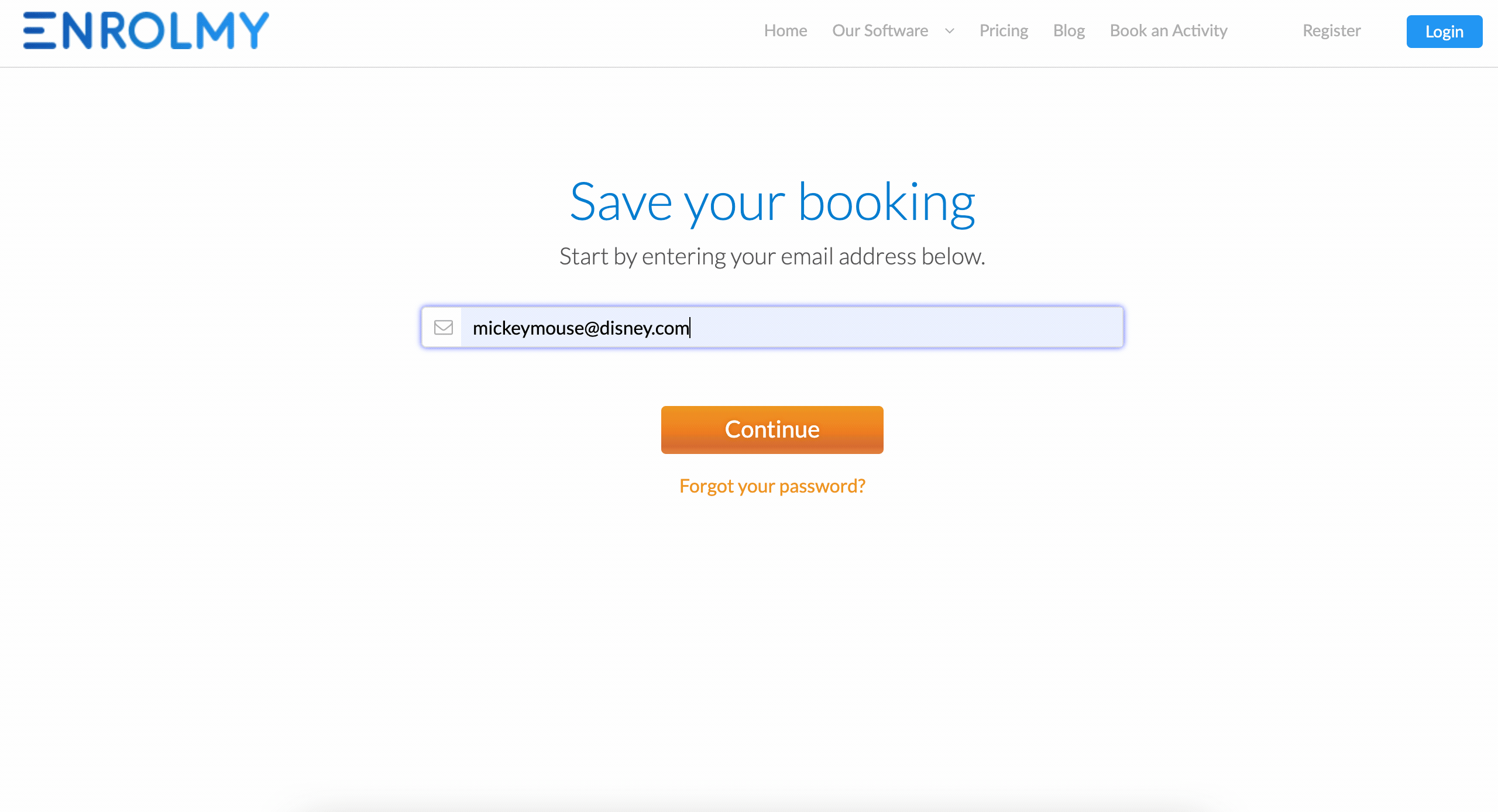
8. Select the children that this booking will apply to or select + Add A New Child to add other child/ren to this booking.
9. Select Progress Booking.
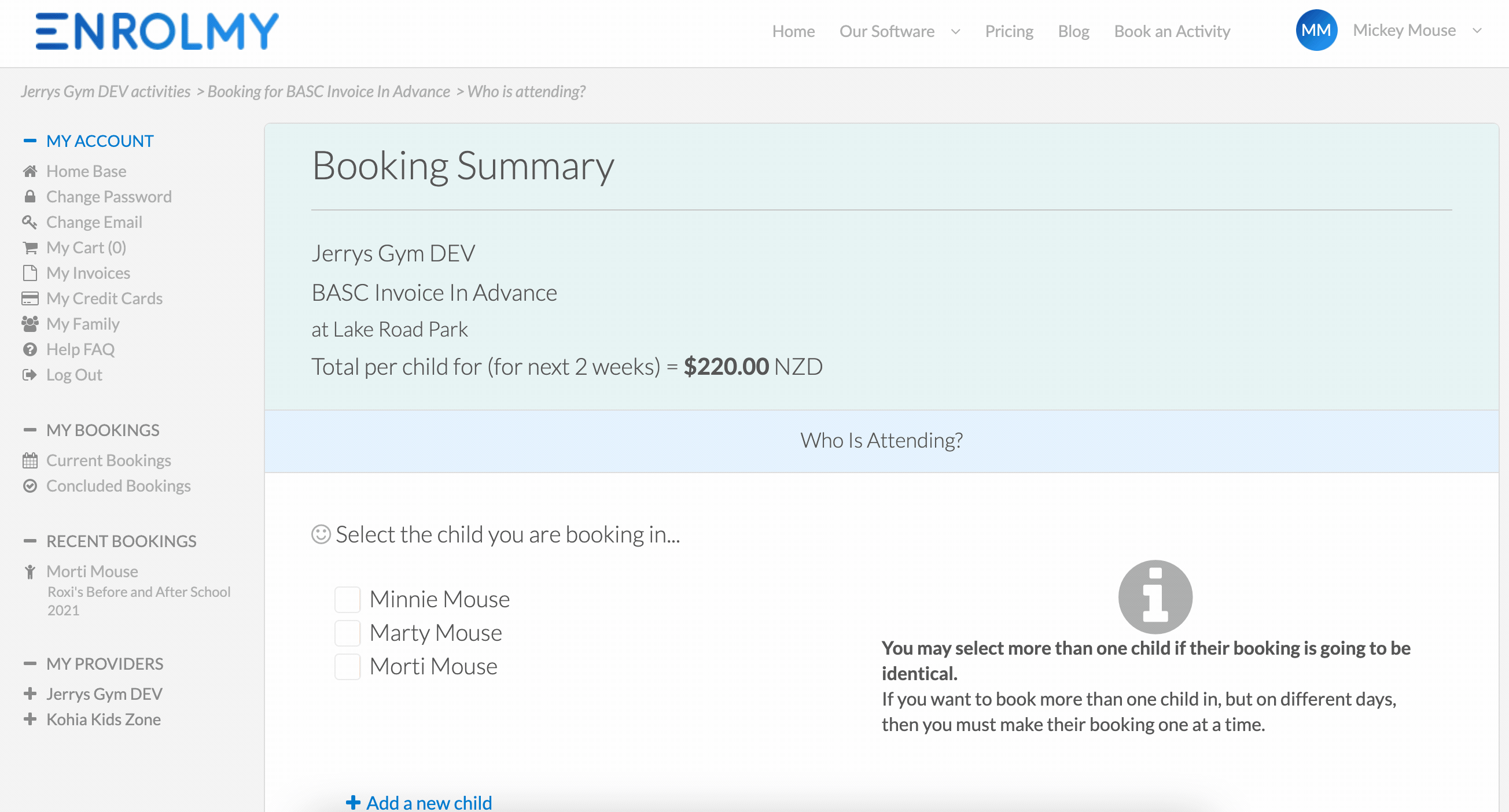
10. Select View Full Details to review the booking summary of the children/s bookings before they are finalised.
11. The Total $$$ value of the booking/s will be for all the children that they have added to this booking. Ie below, Total For 2 Children = $418.00.
12. Use the SMS tick box to select that they are okay with receiving SMS notifications from this provider.
13. Select Save Your Booking to finalise it.

Booking Confirmation Notification
Parent’s booking will be saved, however, if their invoice/s are not paid upfront then you as the activity provider have the right to cancel the booking.
Upon Saving the Booking, they will see this confirmation message appear on their screen.

Upfront Payment Required - Credit/Debit Card Payment Option
If you are required to pay for the bookings upfront:
Upon Saving the Booking, the parent will be taken straight to the cart within their Enrolmy account;
Enrolmy will create an individual invoice per each child’s booking.
Enrolmy will let them know how many items are in your cart. An item = an invoice.
If you allow to pay for invoices on Enrolmy via credit/debit card then the parent will be able to:
1. Select Pay For All Items
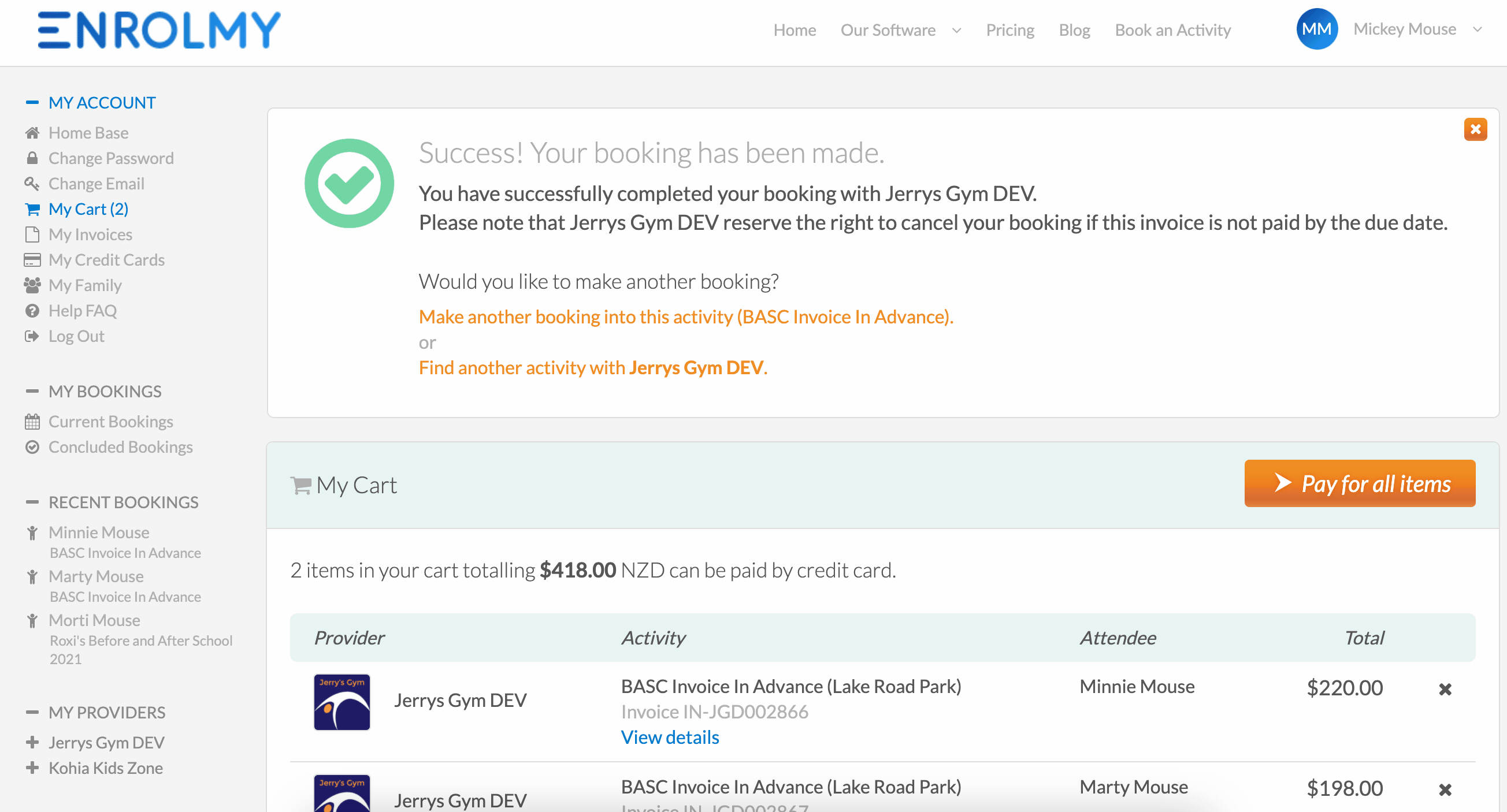
2. Input their credit/debit card details and select Submit to make payment.
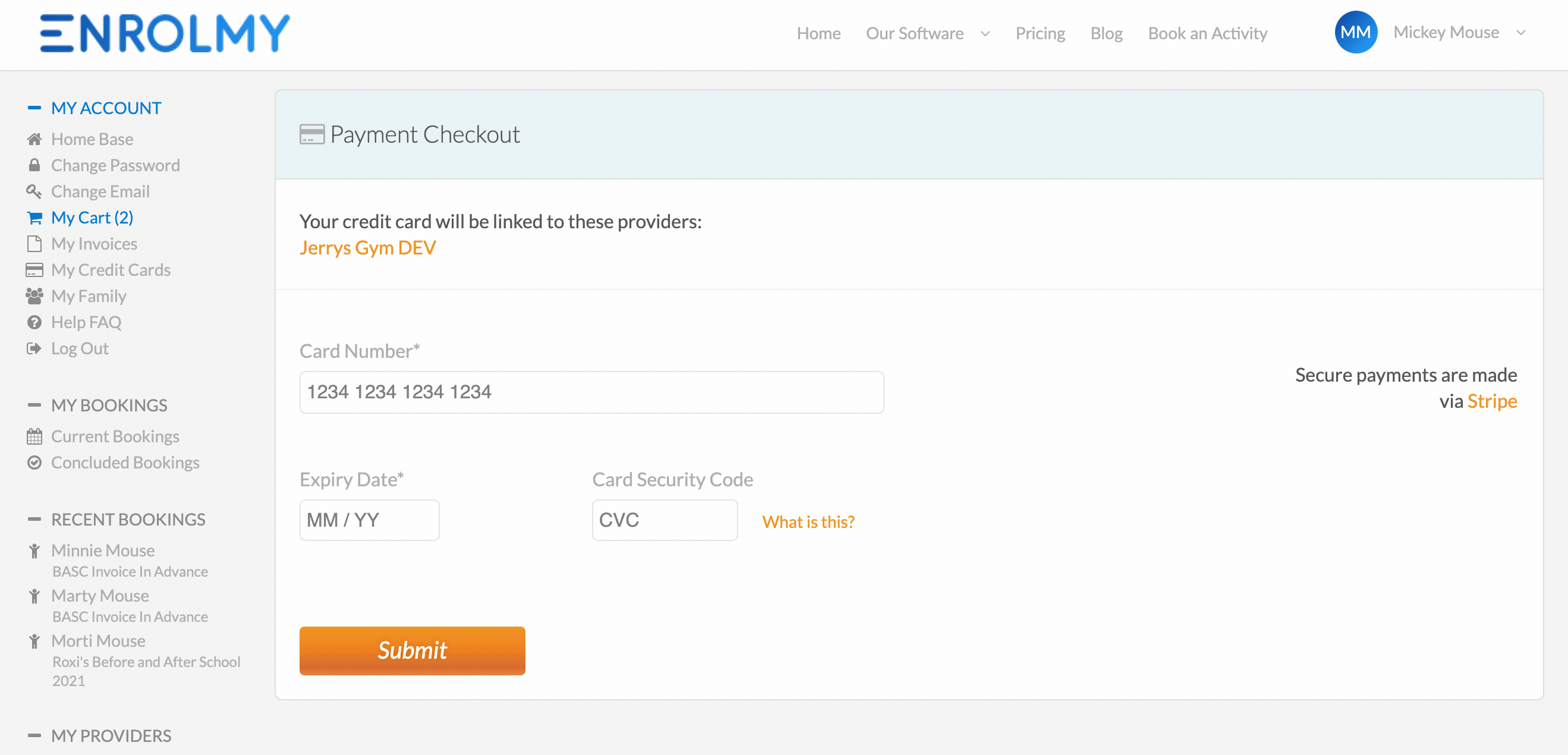
Payment Confirmation - Credit/Debit Card Payment Option
A payment receipt will be emailed to their inbox.
Their invoices will be marked as paid.
Upfront Payment Required - Bank Transfer Option
If you require to pay for the booking upfront:
1. Upon Saving the Booking the parent will be taken straight to the cart within their Enrolmy account
Enrolmy will create an individual invoice per each child's booking
Enrolmy will let them know how many items are in your cart. An item = an invoice
If you allow paying for invoices by bank transfer then the parent will see the bank account details in their cart.
2. If you accept credit/debit card payments AND bank transfer payments then the parents will still be able to pay these invoices by bank transfer option, see steps 3a and b below.
3. The parent will need to bank transfer you the Total Invoice Amounts per child
They will reference each bank transfer payment with the reference request on the invoice. This is how parents find the reference request:
a. Within their cart, select View Details
b. Scroll on the invoice to review the Reference
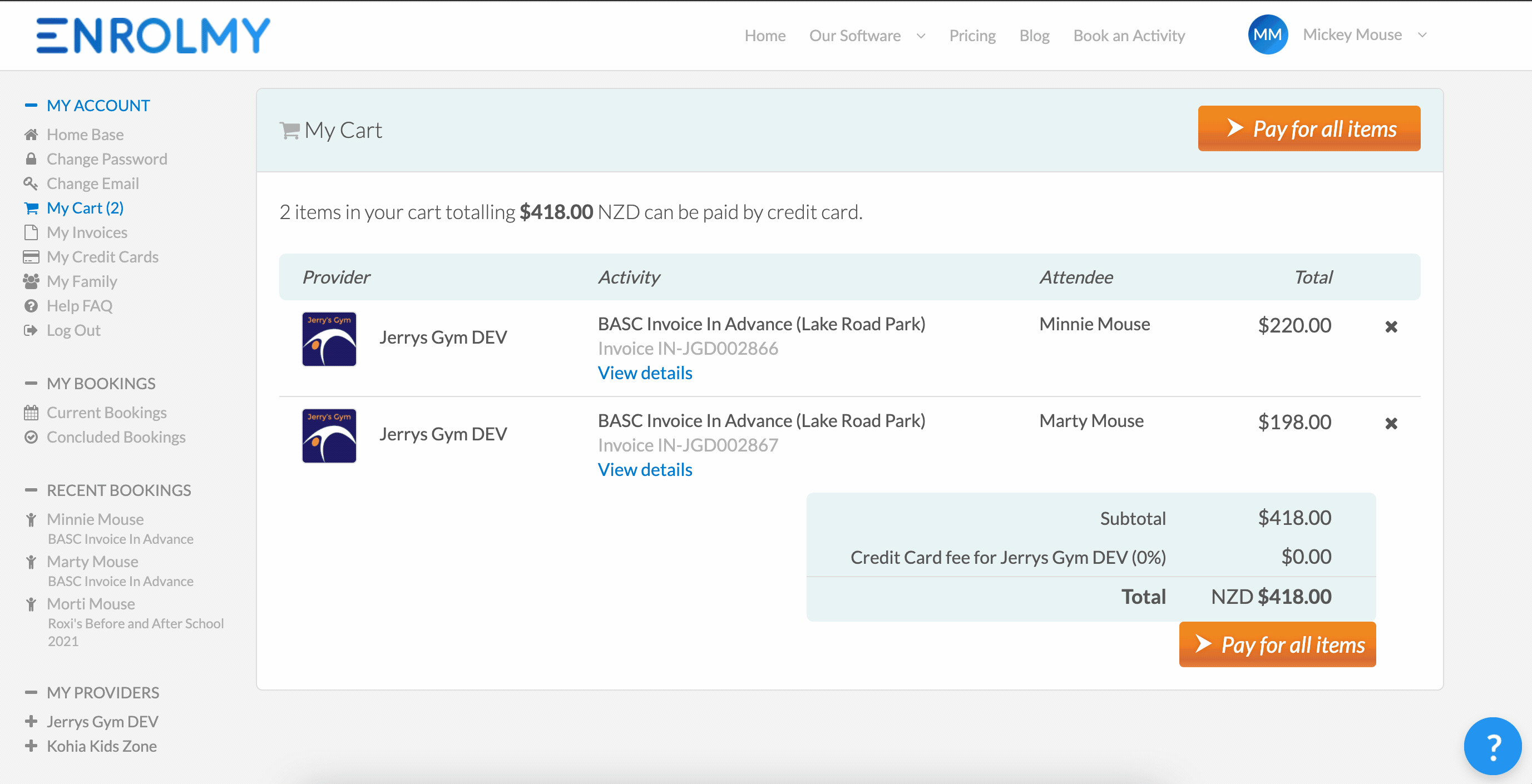
Payment Confirmation - Bank Transfer Option
The bank transfer payment may take a day or two to settle in your bank account. Therefore the payment confirmation will take a few days to come through to the parent.
You will reconcile your bank transfer payment against the invoices manually, you may or may not manually send a payment receipt. Refer to this Help Guide if you are a Xero user.
Parents can log back into Enrolmy and check their invoice status to see when they are marked off as paid.
Please refer to further details here - Parents: How To Find Paid Invoices here
Great! You now understand the Parent Booking Process for Before and After School Care!
Last Updated:
