Managing Prepayments in Enrolmy
Scenarios:
You are running a Before and After School Care and invoicing in arrears
You have opted to either receive Prepayments upon booking or via a Prepayment Request
This document assumes the following:
You understand the business rhythm when receiving prepayments
You understand the accounting role of Prepayments
How to view received Prepayments in Enrolmy
Once a parent makes a Prepayments, this can be viewed in the following areas:
In the Prepayment requests within an activity as Total Received
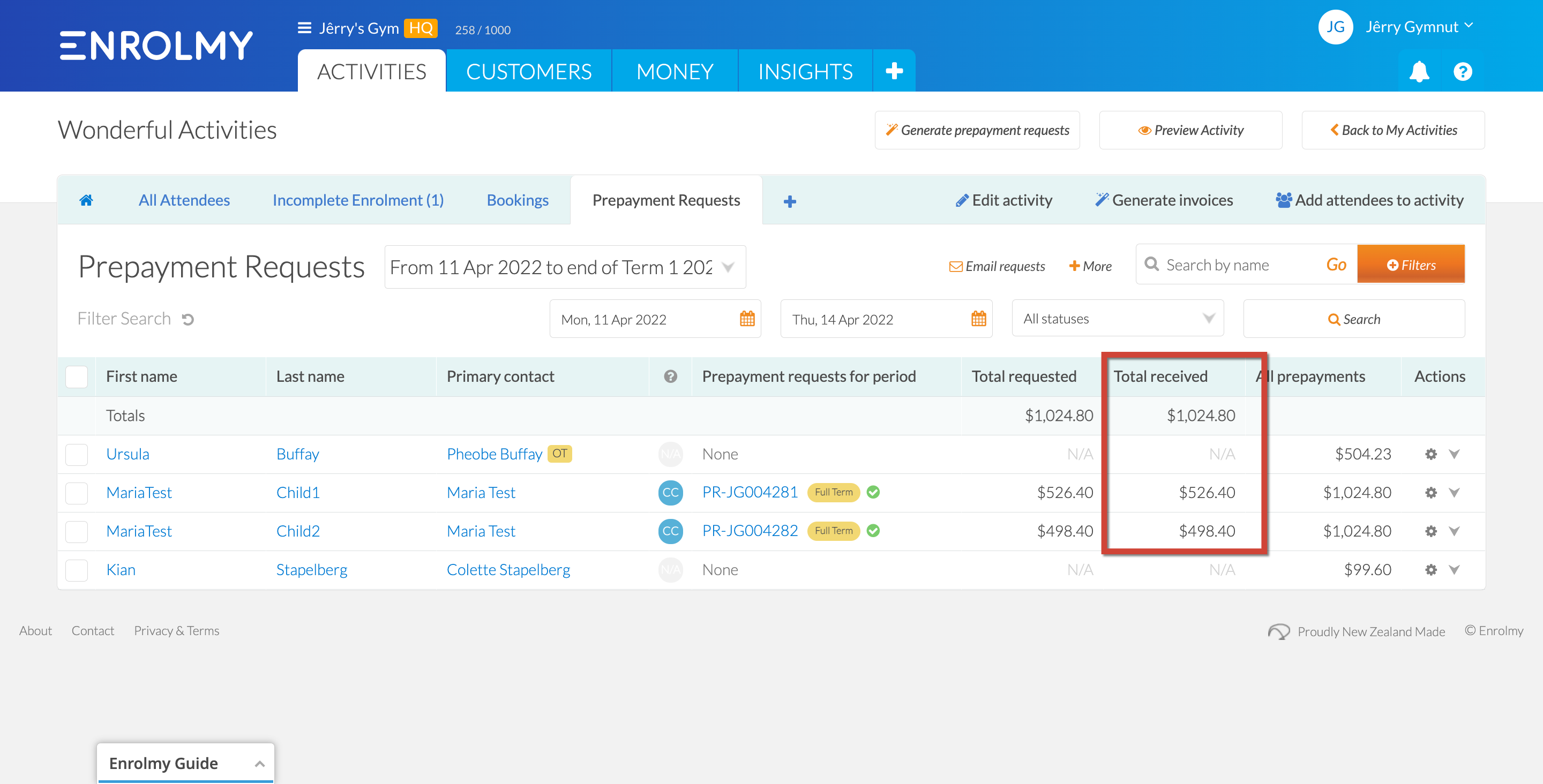
In the Money Tab within prepayments
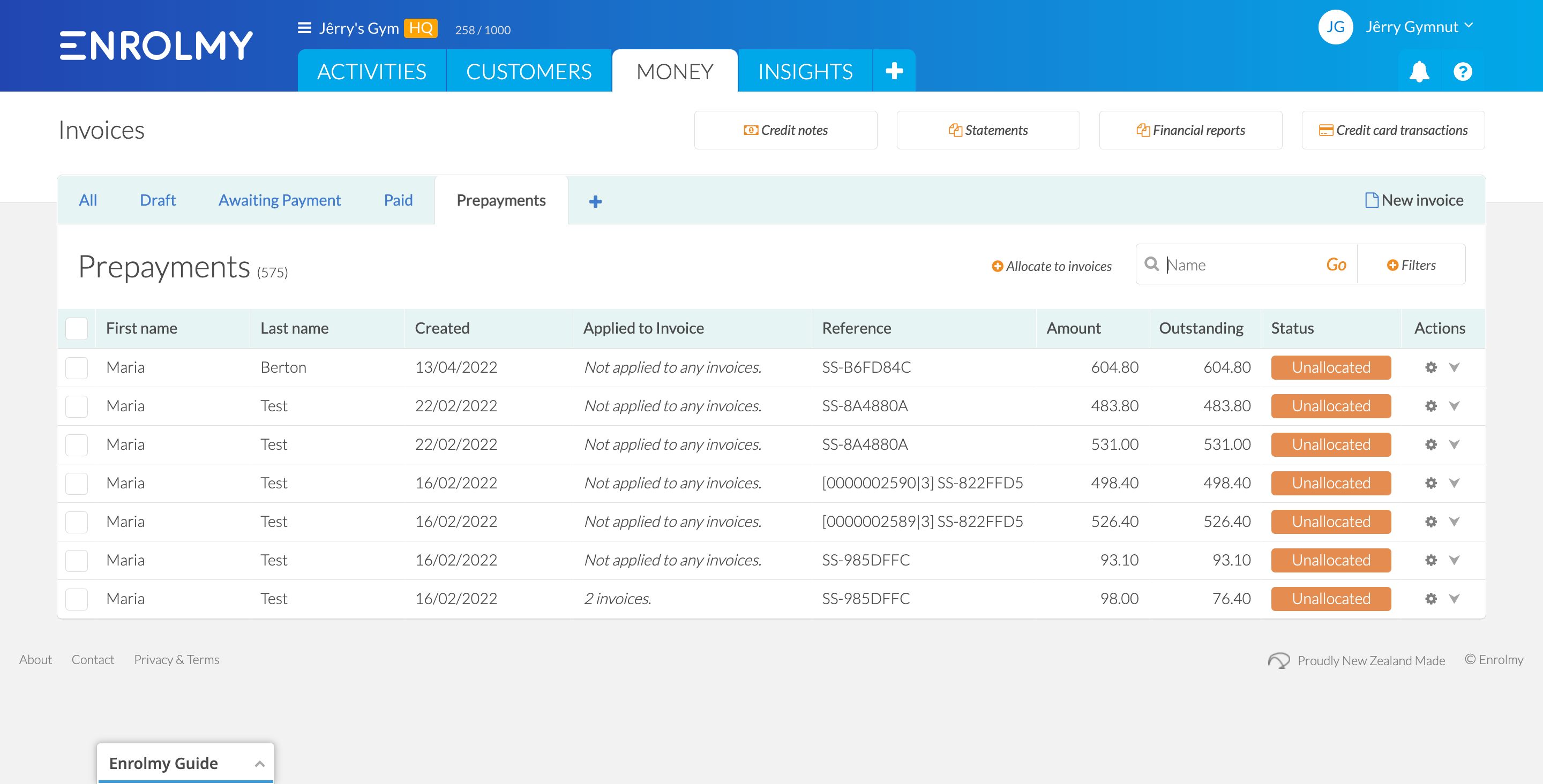
In the Money Tab within credit card transactions:
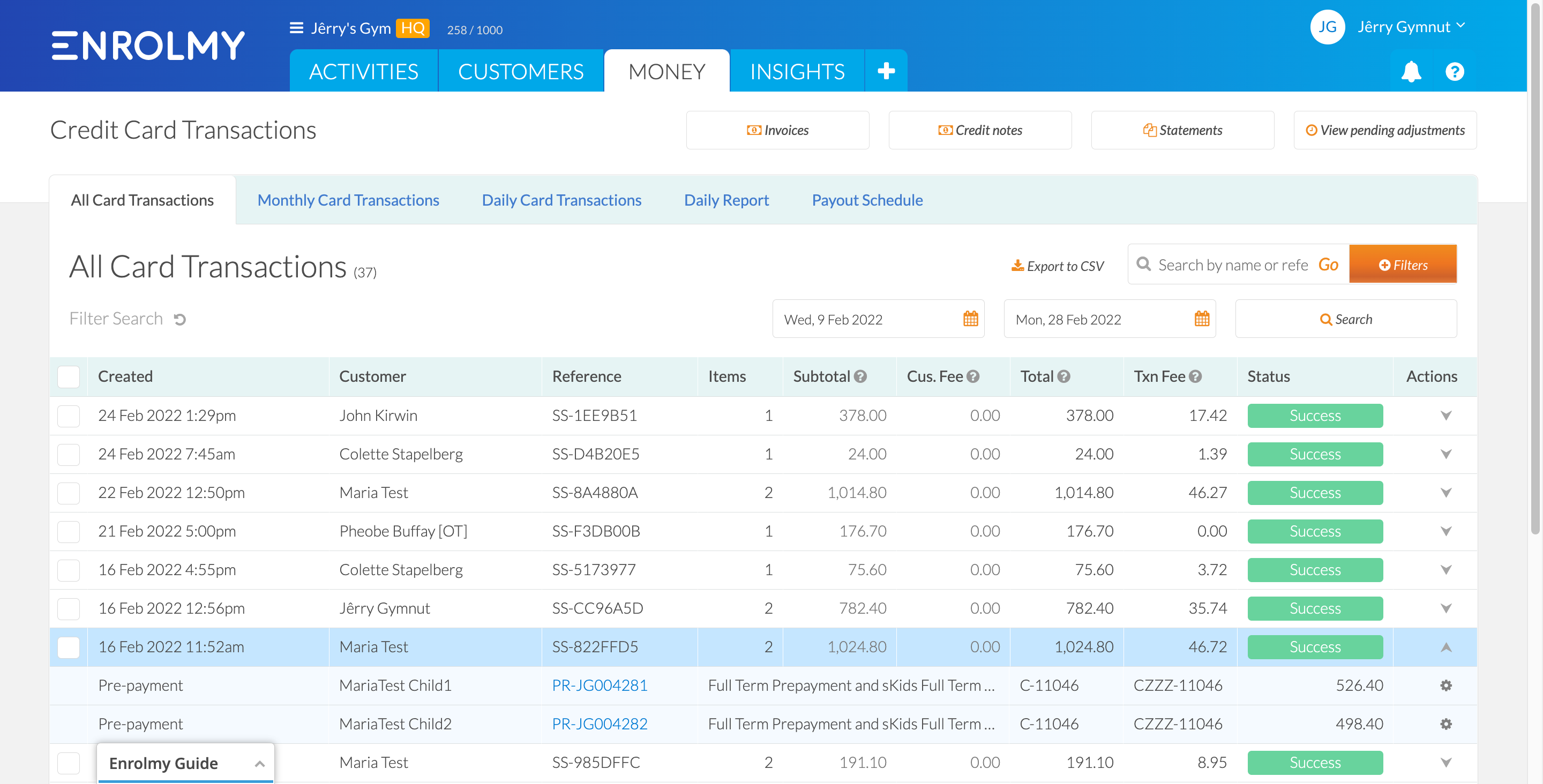
Prepayments are automatically applied against invoices
Prepayments received will be automatically applied against invoices when the below option is selected:
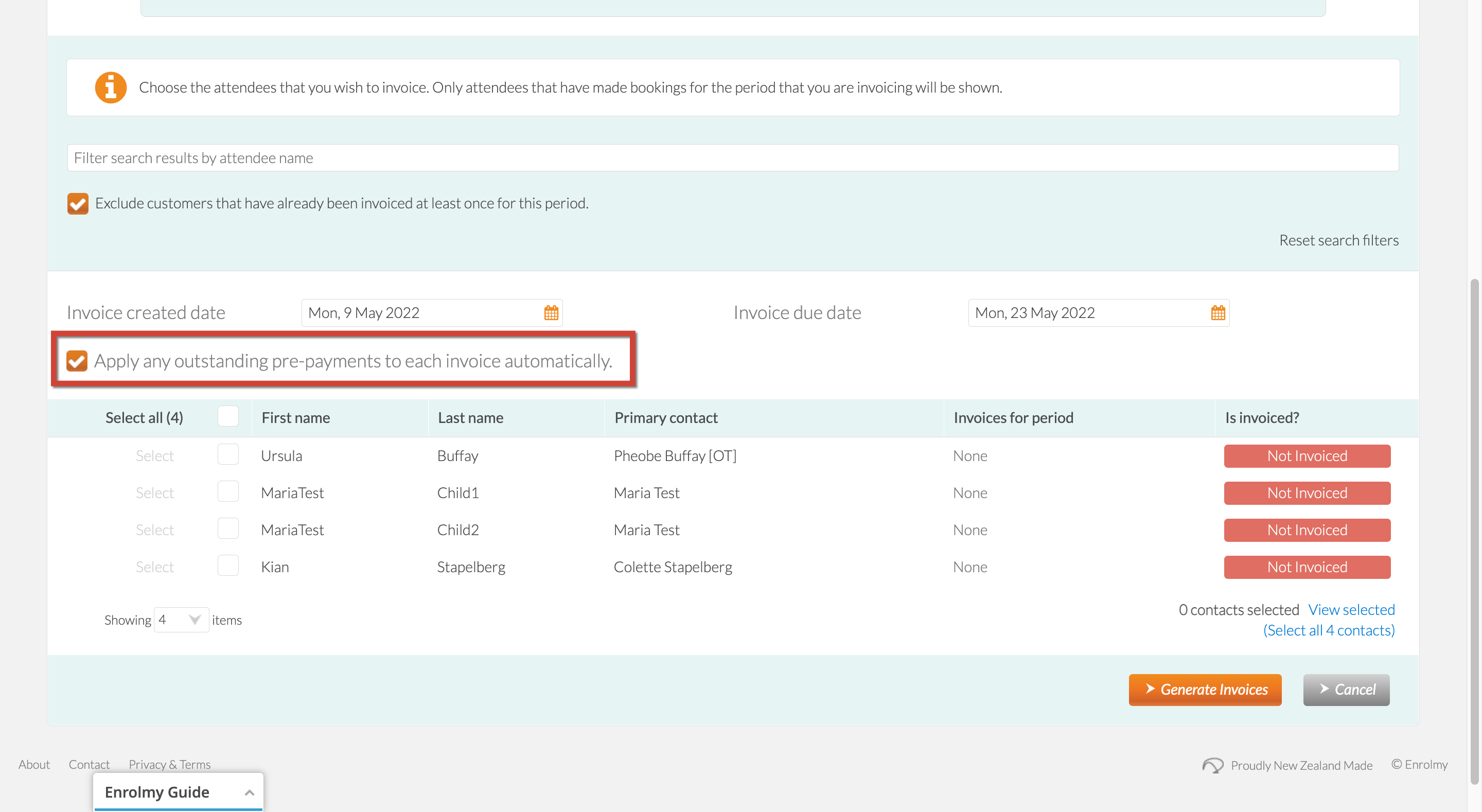
Automatically applied prepayments will show as the below:
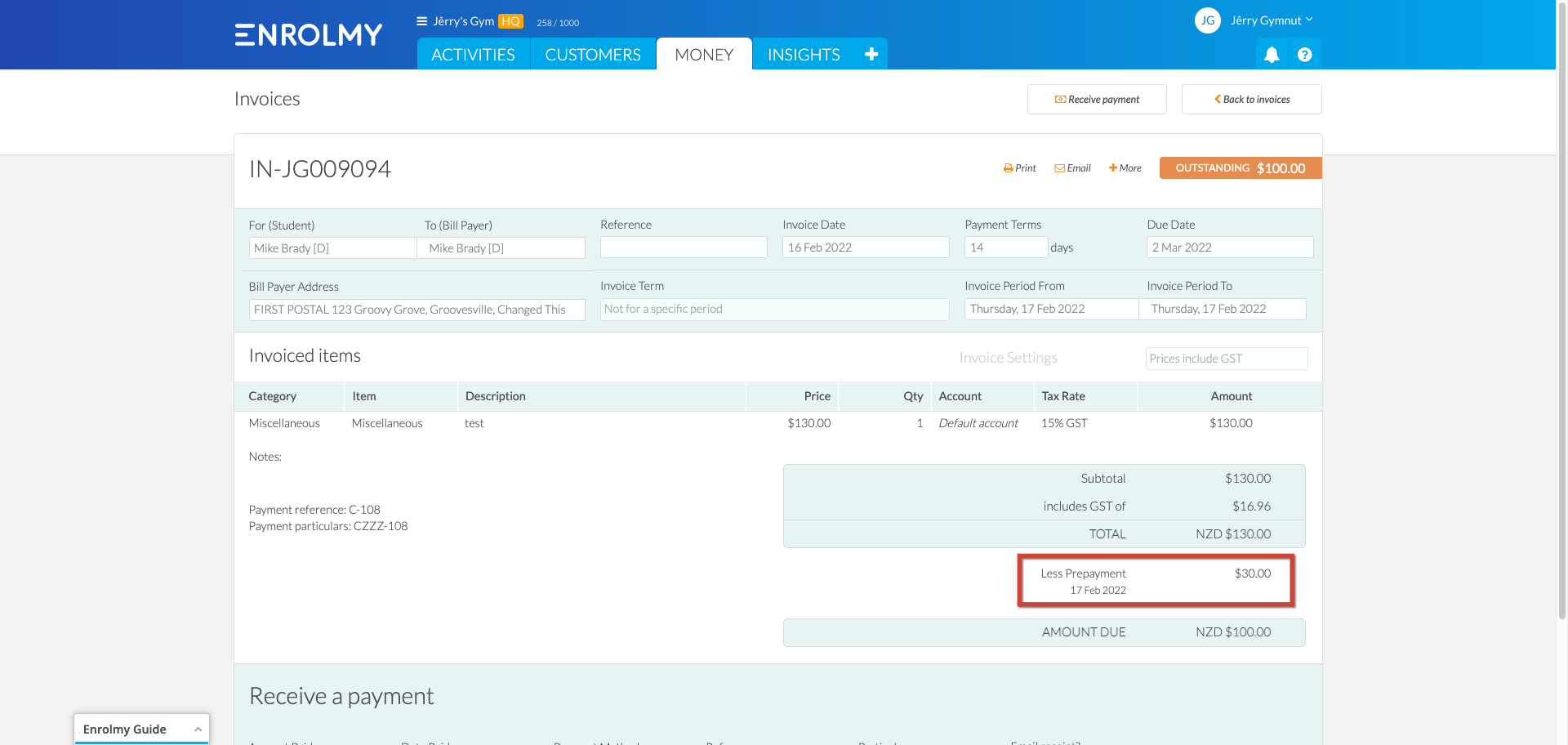
For each invoice that is generated, Enrolmy will look for any outstanding prepayments that exist for the bill payer and time period, and then automatically apply those to the invoice.
Please note: There may be prepayments available for a billpayer but not specifically for the time period the invoice has been generated for. Therefore you will need to manually apply these.
Applying Prepayments manually against invoices
You can apply prepayments to outstanding invoices should you wish to by:
Head into the Money tab and selecting prepayments
Selecting all and choosing ”Allocate to invoices”
Allocate the prepayment amounts to the respective invoices and select “Allocate prepayments”
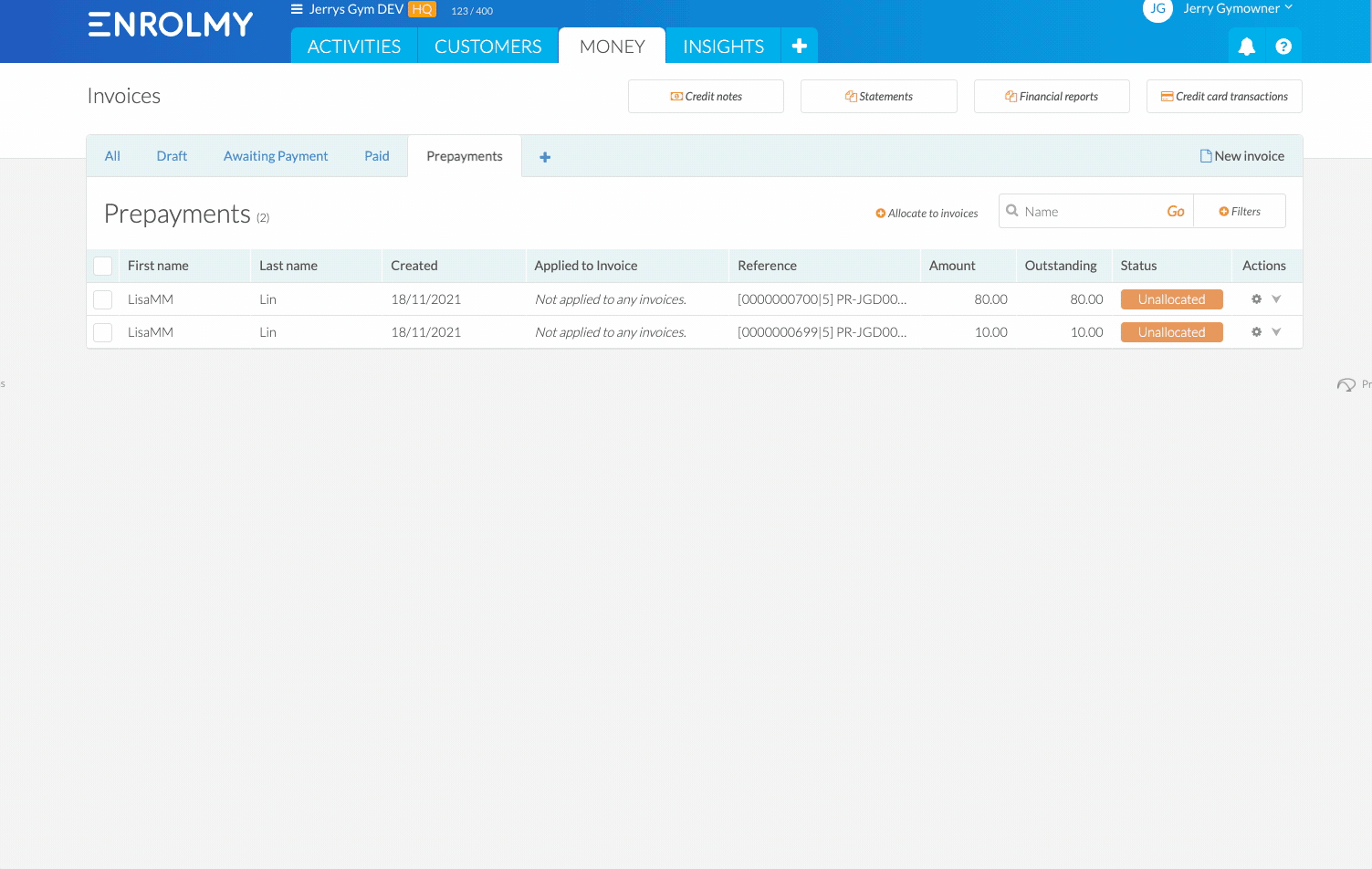
Awesome! You now know how to manage prepayments in Enrolmy. See how to manage prepayments in Xero here.
Last Updated:
