Financial Reports Overview
Scenarios:
You want to run a revenue report from Enrolmy
You want to know where and how to run automated revenue reports from Enrolmy
This document assumes the following:
You are one of the head administrators of your Enrolmy Account
You are proficient with accounting principles
You have run/are running activities on Enrolmy that are being invoiced
How To Find Financial Reports
It is essential to note the following:
All reports display invoices and credit notes created within the specified month.
These report types do not include payments received during the specified month period.
Head to the Money Tab
Select Financial Reports
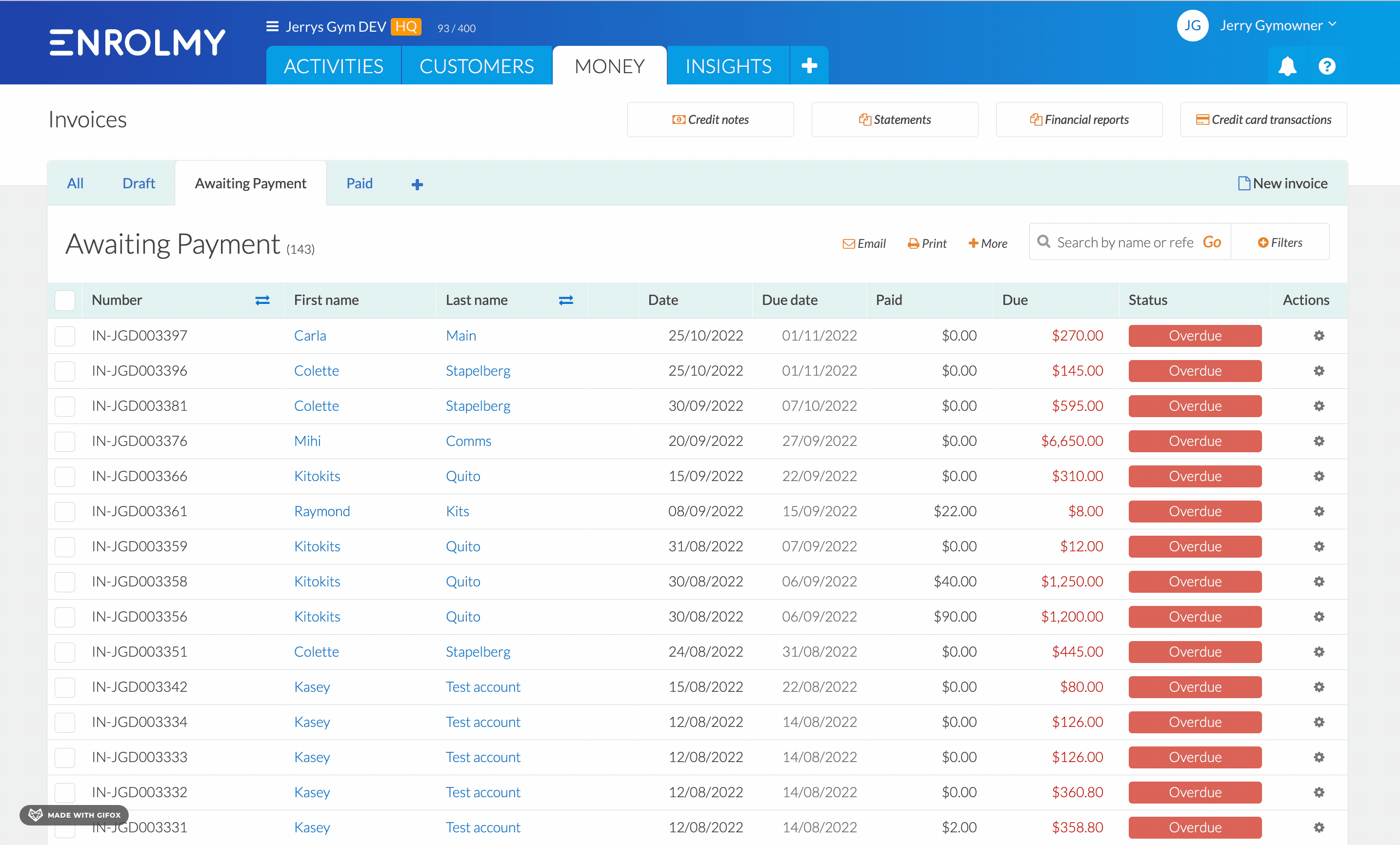
You can save your financial reports and access them at any time within the Existing reports section.
Financial Reports Explained
Financial Report Type | Explanation |
|---|---|
Dynamic Revenue Recognition Report | Based on that activity, you may want to see a report of all invoices and credit notes that took place during a set month and what your revenue is. This report will change dynamically as data in Enrolmy is updated. For information, see here: https://helpcentre.enrolmy.com/entkb/revenue-recognition-dynamic-report |
Managed Revenue Recognition Report | Based on that activity, you may want to see a report of all invoices and credit notes that took place during a set month and what your revenue is. This report will not change as data in Enrolmy is updated. For information, see here: https://helpcentre.enrolmy.com/entkb/revenue-recognition-report-managed-report |
Accrued Revenue Report | The Accrued Revenue Report is a new interpretation of the existing “Managed Revenue Recognition Report” where revenue is attributed to the booking date. This report will now show exactly how much revenue is generated per day. For information, see here: https://helpcentre.enrolmy.com/entkb/accrued-revenue-report |
Awesome! You now know how to run a Revenue Recognition Report in Enrolmy!
Last Updated:
