Safety Form Overview
Scenarios:
You would like to set up your Safety Form questions
You would like to understand what is a required or mandatory Safety Form question
You would like to understand what happens if you change or add new Safety Form questions
You would like to understand what are Advanced Settings
You would like to understand how these questions display on the Mobile App
This document assumes the following:
You understand the purpose of a Safety Form
Safety Form Section in Enrolmy - Overview
Please go to + → Settings → Safety Form in order to access Safety Form settings:
Safety Form (discussed below)
Manage Tags
Custom Questions
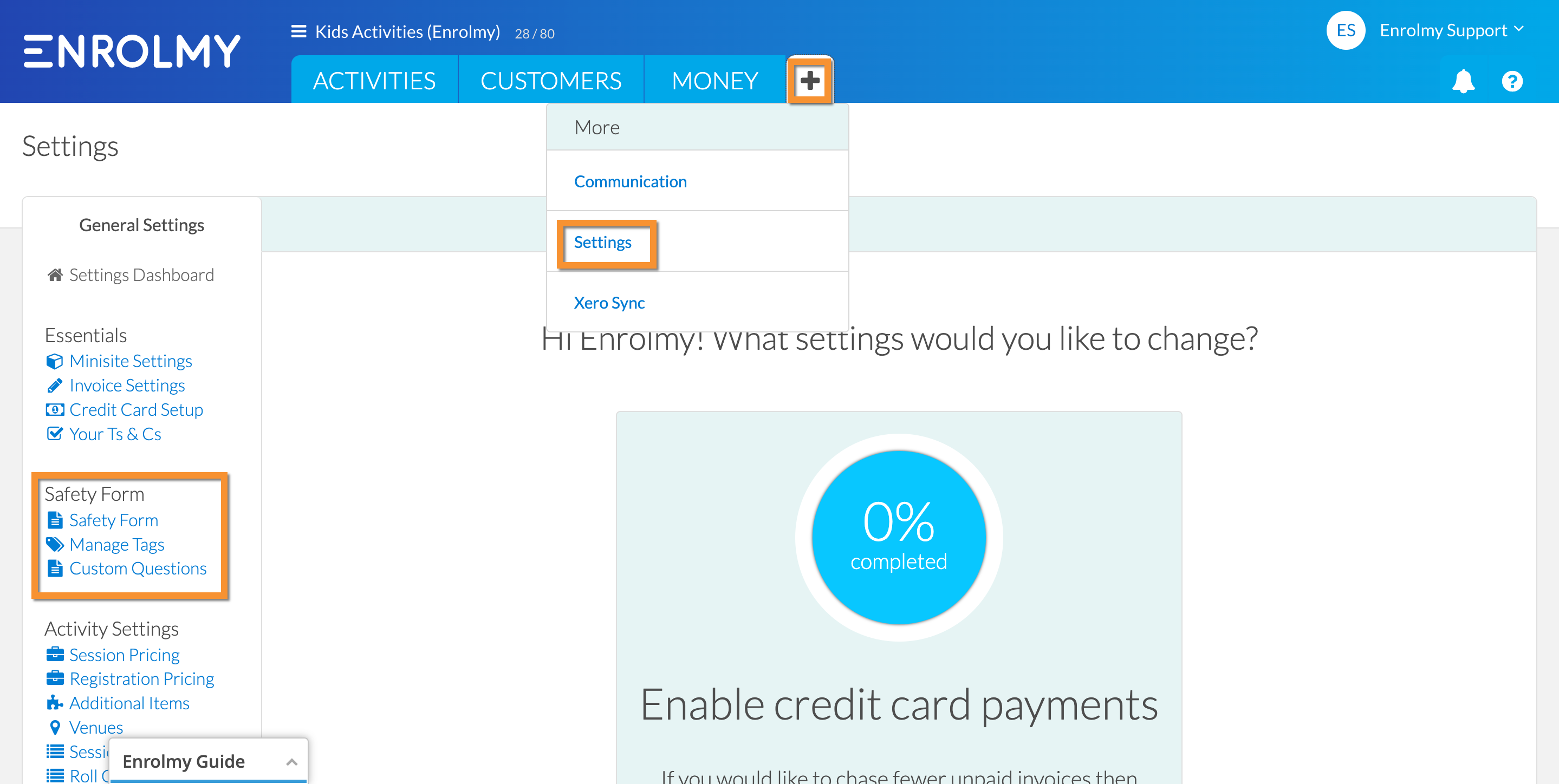
Please refer to Managing My Customers section to understand how to manage Tags
Please refer to this help guide to understand Custom Questions
Safety Form (or Online Enrolment Form) Questions
Safety Form contains the following sections:
Parent or Guardian Details
Emergency Contacts
Student Details
Student's Health Details
Terms and Conditions
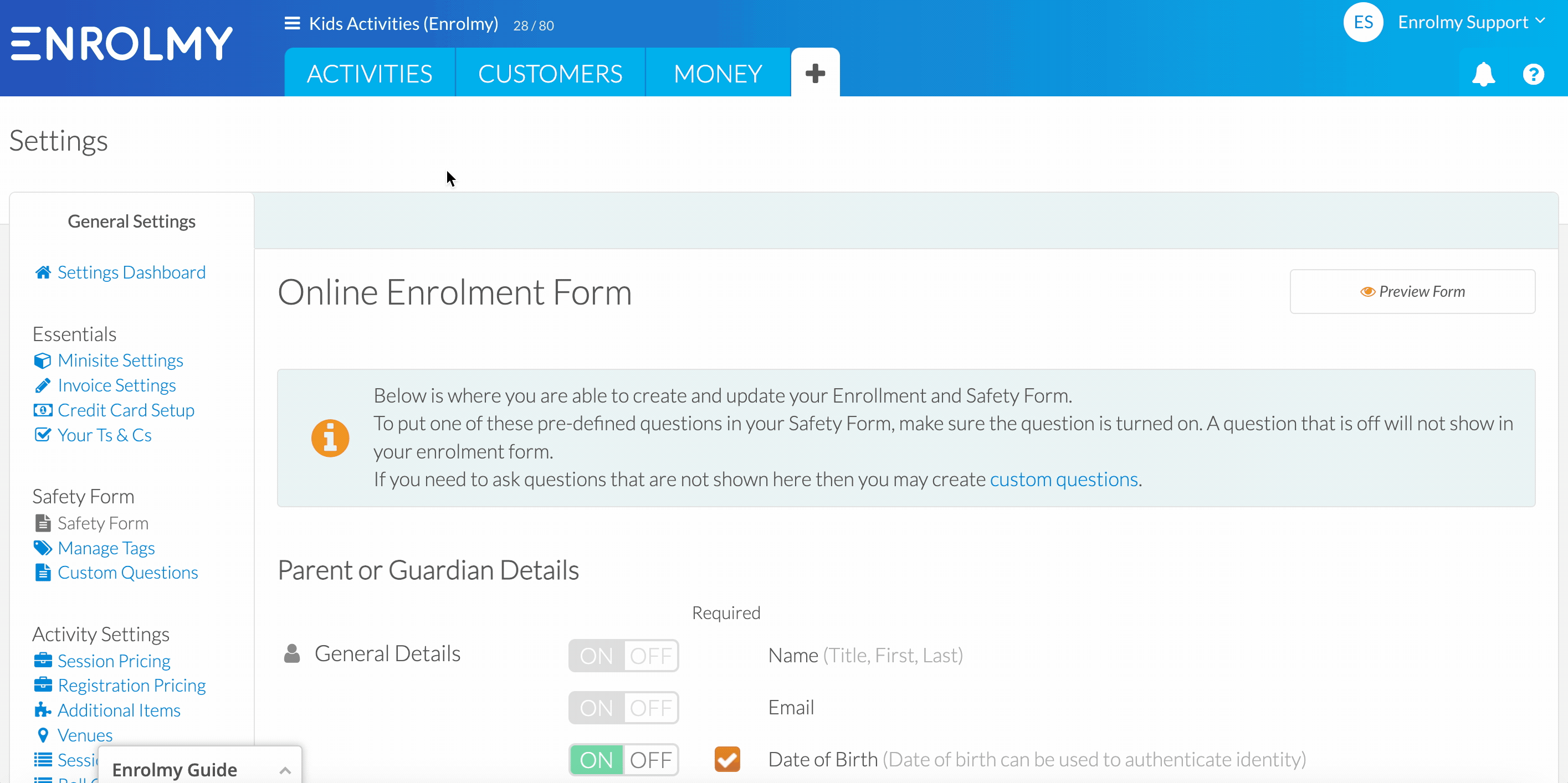
There are two types of questions: Required and Not Required
1. Enrolmy does not enforce the questions to be answered (not required)
Any questions that you can choose to be asked by selecting YES without choosing the “Required” field
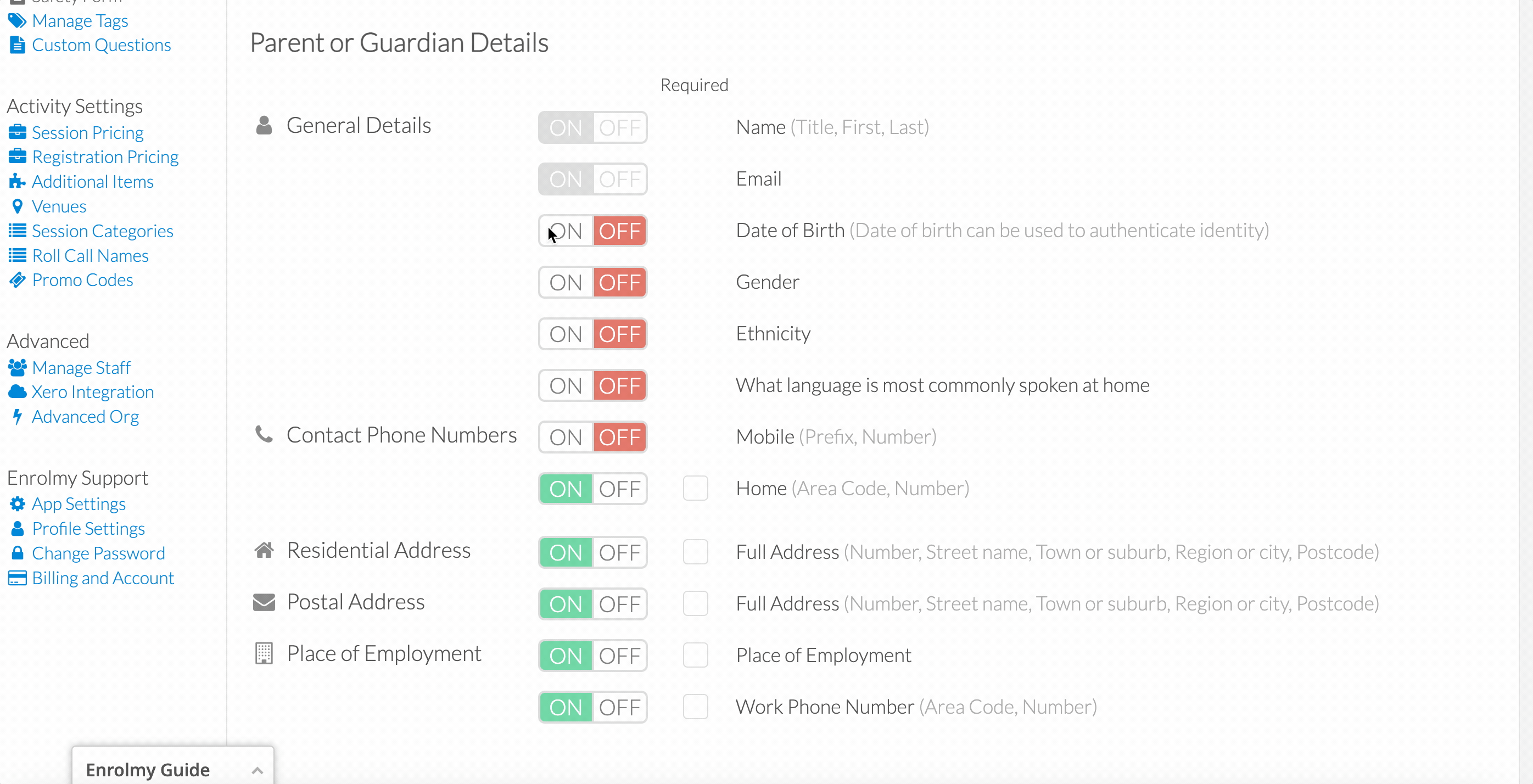
2. Enrolmy enforces questions to be answered (required)
Grey-coloured questions with “On/Off button”. As an example: the parent’s name, and

Questions that you can choose to be asked, for example, parent’s date of birth. You just need to select ON for the setting and the “required” box for the question.
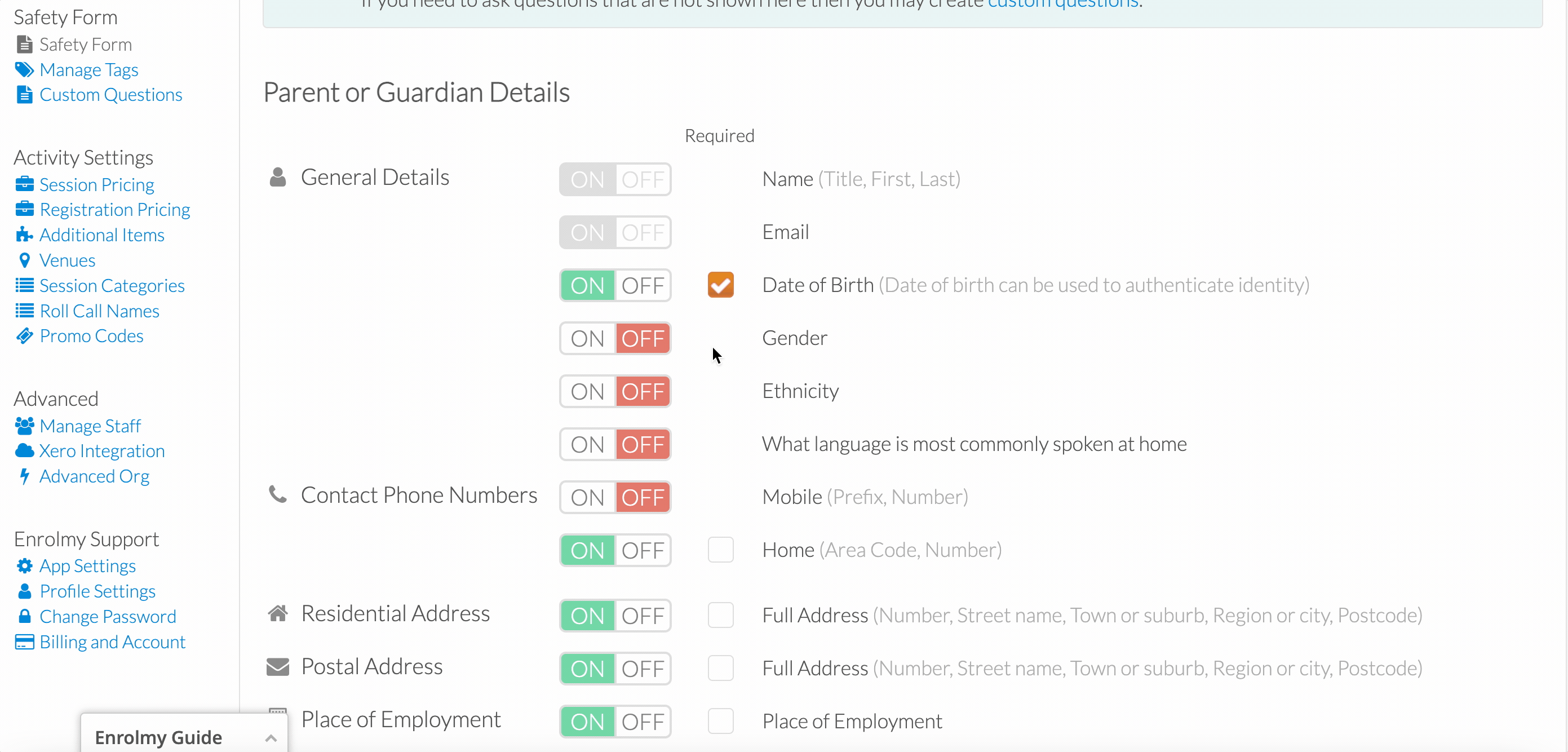
A question that is set as OFF will not show in your enrolment form. If you need to ask questions that are not shown here then you may create custom questions.
Important
Please note that in order for the Safety Form questions to be asked to your customers, you have to enable the Safety Form setting within each activity’s settings:

Changing Safety Form Questions and Adding New Questions
When you save any changes to your Safety Form settings Enrolmy will re-check that all customers with current bookings have fully completed the Safety Form.
Customers who have not fully completed the Safety Form will start:
seeing Parent Portal reminders, and
receiving email reminders
Please see this help guide for further details: Parent View Of Safety Form Reminders
When Customers Submit or Update their Safety Form - Provider Notifications
You can choose to be notified by email whenever a customer submits or updates their Safety Form.
Please go to + → Settings → Advanced → Advanced Org → Notifications
Please choose if you would like to receive email notifications every time a customer submits or updates their Safety Form:
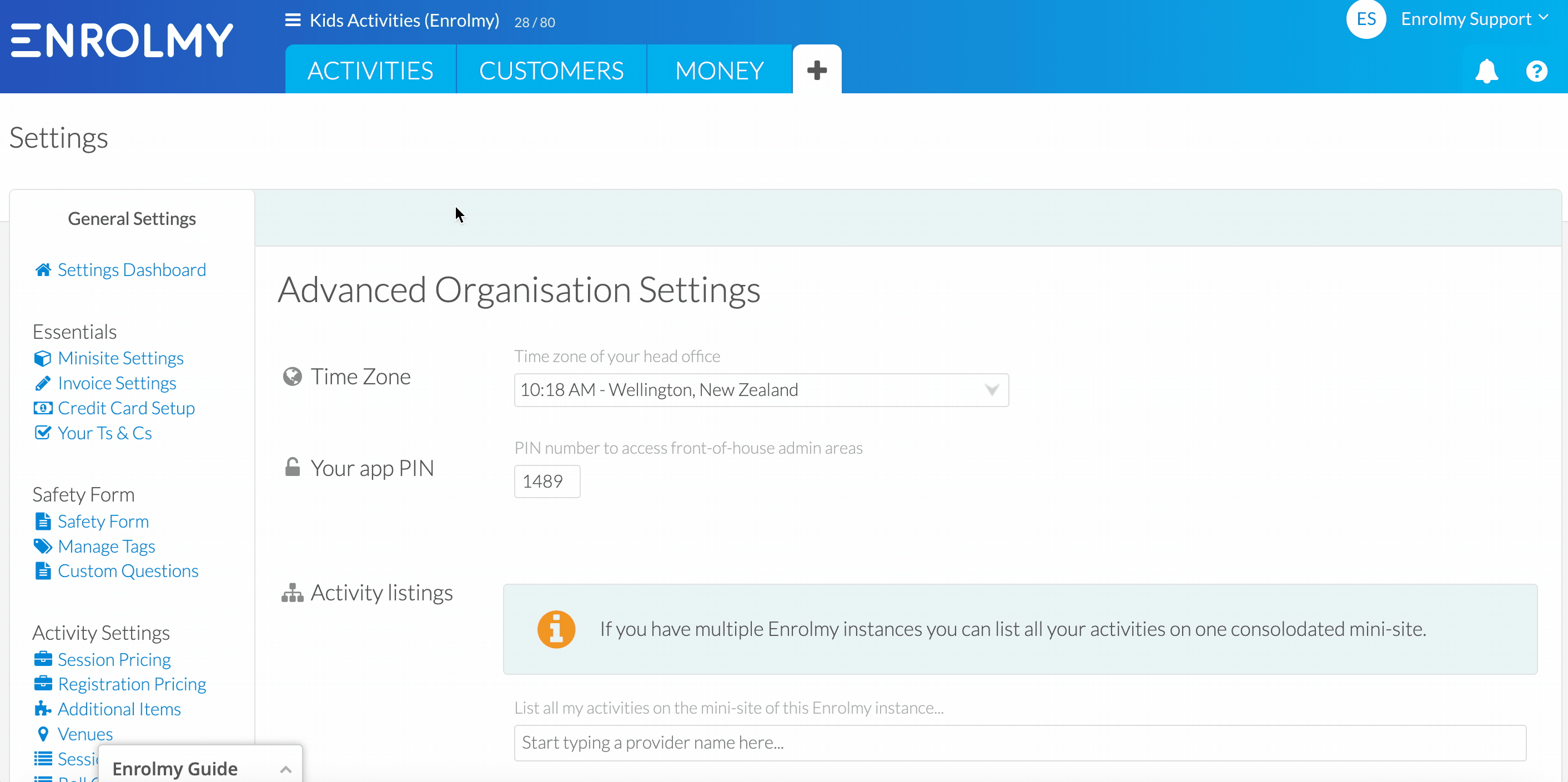
Advanced Settings
Please note that you as a provider can choose for the Safety Form to appear before the Payment Cart during the parent booking process. Please refer to this help guide for further information.
How are Answered Safety Form Questions Displayed on the Mobile App
Answered Safety Form Questions will display:
On the Attendees tab
On the Info Tab
Awesome! Now you understand the Safety form questions!
Last updated:
