Emailing Your Customers - Overview
Scenarios:
You need to email a booking calendar to your customer
You need to email a personalised or an existing email template
This document assumes the following:
You know how to Quick Book a parent and one child for this parent
You have read and understand How To Create Personal Email Templates
You Can Email Your Customers From:
Activities Tab
Email All Attendees
Email Booking Summary
Email Attendee Lists to Staff
Each Activity
Email booking calendar
Email personalised or existing template
Customers tab
Email personalised or existing template
Communication tab
Email personalised or existing template
Please note - this help guide does not discuss emailing invoices and credit notes!
Emailing From Activities Tab
Head to the Activities Tab and select the activity you would like to do the following for
Email All Attendees
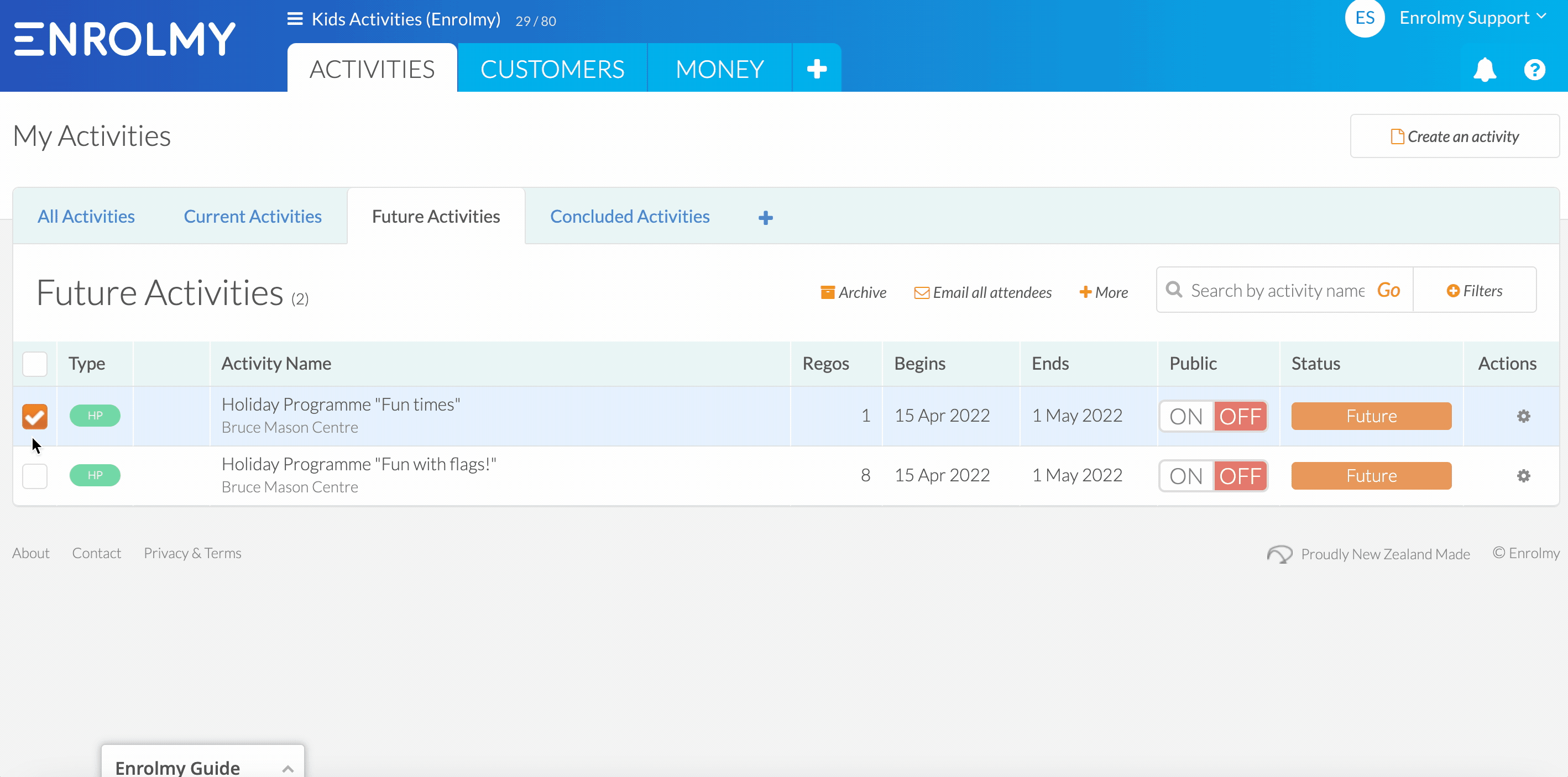
Email Booking Summary
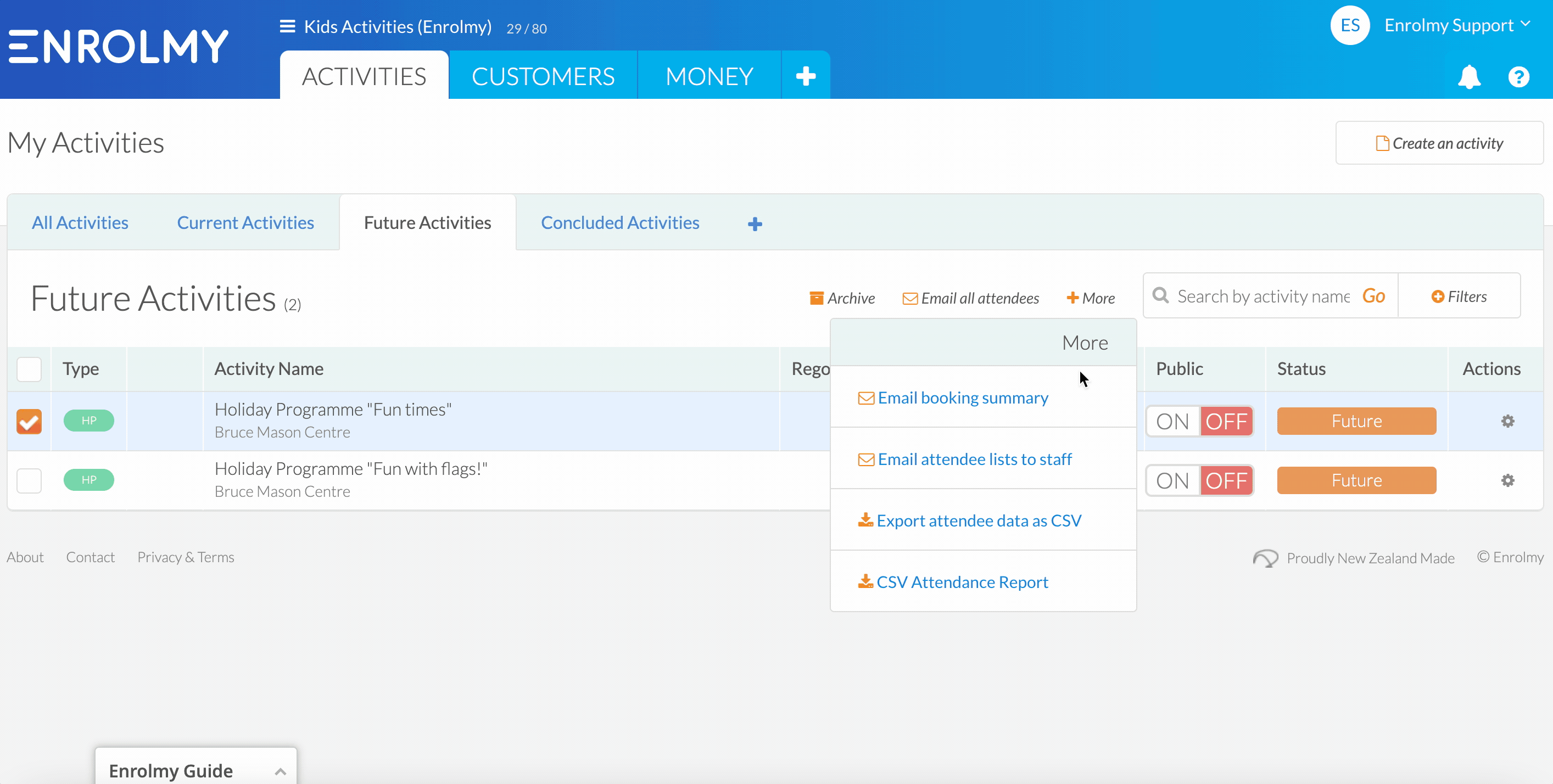
Email Attendee Lists to Staff (if there are Staff Assigned)
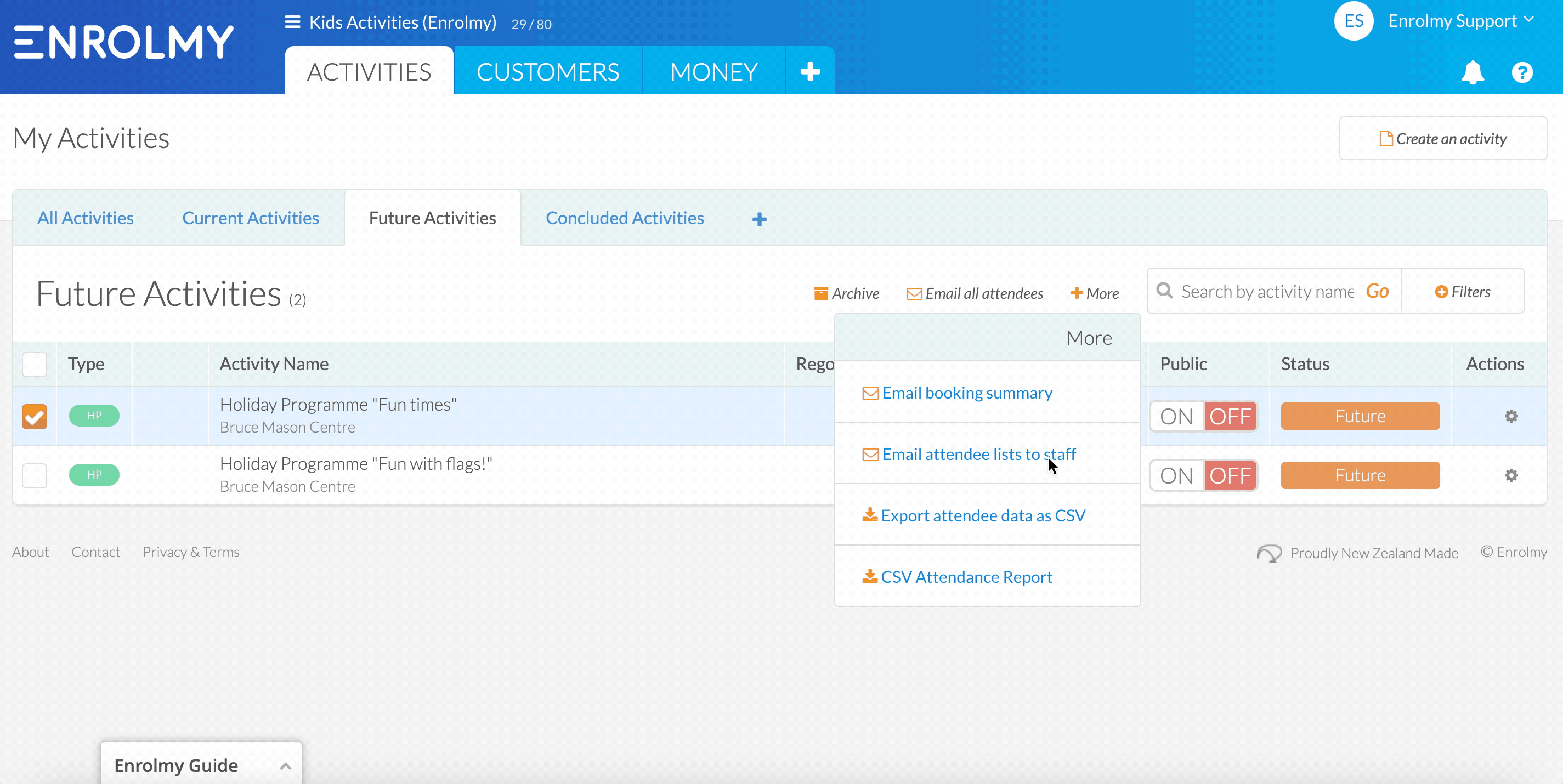
Emailing From Each Activity
Email personalised or existing template
1. Head to the respective activity
2. Depending on activity type, head to the:
- Booked In or Waiting List (Classes and Lessons)
- All Attendees or Bookings (Before and After School and Holiday programme)
3. Select the child(ren) you would like to email to and tap Email next to the search bar
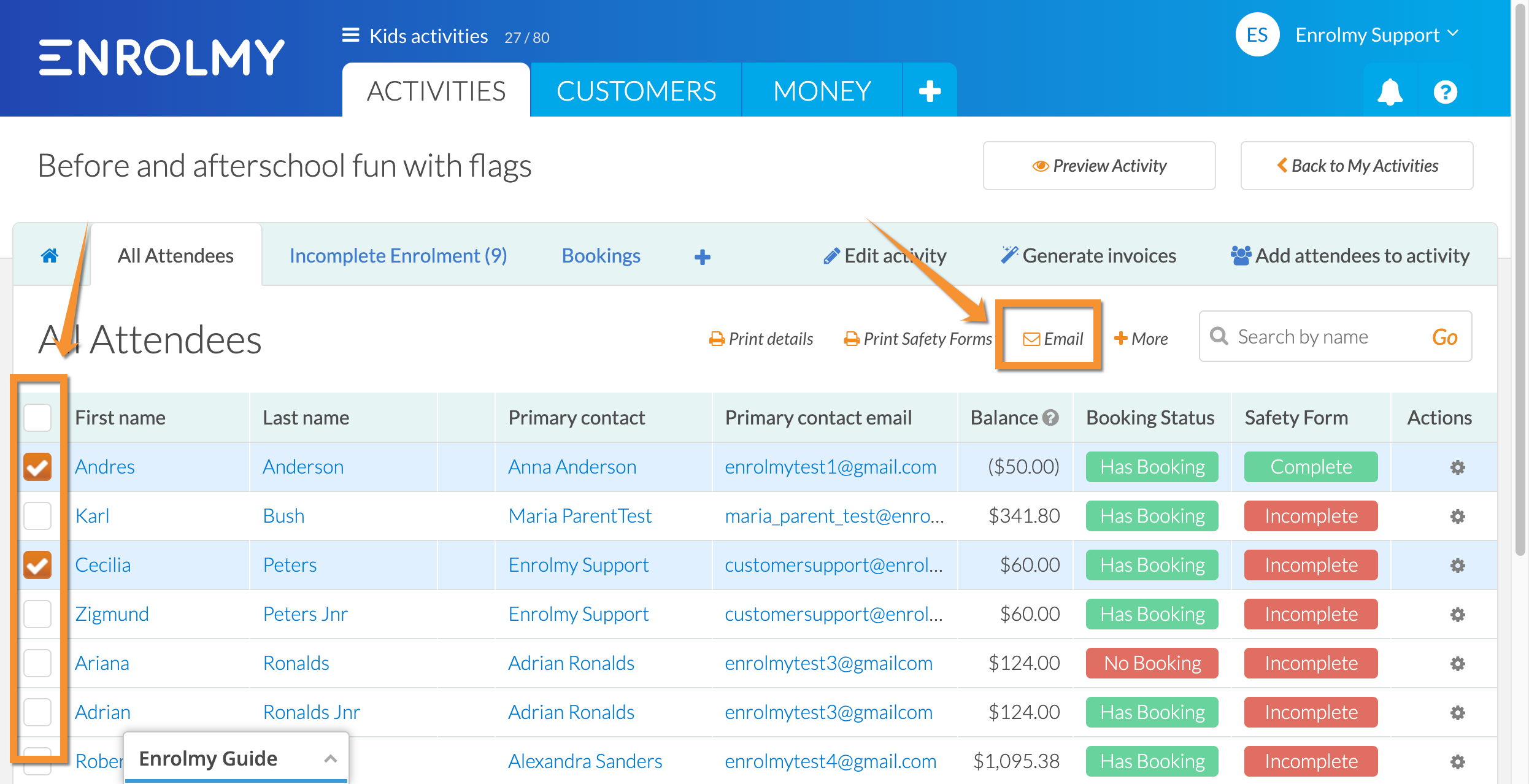
4. An email view will open where you will be able to select the template required to the customers selected
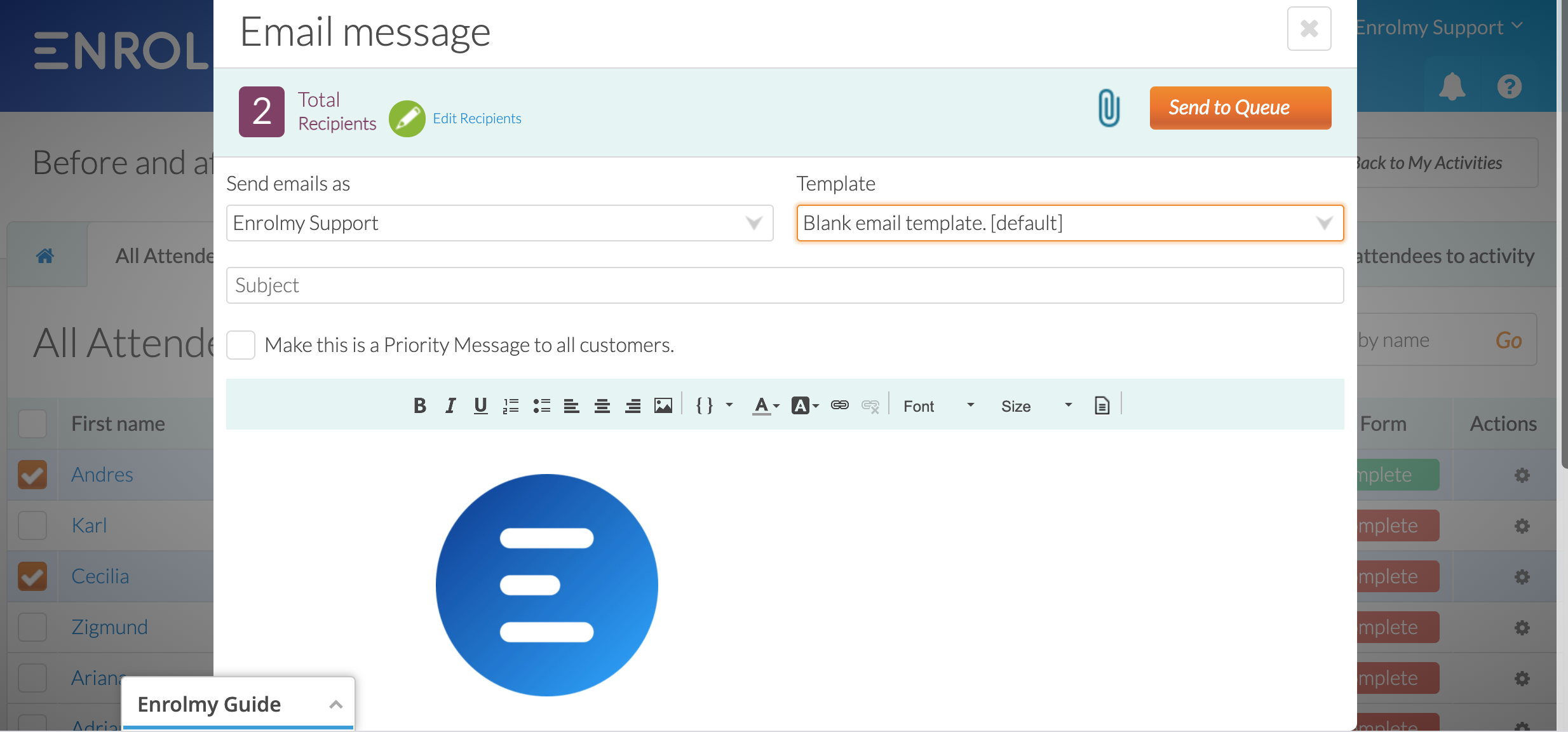
Email Booking Calendar
1. Head to the respective activity
2. Depending on activity type, head to the:
Booked In or Waiting List (Classes and Lessons)
All Attendees or Bookings (Before and After School and Holiday programme)
3. Select the child(ren) you would like to email to and tap + More next to the search bar
4. Select Email Booking Calendar or Email Calendar (for Classes and Lessons)
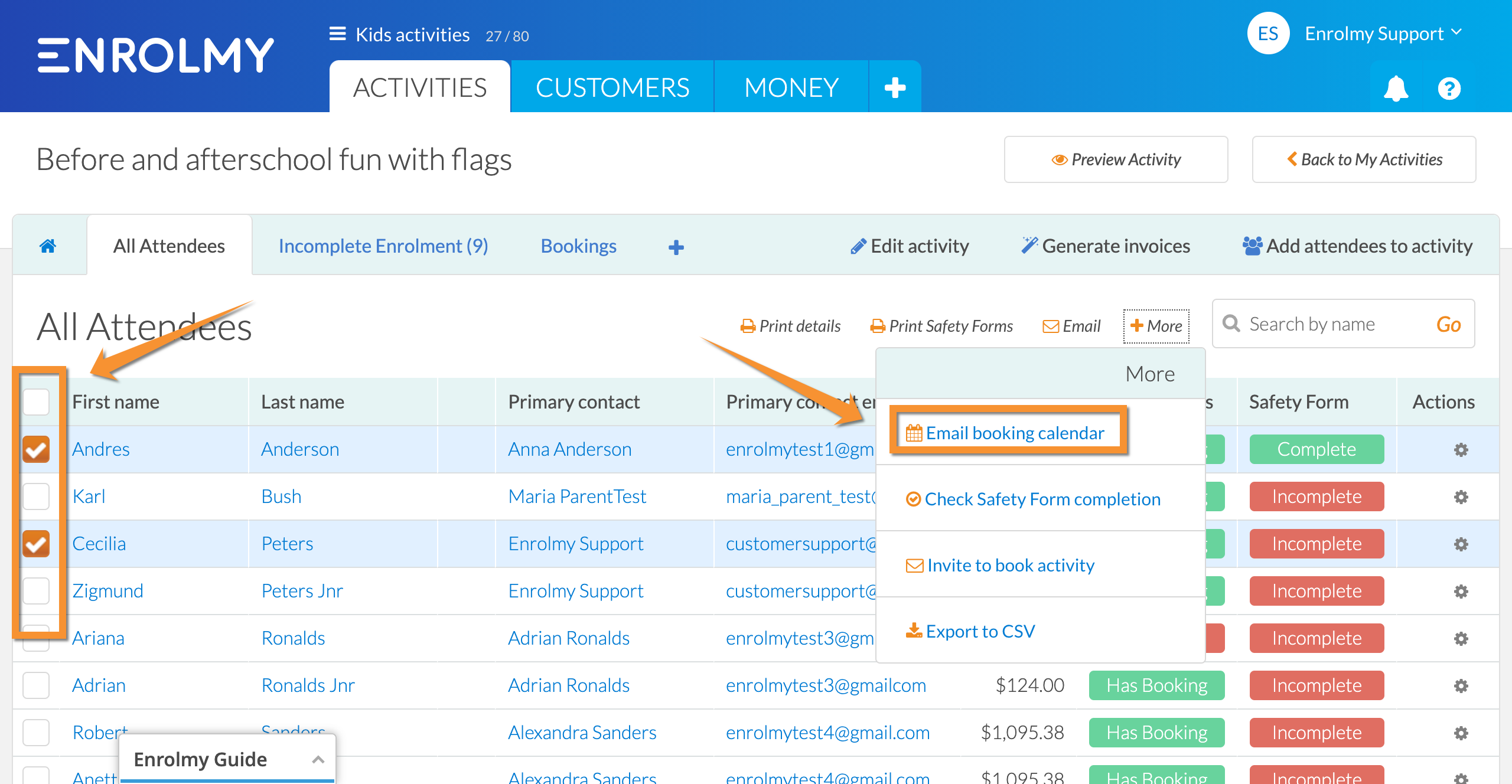
Emailing From Customers Tab
Email personalised or existing template
1. Head to the Customers tab
2. Head to one of the tabs required
Active Accounts
New Accounts
Placeholder Accounts
3. You can filter your customers by Groups, Venues, Schools, School years and tags:
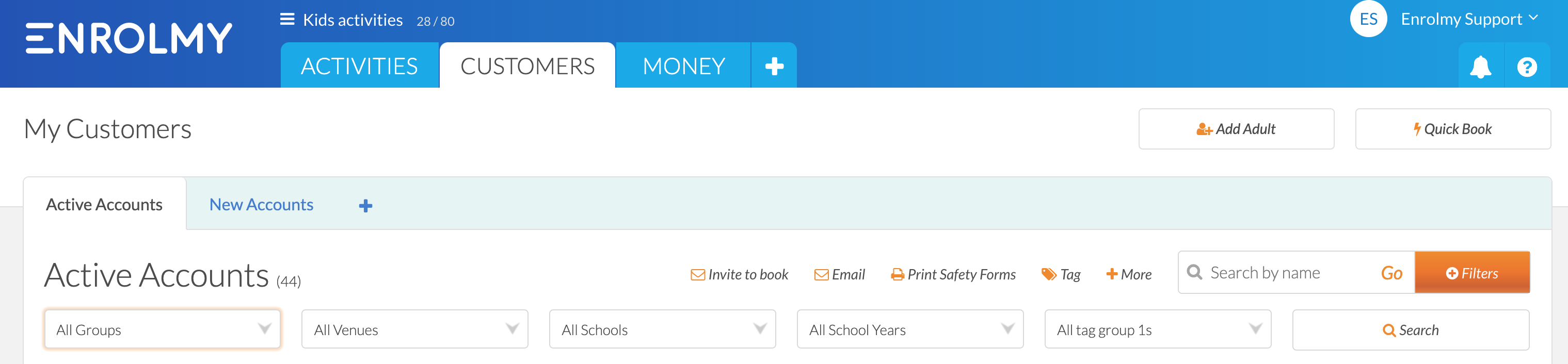
4. Select the client you would like to email to and tap Email next to the search bar
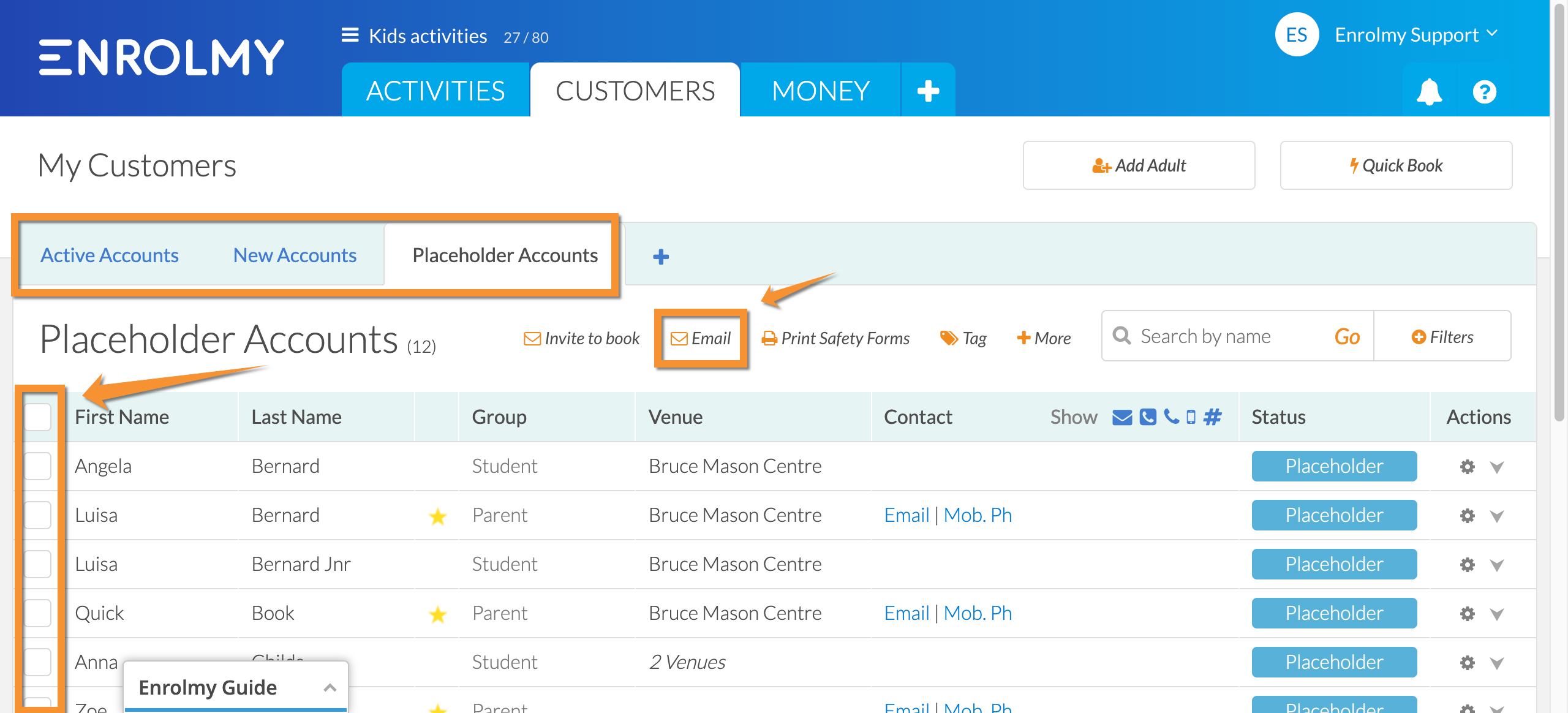
Emailing From The Communication Tab
You can email from the Communication tab by filtering the attendees by choosing the group and venue needed. Please see this help guide: How to Bulk Email
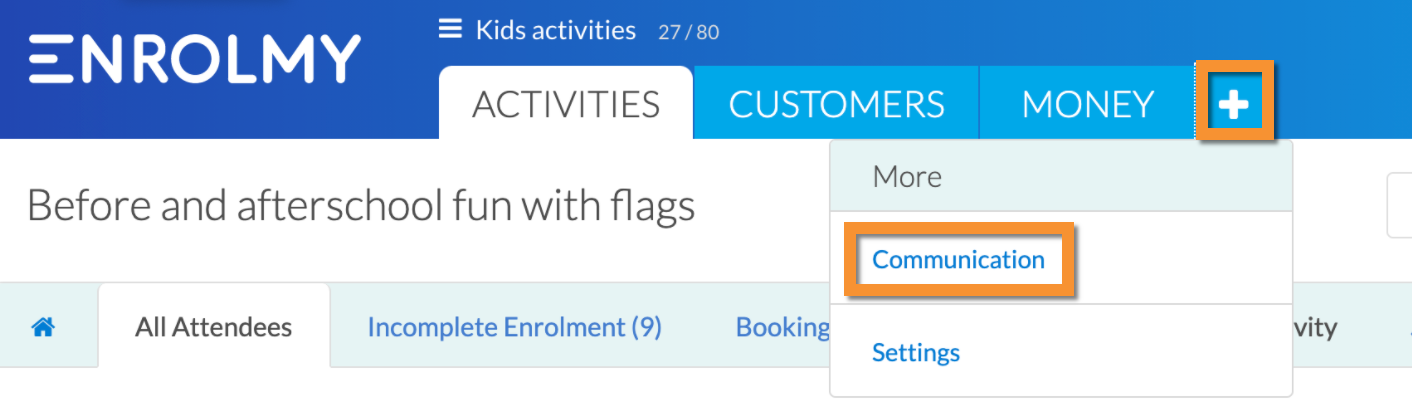
Congratulations! You now know how to email your customers from various tabs in Enrolmy!
Last Updated:
