What A Provider Sees When Bookings Are Waitlisted
Scenarios:
You are running an Activity on Enrolmy for which you have enabled the waitlist function
You have bookings on a waitlist
This document assumes the following:
You know how to set up your activity with the waitlist function switched on
You know the business rhythm of the activity
This help guide explains what providers can see when a booking has been waitlisted.
Area within Enrolmy | Description |
|---|---|
Activity Dashboard 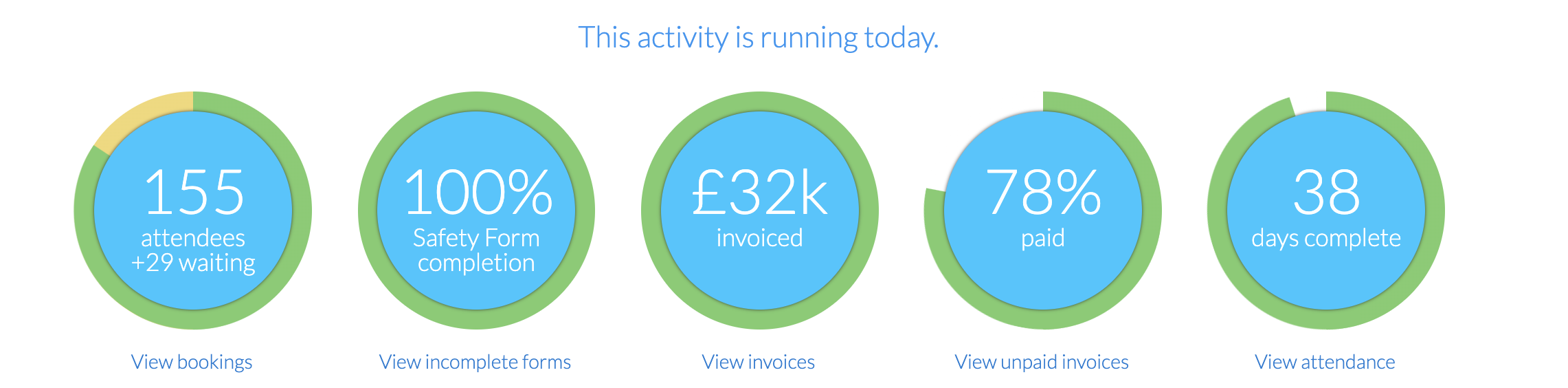 | Within the activity dashboard itself, you can identify within the bookings bubble if there are attendees on a waitlist across your entire activity. |
Attendance tab within an activity  | Within the attendance tab in an activity, you can see how many attendees are waitlisted per day. |
Daily attendance 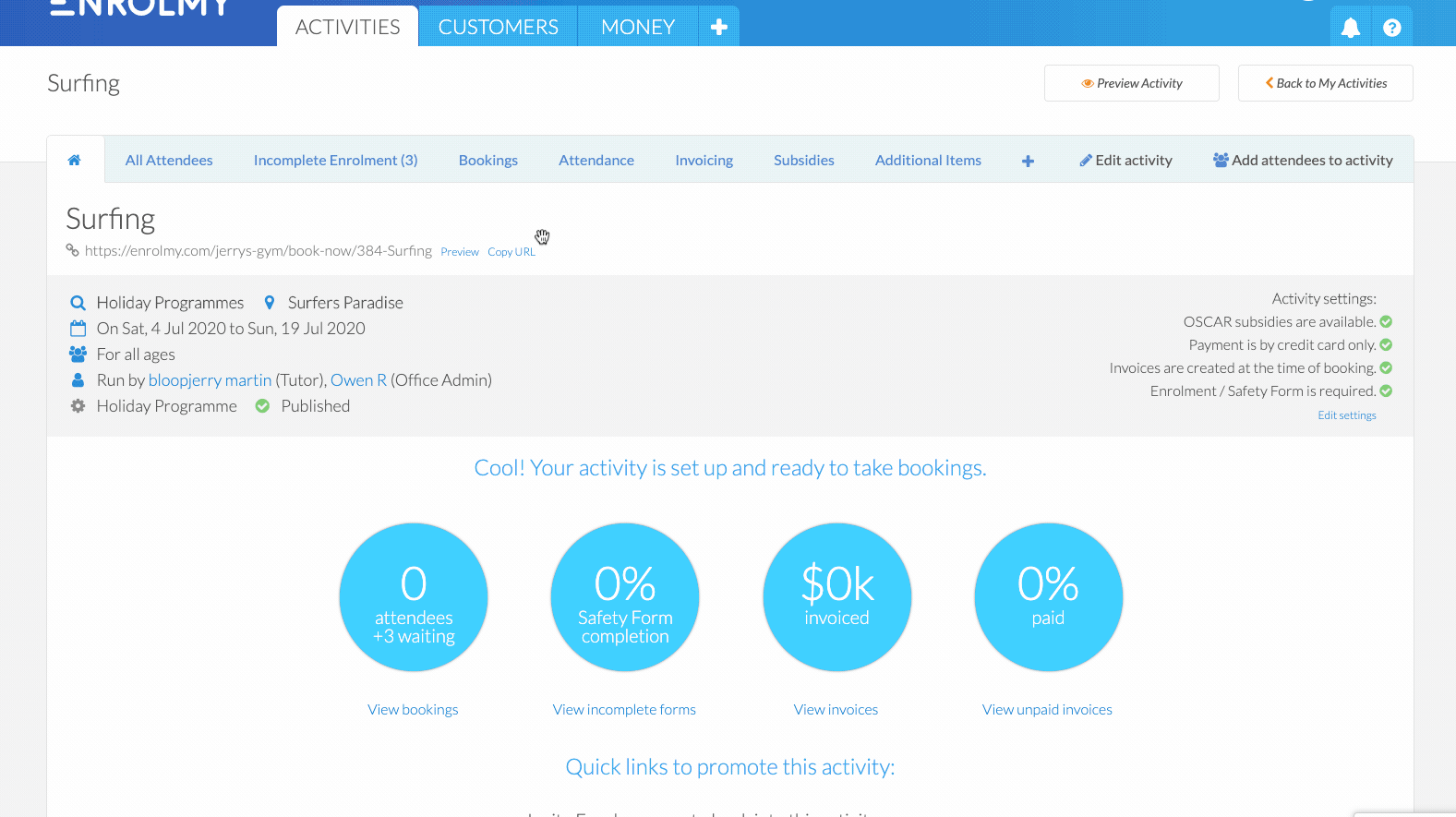 | If you are wanting to see which attendees are waitlisted for a day and how long htey have been on the waitlist first, head into the daily attendance and scroll down to the waiting list. |
Additional Information
Please refer to this help guide in order to understand how to move attendees off the Waitlist and the related automated email notifications.
Please refer to this help guide in order to understand how to move attendees to the Waitlist and the related manual email notifications.
Awesome! You now know how to use waiting lists and edit attendance in your activities.
Last updated:
