Moving Attendees From A Waitlist to An Active Booking Waitlist Email Notifications
Scenarios:
You want to know what waitlist notifications Enrolmy sends to customers when a child is moved from the attendance to waitlist manually by yourself
This document assumes you know the following:
You are running a Before and After school care, Holiday Programme or Classes and Lessons activity type
You have taken bookings for a programme and have the waitlist option switched on for your activity
You know what Customers see while booking their children into the waitlist
When an attendee is moved FROM the waitlist to the attendance, Enrolmy offers an automated notification functionality.
Waitlist Video Tutorial
https://vimeo.com/874469343?share=copy
How it Works for You as a Provider
If You Are Invoicing in Advance
When the attendees have been booked into the session on the waitlist - either by customers or by you as a provider, you will be able to "Change Attendees to Active Booking" and save changes.
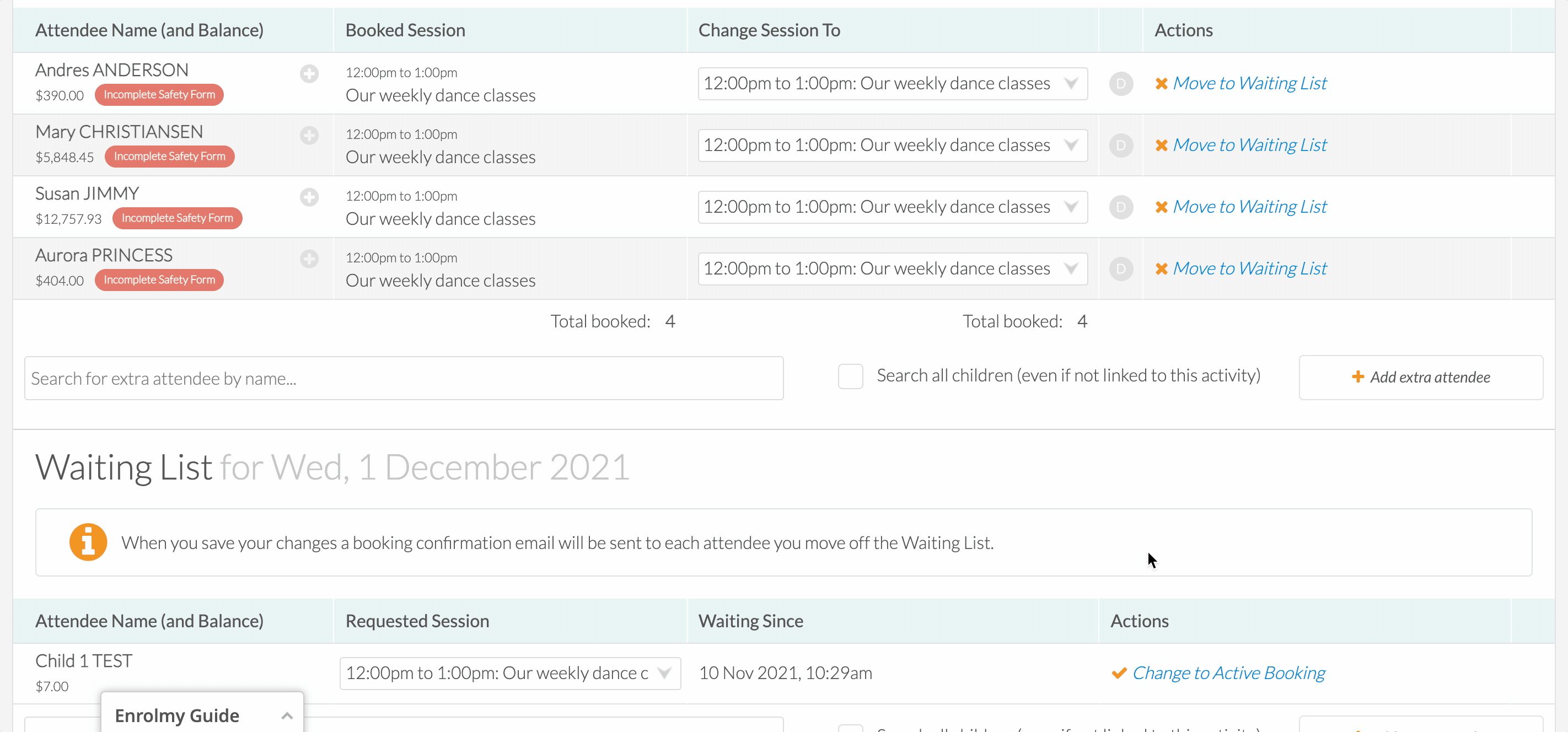
Please note that When you save your changes a booking confirmation email will be automatically sent to each attendee you move off the Waitlist.
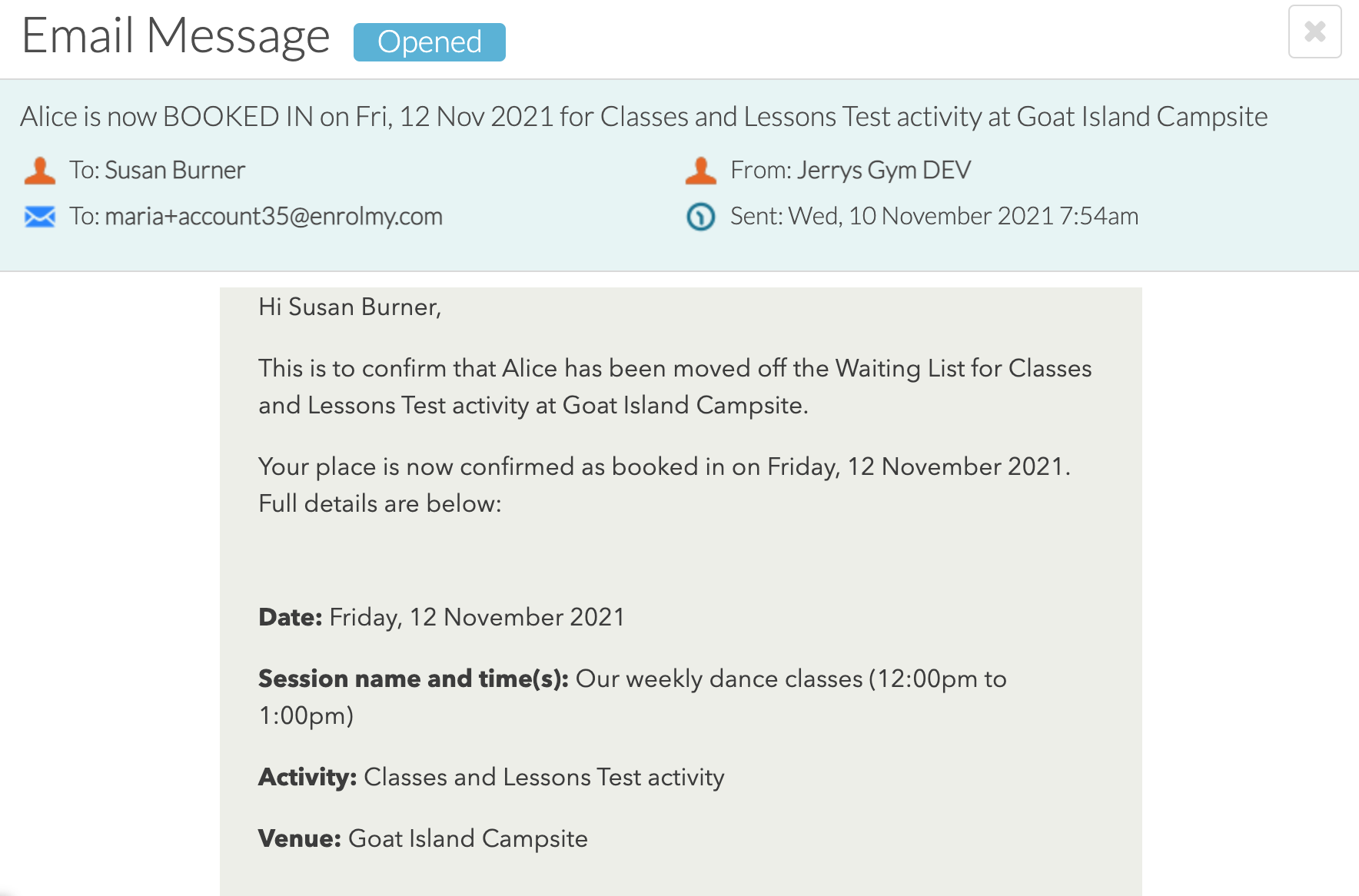
This action will create pending adjustments. Please proceed with the usual adjustment conversion and Invoicing process.
If You Are Invoicing in Arrears
If you are invoicing in arrears - you will have two options:
To move ONLY ONE session off a waitlist by using "Change Attendees to Active Booking" and save changes (as described above)
To move the attendee into all future sessions by selecting the grey Future Dates tag which will allow:
Change all future bookings to Active where there are places available, or
Change all future bookings to Active even if sessions are currently full
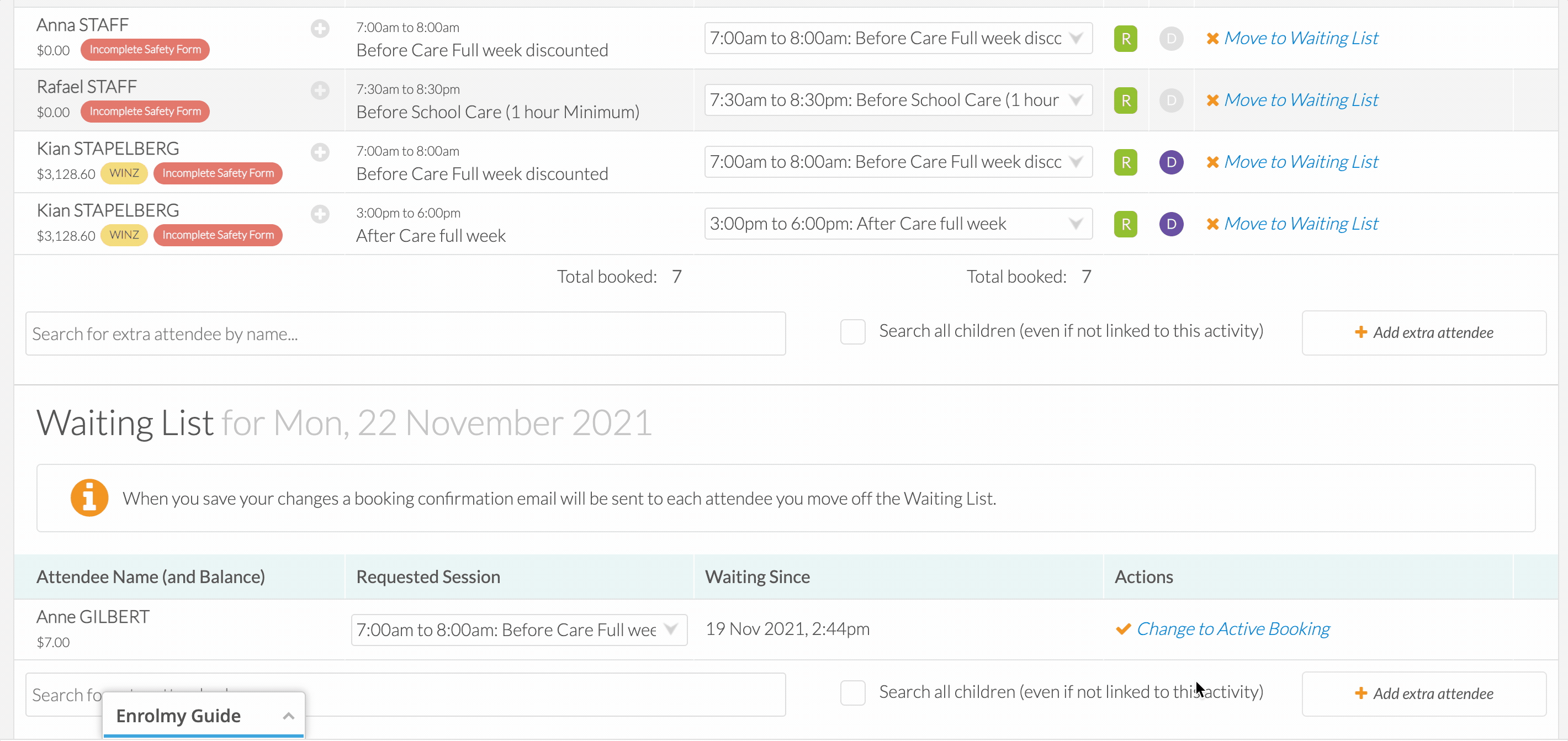
The Future Dates tag will turn in Green if you have chosen this option:

Please note that a booking confirmation email will be sent to your customer for this booking change after you save the changes.
When an attendee is moved from the attendance TO the waitlist for the day - Enrolmy does not automatically send an email notification to the parent/caregiver of that attendee. You will need to send this notification yourself.
Congratulations! You now know how Waitlist Email Notifications work if an attendee is moved off the Waitlist!
Last Updated:
