Cancel A Paid Booking In Team Sports
Scenarios:
You want to cancel a booking for a customer who has paid for your Team Sports Activity
This document assumes the following:
You are running a Sports Teams Activity type
You have taken bookings in your Team Sports Activity
Your Team Sports Activity settings are set to invoice customers in advance
This customer has paid for their activity and the invoice is reconciled as paid
How To Cancel A Booking Within A Team Sports Activity Type
1. Within your activity, head to the All Teams tab
2. Click on the Action Cog on the row of the customer's name
3. Select Edit Booking
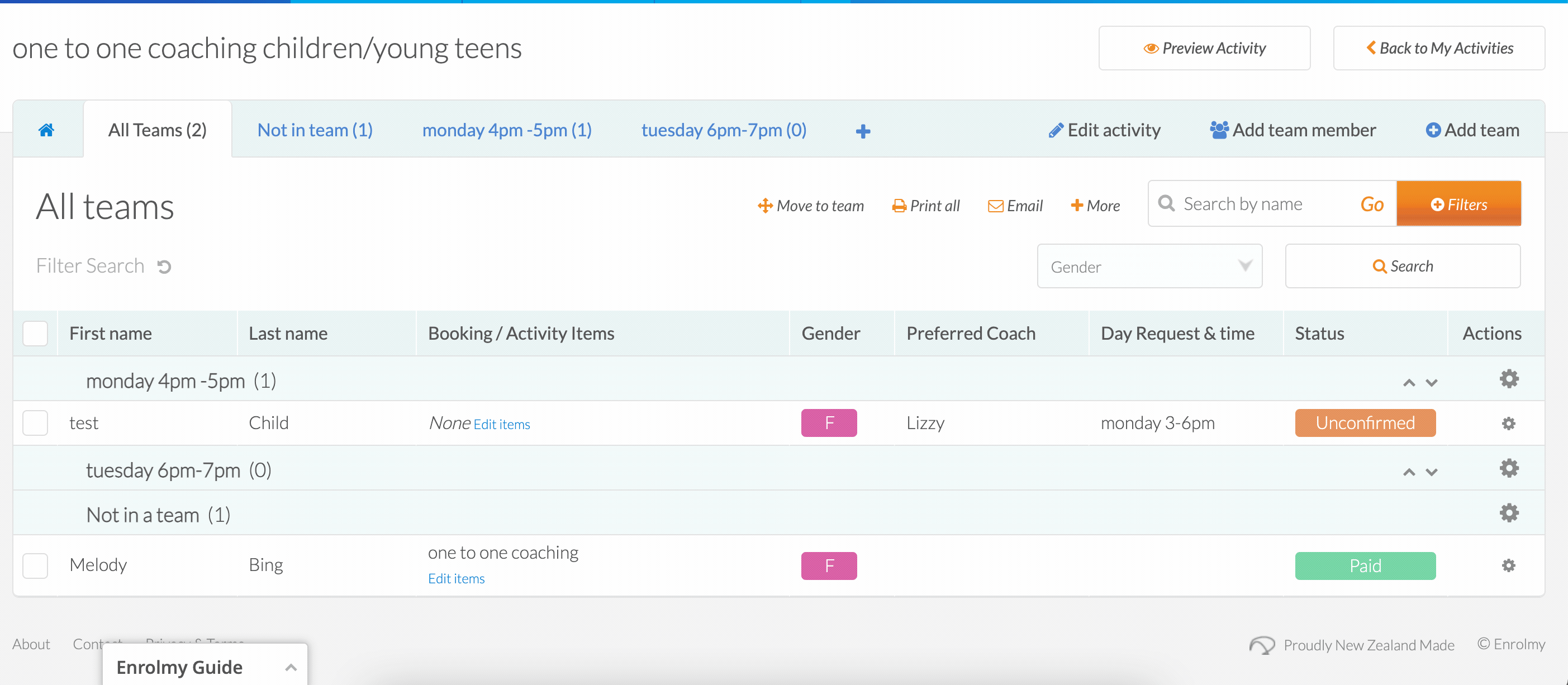
4. Unselect all of the ticked items in the booking
5. Select Save and Create Pending Adjustments
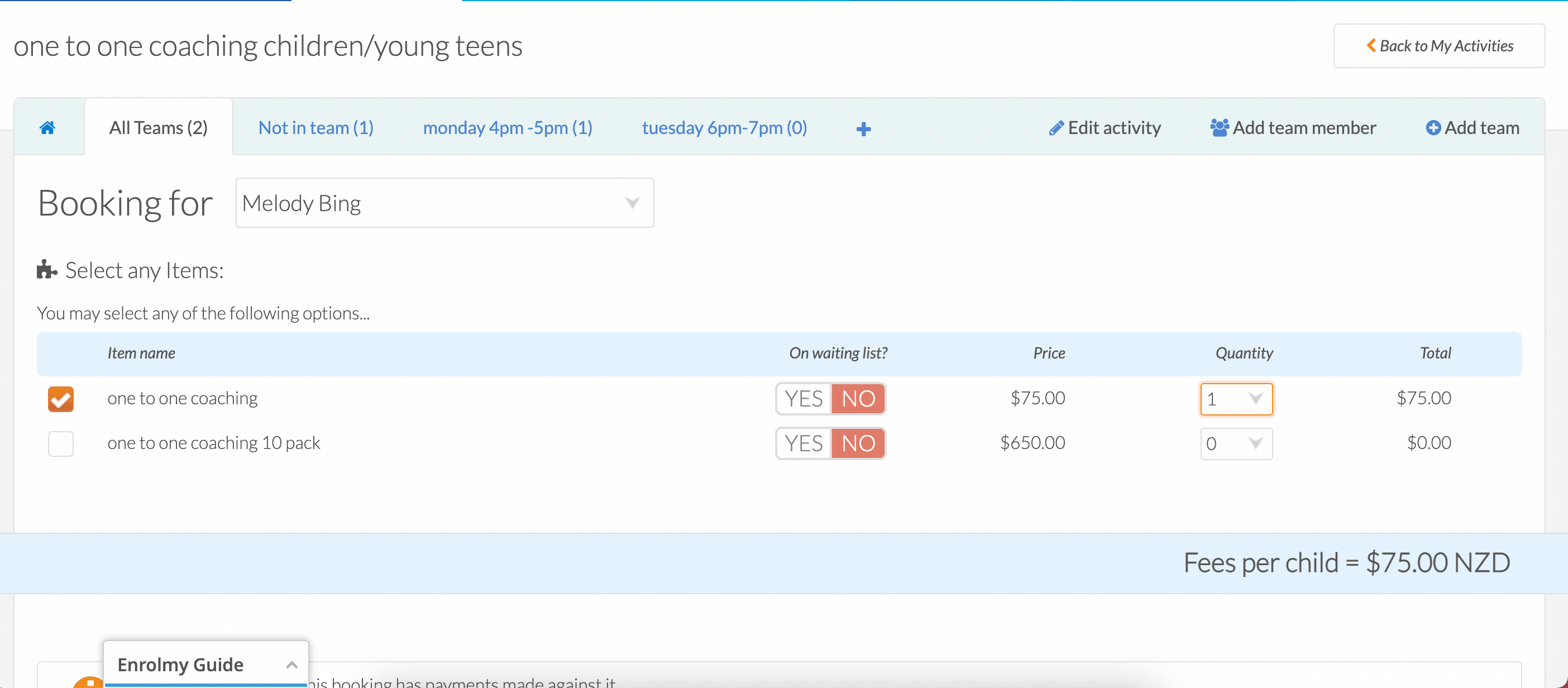
6. Head to the + tab and select Adjustments
7. Use the drop-down arrow to review your adjustment
8. Select the adjustment using the tickbox next to the customer's name
9. Finally, select Convert to invoices and credit notes to generate your credit note for this customer's cancellation.
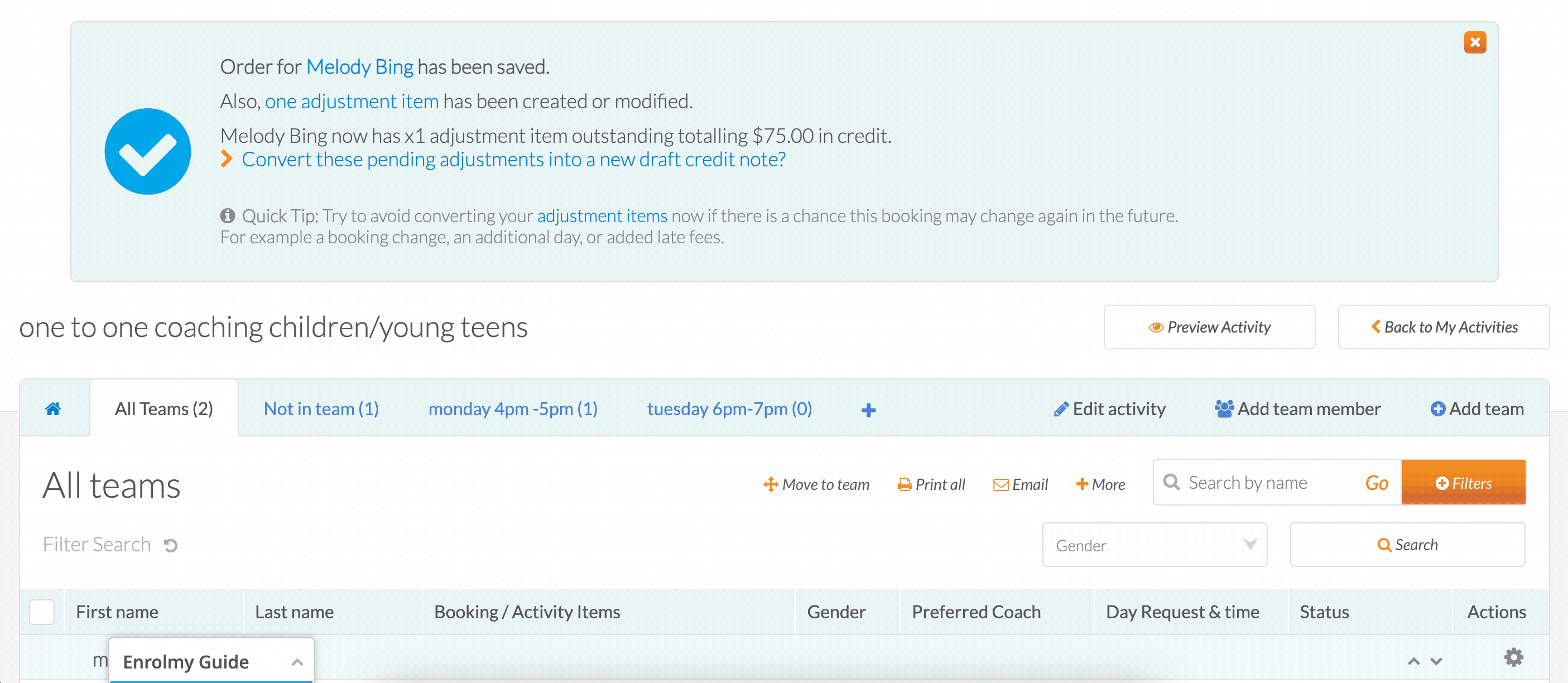
Now you can decide whether you want to:
Allocate the credit note to another outstanding invoice for this customer. See How To Allocate Credit Notes To Invoices here.
Process a bank transfer refund for this customer. See How To Process A Bank Transfer Refund here.
Process a Stripe/credit/debit card refund for this customer. See How To Process Stripe/CC Refunds.
Awesome! You can now cancel a paid booking!
Last Updated:
