How To Handle Your Financial Transition To Enrolmy Using Xero
Scenarios:
You want to integrate your Xero Organisation with your Enrolmy Account
You want to implement a financial process
This document assumes the following:
You are a proficient user of Xero Accounting Software
You understand accounting principles
You have clear processes for communicating invoice balances and payment expectations with your customers
Financially Transition Your Organisation to Enrolmy Using Xero
Before integrating your Xero Account with Enrolmy, you must decide which financial transition process your business will work through below.
Enrolmy's financial transition processes are set to ensure that:
Your customers can anticipate where and how they will see their outstanding bills.
Your administrators or accountants know the steps they need to take, to manage debtor or credited contacts.
Both financial transition processes below require your customer's information to be stored inside your Enrolmy CRM first.
You can choose to:
1. Undergo Enrolmy's Best Practice method of promoting your activities
2. Or import your customer database
Financially Transition Your Organisation to Enrolmy Using Xero Using The Below Methods
1. Initial Enrolmy Balance | 2. Shared Enrolmy Balance |
Bring all balances into Enrolmy: Invoices and credits in Xero are bought across to Enrolmy so that the Enrolmy and Xero balance for each customer match. Best if...
Outcome: You should understand how to manage moving your Xero debtor information onto Enrolmy Software, and why this needs to happen. | Work with Xero and Enrolmy side-by-side: Enrolmy-generated invoices and credits notes generated after a chosen date; sync from Enrolmy to Xero. Enrolmy will not recognise contact history inside Xero prior to the chosen date. Best if...
Outcome: You should understand how to manage your debtors on Enrolmy and Xero simultaneously. |
1. Initial Enrolmy Balance |
|---|
Once your billpayer’s contact information is updated in Enrolmy, you can bring their balance from Xero to Enrolmy.
Reference on the new Enrolmy invoice and credit notes must include OPENING BALANCE.
The Invoice/Credit note creation date must align with/or be dated after the earliest possible sync date in your Xero Integration section.
Process To Bring Over Debtor Information
Inside Enrolmy: Create one new invoice that accounts for all of the billpayer's outstanding invoices within Xero.
+ Invoice line items should reference the relative Xero invoice number.
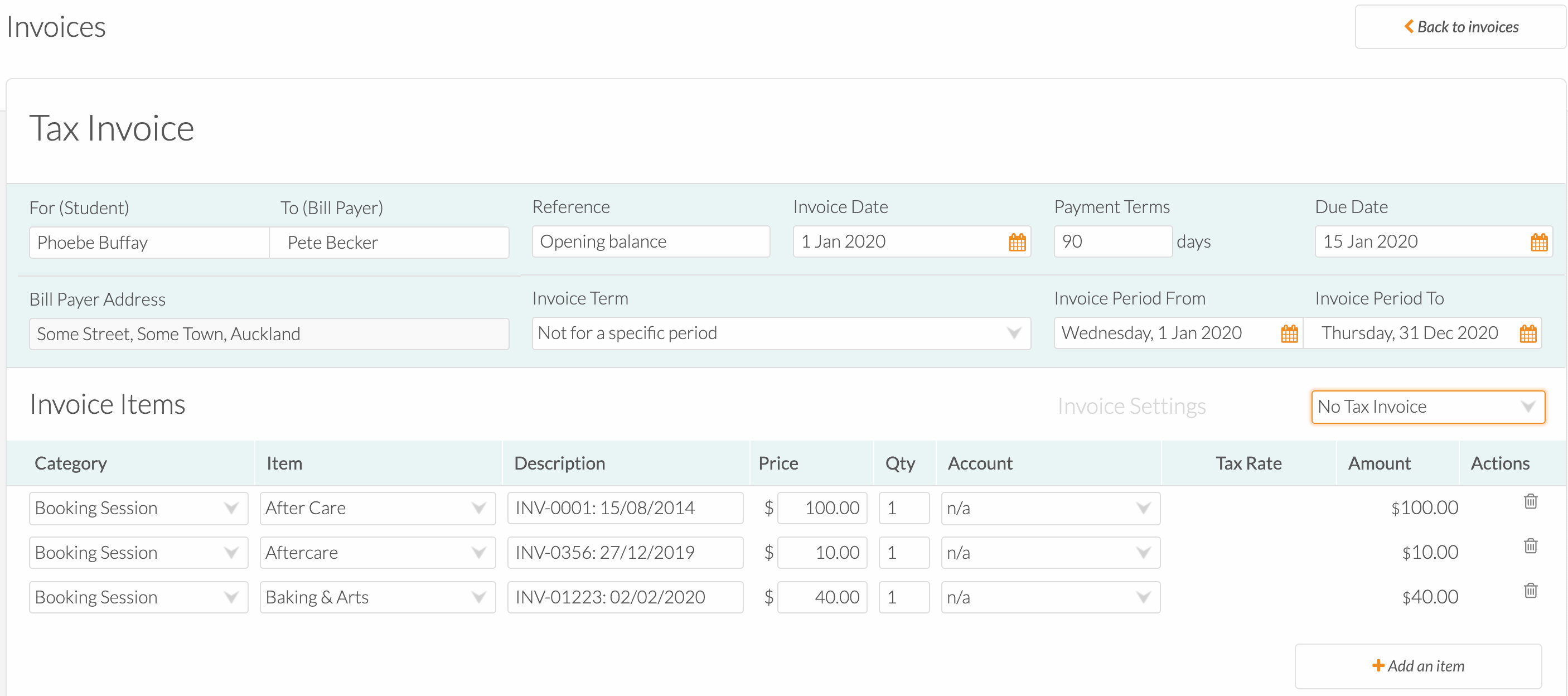
2. Inside Xero: Deleteall awaiting payment invoices related to the billpayer to remove them within Xero. If some invoices for the billpayer are partially paid, go to step 4 instead. OR Create one credit note in Xero and apply it to all the billpayer's outstanding invoices.
Process To Bring Over Creditor Information
Do not bring over any payment or credit detail | Bring over credit notes | Bring over credit notes/ overpayments/prepayments |
The Enrolmy Integration with Xero will enable you to apply Xero-generated credit notes, overpayments and direct payments against your Enrolmy invoices. Therefore you do not need to bring over any payment or credit detail into Enrolmy. | 1. In Enrolmy: Create one new credit note that accounts for all outstanding credit notes, overpayments and prepayments for a billpayer in Xero. + Credit note line items should reference the relative credit notes from Xero. | 1. In Enrolmy: Create one new credit note that accounts for all outstanding credit notes, overpayments and prepayments for a billpayer in Xero. + Credit note line items should reference the relative credit notes from Xero. |
2. In Xero: Mark existing credit notes for this billpayer as refunded to wash them up. | 2. In Xero: Create one invoice in Xero that totals the amount of all outstanding credit notes, overpayments and prepayments for a billpayer. | |
3. In Xero: All prepayments and overpayments for existing contact need to be assigned to new Enrolmy contact (if contact is not merged) | 3. In Xero: Open and credit the invoice with the Xero-generated credit notes, overpayments and prepayments. |
Undergo a Xero Sync
To finalise the changes you have made for your billpayer, you will need to:
Launch a Xero Sync. See how to do that here.
Within Xero, check that the contacts have merged successfully. If they have not, merge the Xero contact details of the billpayer into the Enrolmy version of the billpayer. See how to merge Xero contacts here.
2. Shared Enrolmy Balance |
|---|
Your billpayer’s contact information needs to be up to date inside Enrolmy.
Parents who log in to their Enrolmy account will not see any of their pre-existing Xero-generated invoices. Therefore, we advise that you use our templated email examples to inform your parents on how to view their complete outstanding statement with you.
You must understand what Xero payment reconciliation types work with the Enrolmy & Xero Integration.
Ongoing Side-by-Side Process
Inside Enrolmy: Complete your activity reconciliation flow and generate invoices.
Inside Enrolmy: Launch a Xero Sync.
Inside Xero: Check that the contacts have merged successfully. If they have not, Merge the new Enrolmy billpayer with the existing Xero contact, ensuring the Enrolmy contact is the master account.
Inside Xero: Reconcile direct payment, overpayments and credit notes against Enrolmy-generated invoices.
Inside Enrolmy: Launch a Xero Sync.
Inside Xero: Email balance/statements to parents according to reconciliation rhythm.
Awesome! You can now financially transition smoothly onto Enrolmy!
Last Updated:
