How To Send Text Messages To Parents
Scenarios:
You want to know how to send texts from Enrolmy to parents.
You want to know how parents can begin to receive text messages from you.
This document assumes the following:
You understand that parents must opt-in to receive texts
Your account holder has pre-purchased a credit bundle
You understand the regulations around sending text messages via Enrolmy Software
Parents can opt-in to receive texts themselves
Parent makes a booking with you.
Before completion, they will be asked if they would like to receive text message from you.
They can tick the box to enable this feature.
Note: They will be able to edit this option while modifying an existing booking or making a new booking.
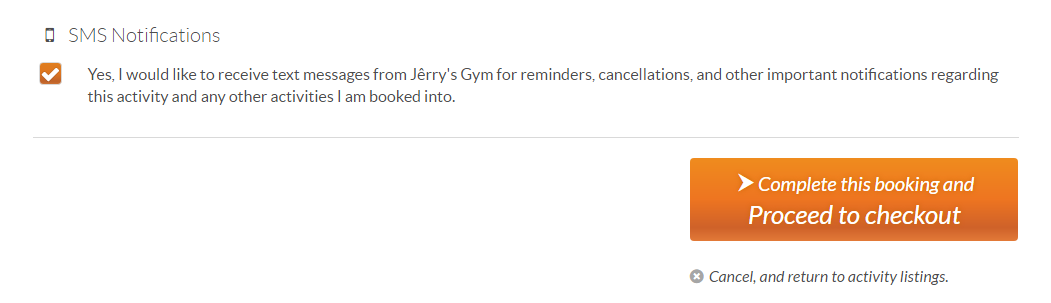
Enable a parent to receive texts
Gain permission from parent to opt them into receiving SMS notifications.
Within the Customers tab, search for the staff member you want to opt-in.
Edit the parent's enrolment form.
Select the tickbox to confirm that this Customer has opted in to receive text messages.
Save changes to the enrolment form.

How To Send Text Messages To Parents
In the activity, go to All Attendees/Booked In/Waiting List
Using the tick boxes on the left, select the parents you want to text.
Click Mobile near the search bar.
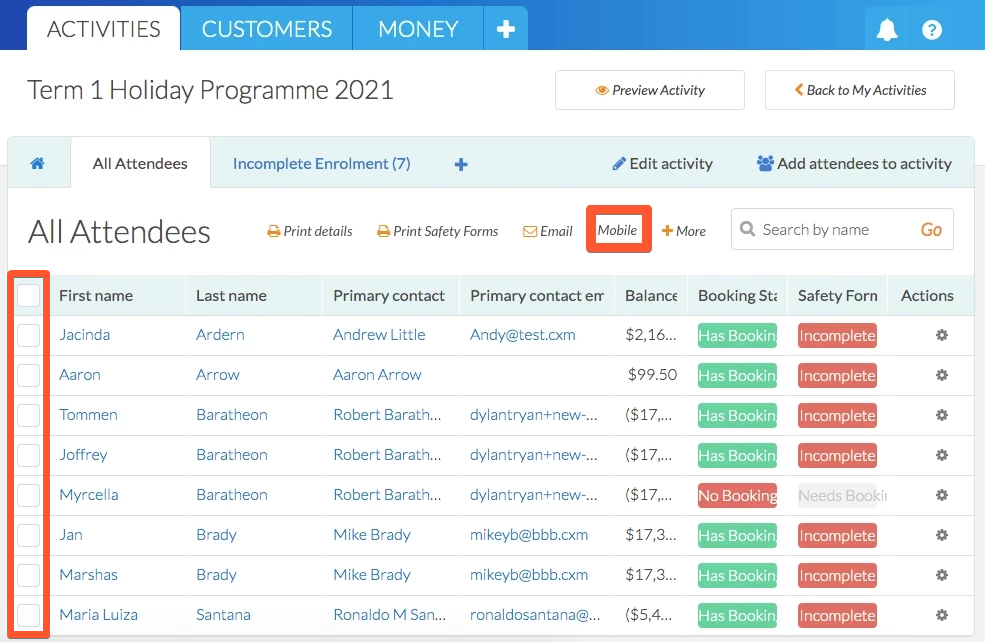
Compose your text message, and select Send Text Message.

Text message confirmation notifications will appear to confirm you have successfully created and texted parents/primary caregivers.
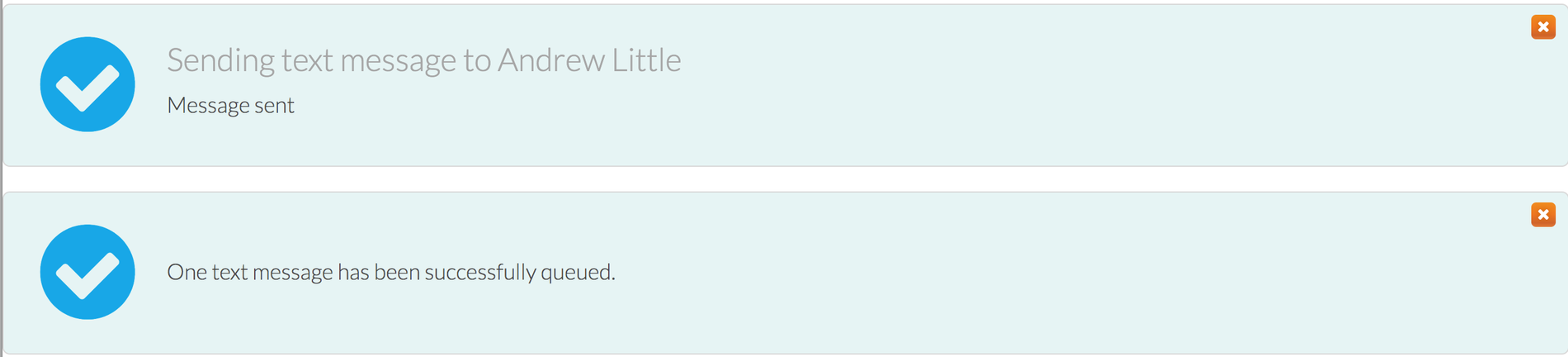
Awesome! Now you know how to send text messages to parents. Read how to view sent text messages here.
Last updated:
