The Customers Tab Explained
Scenarios:
You would like to understand the Customers tab and the functionalities offered
This document assumes the following:
You are a new Enrolmy user
The Customers Tab
https://vimeo.com/842045647?share=copy
The following sub-tabs are available:
Sub-tabs | Explanation |
|---|---|
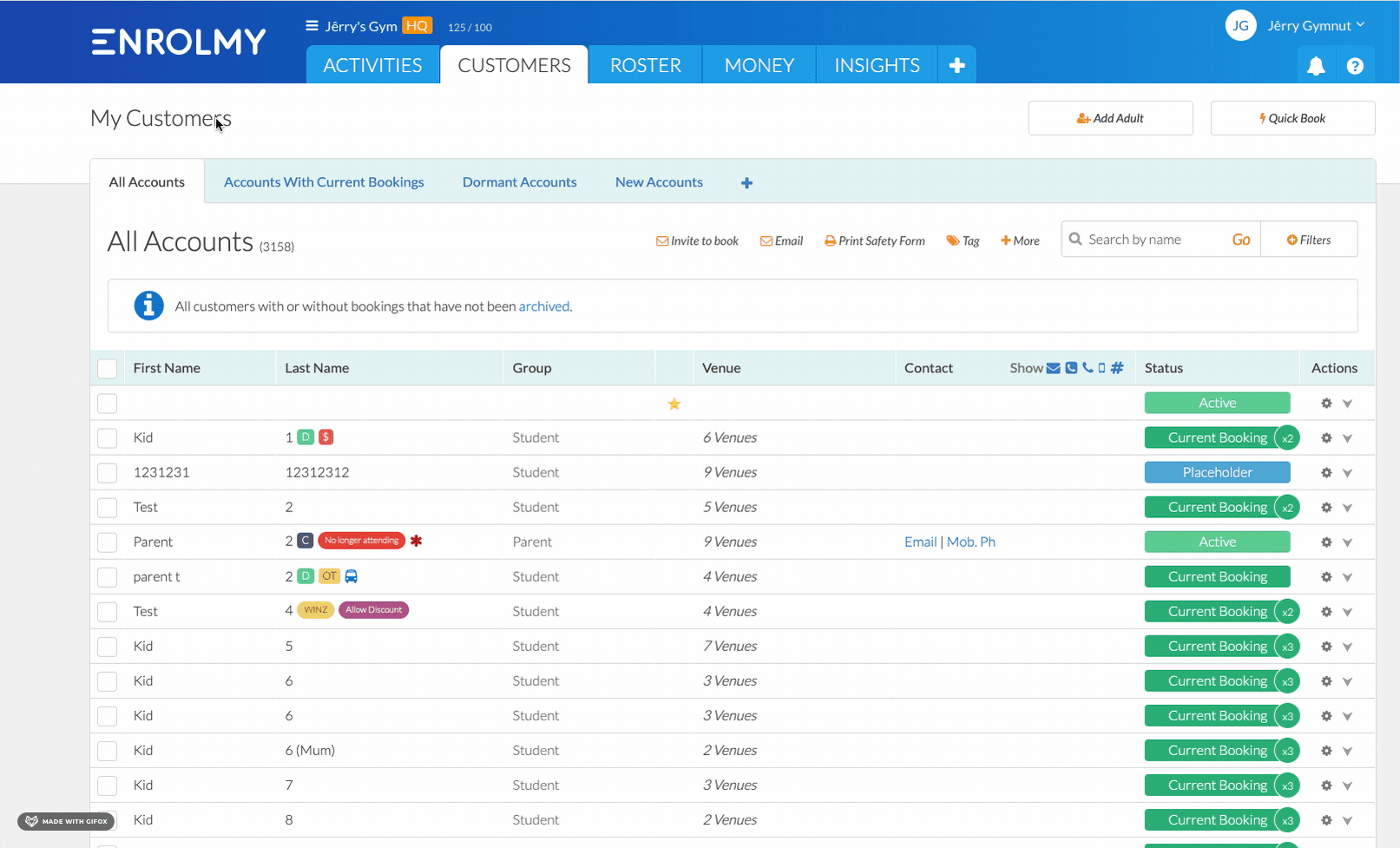 | |
All accounts | All accounts tab shows all customers except those that have been archived. |
Accounts with current bookings | An account that is associated with a current booking. |
Dormant accounts | These are customers who have previously had a booking but have not made a new booking in a while. Accounts will automatically fall under this tab if the last activity they attended concluded a year ago. You can change the time frame to reflect 3 months, 6 months, 9 months or 12 months. |
New accounts | A new account is one created by a parent within a specific set of days that provider has set up by going to Settings → App Settings → New Account Tag. |
Inactive accounts | These are customers who have previously had a booking but have not made a new booking in a long while. Accounts will be marked as “Inactive” if the last activity they attended concluded over two years ago. |
Placeholder accounts | A Placeholder account is one created by the provider, which the parent does not have access to unless invited. |
Incomplete safety forms | Accounts who have incomplete safety forms. |
Imported customers | Accounts whom have been imported into Enrolmy via a CSV document. |
Direct discount customers | An account associated with a discount added to their account or promo code usage. |
Blacklisted customers | An account that has been blacklisted due to unpaid invoices or merely just banned. |
Archived customers | An account that has been archived from view by the provider. |
Only attendees that have had bookings and/or attended an activity will show in Dormant Accounts and Inactive Accounts tabs. Parents will not be listed in the Dormant or Inactive tabs unless they have personally had a booking with an activity, for example an Adult class.
Functionalities Of The Customers Tab
Functionality | Explanation |
|---|---|
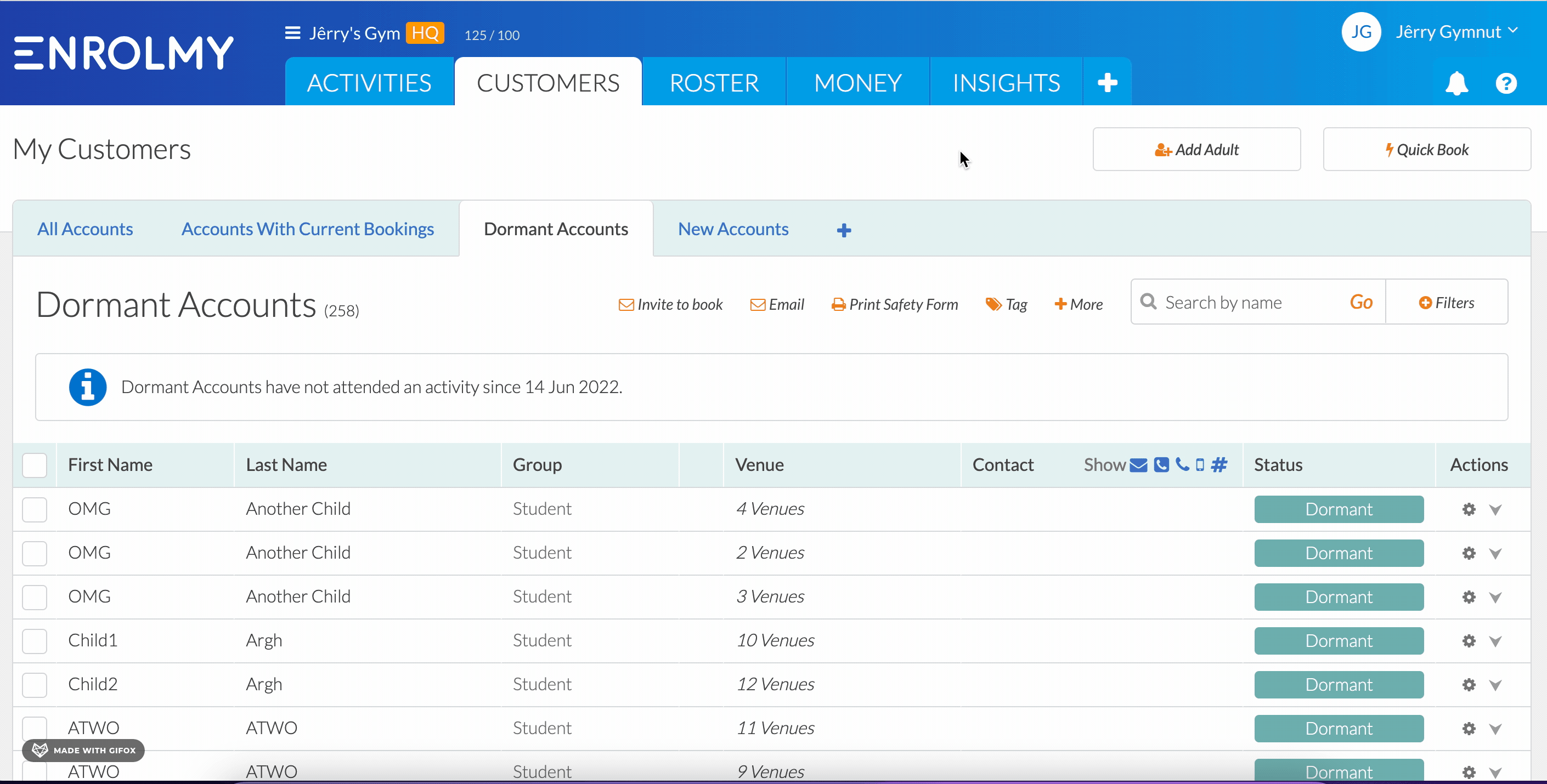 | |
Add Adult | You can add an adult to your Enrolmy database. |
Quick Book | You can quick book an adult with a child to your Enrolmy database. |
Invite to Book | Inviting your current customers to book into a specific activity. |
You can easily email your entire Enrolmy database. | |
Print Safety Form | You can use this to print blank safety forms or print off completed safety forms. |
Tag | You can tag a customers in order to filter your database more easily and efficiently. |
Export to CSV | Should you need to export any important information, you can do so by exporting as a CSV. |
Invoice | By selecting the Invoice button, you will directed to create a manual invoice. |
Archive | You can archive certain customers in order to clean up your Enrolmy database. |
Search | Use the search bar to find your customers easily. |
Filters | You can filter your customer data based on your search needs. |
Awesome! You now know what the Customer tab offers!
Last Updated:
