Your Organisation Settings
Scenarios:
You want a quick summary of your organisation’s settings
This document assumes the following:
You have an Enrolmy Account
You know how to log into your Enrolmy Account
Access your Settings
Click the Main Navigation + → Settings.
OR click your name in the top-right corner → Your Settings.
You will see the Settings Panel on the left.
Settings Summary
Please use these links to find out more about how to complete the pages shown in the Settings Panel.
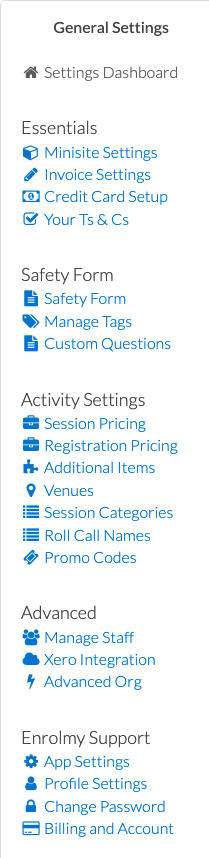 | Essentials | |
|---|---|---|
Set up what your Customers see when they book into your Activities | ||
Set up payment and invoice details | ||
Enable Credit Card payments | ||
Enter your Terms and Conditions | ||
Safety Form | ||
Choose questions to ask parents when enrolling their children | ||
Create Tags and Tag Groups to sort Customers easily | ||
Add additional questions to your Safety Form | ||
Activity Settings | ||
Set up sessions to use in your Activities | ||
Registration Pricing | Create Registration Items to add to you Activities | |
Additional Items | Create Additional Items to add to your Activities | |
Create Venues to select in your Activities | ||
Session Categories | Create different Categories for your Activities' sessions | |
Roll Call Names | Create Roll Calls for Tutors to use on-site | |
Set-up a discount using Promo Codes to give to your Customers | ||
Advanced | ||
Add new staff, edit staff access | ||
Complete your Chart of Accounts | ||
Advanced Org Setup | Set up Time-zones, Pin Codes, Setting Locks, Code embedding and Notifications | |
Enrolmy Support | ||
App Settings | View and edit default App Settings | |
Profile Settings | View and edit your details | |
Change Password | Change your Enrolmy password | |
Billing and Account | Access your Enrolmy Subscription billing information | |
(only available to Customers on the Enterprise plan) | ||
Yay! You now know what you can find in your Enrolmy Settings.
Last Updated:
